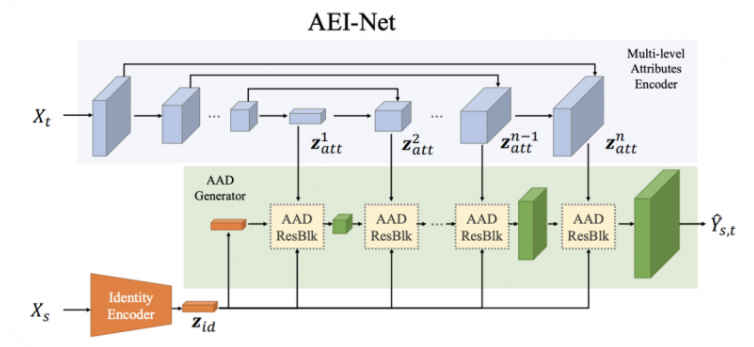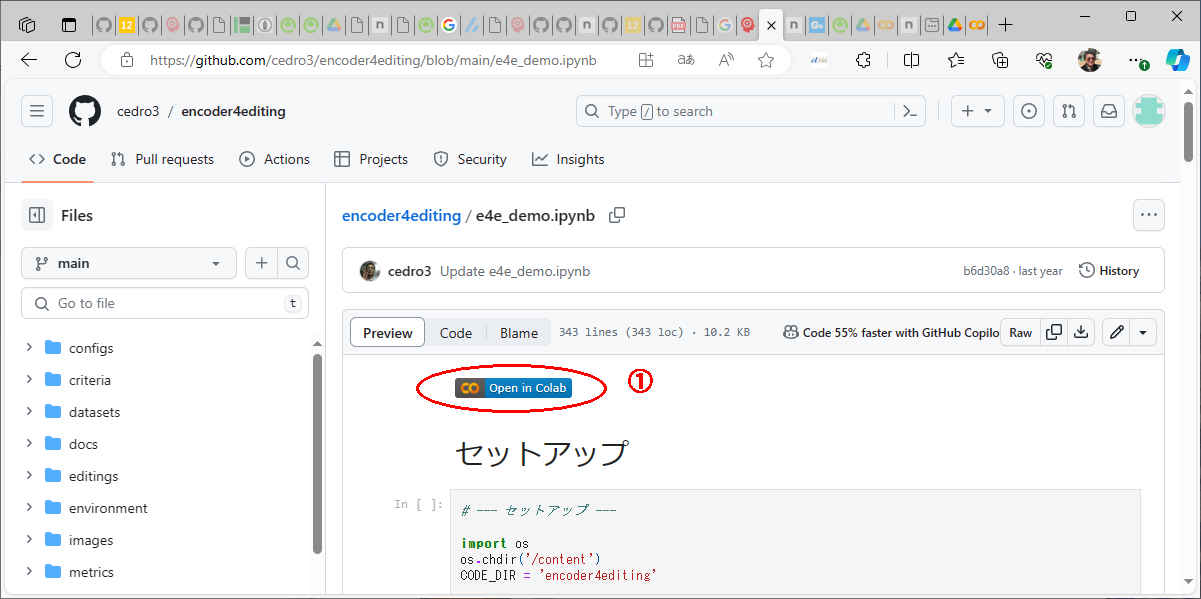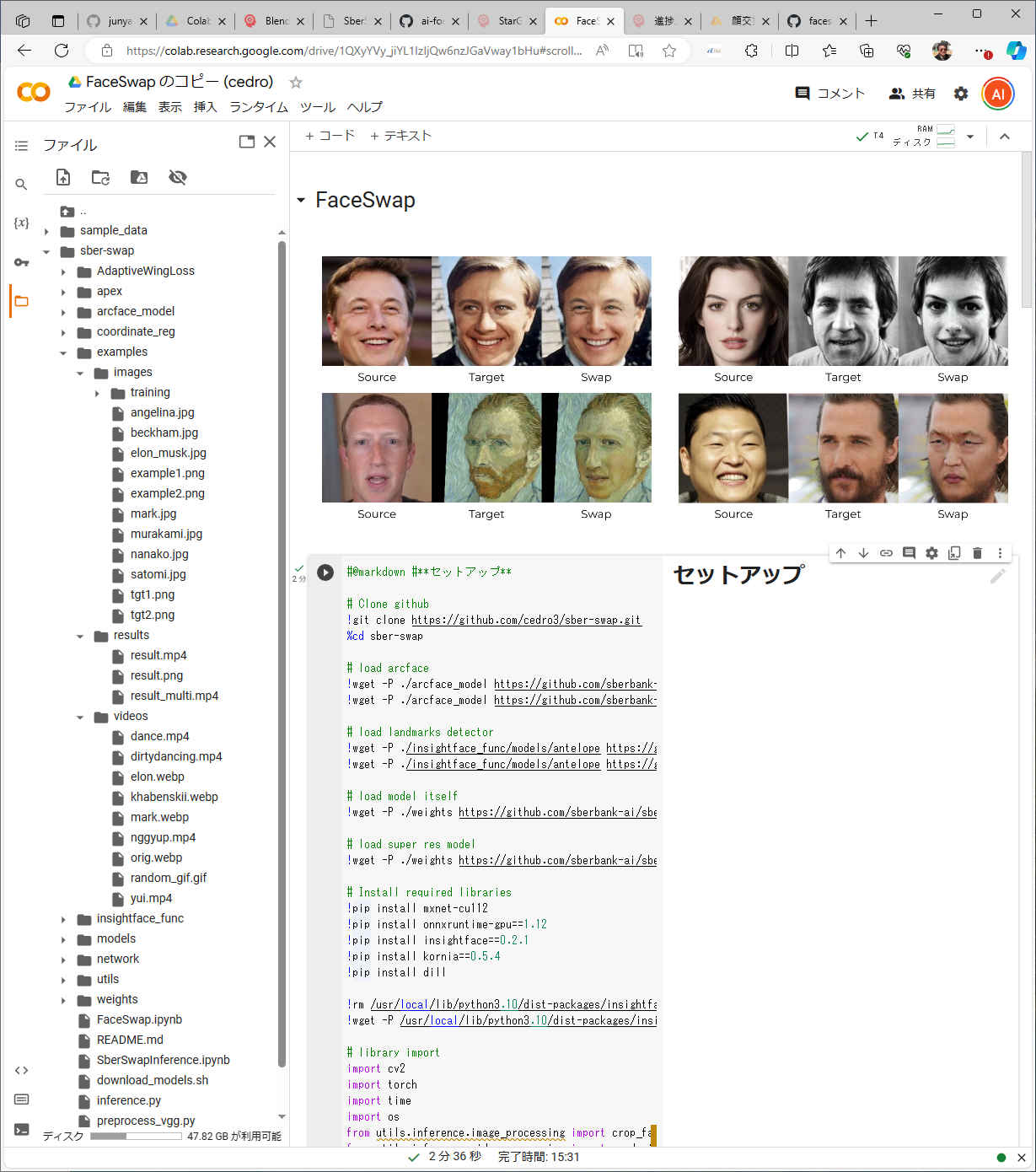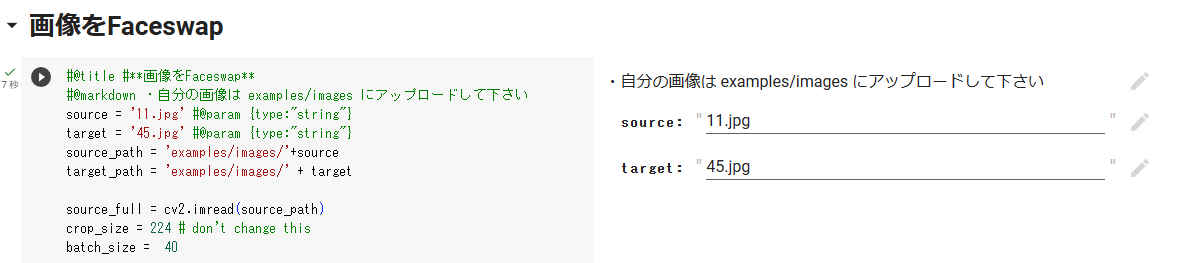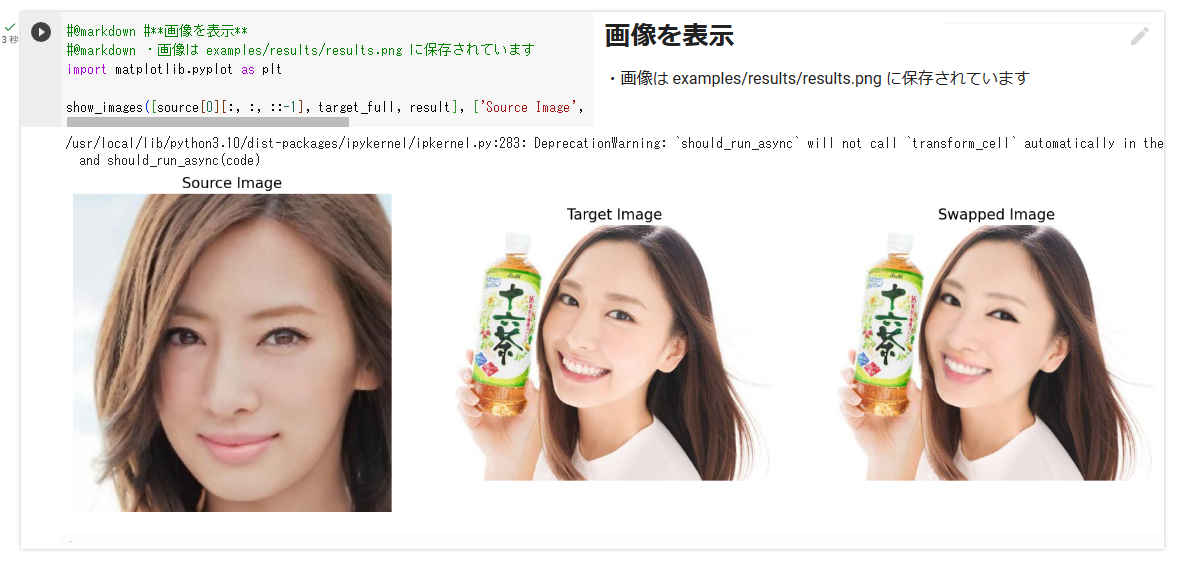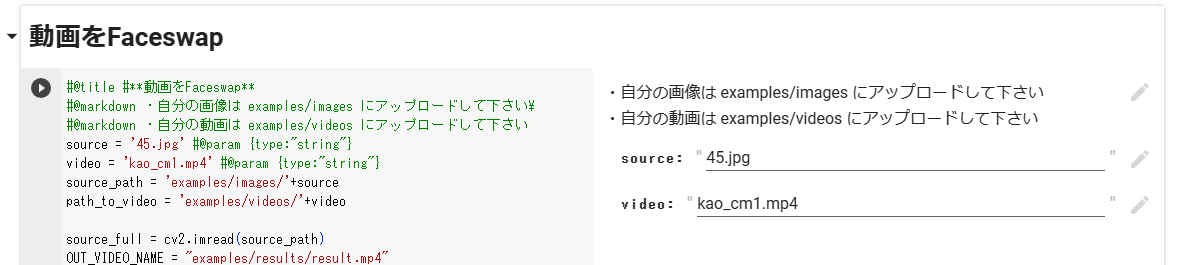私的AI研究会 > SberSwap
個別の学習プロセス無しでFaceSwapを実現する「SberSwap」を検証する
FaceSwapは、個別に学習プロセスが必要なため処理に時間がかかる。「SberSwap」は、個別の学習プロセス無しでFaceSwapを実現する
SberSwap モデル図
#@markdown #**セットアップ**
# Clone github
!git clone https://github.com/cedro3/sber-swap.git
%cd sber-swap
# load arcface
!wget -P ./arcface_model https://github.com/sberbank-ai/sber-swap/releases/download/arcface/backbone.pth
!wget -P ./arcface_model https://github.com/sberbank-ai/sber-swap/releases/download/arcface/iresnet.py
# load landmarks detector
!wget -P ./insightface_func/models/antelope https://github.com/sberbank-ai/sber-swap/releases/download/antelope/glintr100.onnx
!wget -P ./insightface_func/models/antelope https://github.com/sberbank-ai/sber-swap/releases/download/antelope/scrfd_10g_bnkps.onnx
# load model itself
!wget -P ./weights https://github.com/sberbank-ai/sber-swap/releases/download/sber-swap-v2.0/G_unet_2blocks.pth
# load super res model
!wget -P ./weights https://github.com/sberbank-ai/sber-swap/releases/download/super-res/10_net_G.pth
# Install required libraries
!pip install mxnet-cu112
!pip install onnxruntime-gpu==1.12
!pip install insightface==0.2.1
!pip install kornia==0.5.4
!pip install dill
!rm /usr/local/lib/python3.10/dist-packages/insightface/model_zoo/model_zoo.py #change the path to python in case you use a different version
!wget -P /usr/local/lib/python3.10/dist-packages/insightface/model_zoo/ https://github.com/AlexanderGroshev/insightface/releases/download/model_zoo/model_zoo.py #change the path to python in case you use a different version
# library import
import cv2
import torch
import time
import os
from utils.inference.image_processing import crop_face, get_final_image, show_images
from utils.inference.video_processing import read_video, get_target, get_final_video, add_audio_from_another_video, face_enhancement
from utils.inference.core import model_inference
from network.AEI_Net import AEI_Net
from coordinate_reg.image_infer import Handler
from insightface_func.face_detect_crop_multi import Face_detect_crop
from arcface_model.iresnet import iresnet100
from models.pix2pix_model import Pix2PixModel
from models.config_sr import TestOptions
# --- Initialize models ---
app = Face_detect_crop(name='antelope', root='./insightface_func/models')
app.prepare(ctx_id= 0, det_thresh=0.6, det_size=(640,640))
# main model for generation
G = AEI_Net(backbone='unet', num_blocks=2, c_id=512)
G.eval()
G.load_state_dict(torch.load('weights/G_unet_2blocks.pth', map_location=torch.device('cpu')))
G = G.cuda()
G = G.half()
# arcface model to get face embedding
netArc = iresnet100(fp16=False)
netArc.load_state_dict(torch.load('arcface_model/backbone.pth'))
netArc=netArc.cuda()
netArc.eval()
# model to get face landmarks
handler = Handler('./coordinate_reg/model/2d106det', 0, ctx_id=0, det_size=640)
# model to make superres of face, set use_sr=True if you want to use super resolution or use_sr=False if you don't
use_sr = True
if use_sr:
os.environ['CUDA_VISIBLE_DEVICES'] = '0'
torch.backends.cudnn.benchmark = True
opt = TestOptions()
#opt.which_epoch ='10_7'
model = Pix2PixModel(opt)
model.netG.train()
Connecting to objects.githubusercontent.com (objects.githubusercontent.com)|185.199.111.133|:443... connected.
HTTP request sent, awaiting response... 200 OK
Length: 261223796 (249M) [application/octet-stream]
Saving to: ‘./arcface_model/backbone.pth’
backbone.pth 100%[===================>] 249.12M 97.0MB/s in 2.6s
2023-12-06 06:29:29 (97.0 MB/s) - ‘./arcface_model/backbone.pth’ saved [261223796/261223796]
--2023-12-06 06:29:29-- https://github.com/sberbank-ai/sber-swap/releases/download/arcface/iresnet.py
Resolving github.com (github.com)... 20.27.177.113
Connecting to github.com (github.com)|20.27.177.113|:443... connected.
HTTP request sent, awaiting response... 301 Moved Permanently
Location: https://github.com/ai-forever/ghost/releases/download/arcface/iresnet.py [following]
--2023-12-06 06:29:30-- https://github.com/ai-forever/ghost/releases/download/arcface/iresnet.py
Reusing existing connection to github.com:443.
HTTP request sent, awaiting response... 302 Found
Location: https://objects.githubusercontent.com/github-production-release-asset-2e65be/437939371/898fa1d6-04a6-4dae-adde-961cde1d3444?X-Amz-Algorithm=AWS4-HMAC-SHA256&X-Amz-Credential=AKIAIWNJYAX4CSVEH53A%2F20231206%2Fus-east-1%2Fs3%2Faws4_request&X-Amz-Date=20231206T062930Z&X-Amz-Expires=300&X-Amz-Signature=35fc2e8bb6d11db33636dfe695ba685fdc0090f73f0a333e98d1ddd4ee60e4a2&X-Amz-SignedHeaders=host&actor_id=0&key_id=0&repo_id=437939371&response-content-disposition=attachment%3B%20filename%3Diresnet.py&response-content-type=application%2Foctet-stream [following]
--2023-12-06 06:29:30-- https://objects.githubusercontent.com/github-production-release-asset-2e65be/437939371/898fa1d6-04a6-4dae-adde-961cde1d3444?X-Amz-Algorithm=AWS4-HMAC-SHA256&X-Amz-Credential=AKIAIWNJYAX4CSVEH53A%2F20231206%2Fus-east-1%2Fs3%2Faws4_request&X-Amz-Date=20231206T062930Z&X-Amz-Expires=300&X-Amz-Signature=35fc2e8bb6d11db33636dfe695ba685fdc0090f73f0a333e98d1ddd4ee60e4a2&X-Amz-SignedHeaders=host&actor_id=0&key_id=0&repo_id=437939371&response-content-disposition=attachment%3B%20filename%3Diresnet.py&response-content-type=application%2Foctet-stream
Resolving objects.githubusercontent.com (objects.githubusercontent.com)... 185.199.108.133, 185.199.109.133, 185.199.110.133, ...
Connecting to objects.githubusercontent.com (objects.githubusercontent.com)|185.199.108.133|:443... connected.
HTTP request sent, awaiting response... 200 OK
Length: 7336 (7.2K) [application/octet-stream]
Saving to: ‘./arcface_model/iresnet.py’
iresnet.py 100%[===================>] 7.16K --.-KB/s in 0s
2023-12-06 06:29:30 (35.9 MB/s) - ‘./arcface_model/iresnet.py’ saved [7336/7336]
--2023-12-06 06:29:30-- https://github.com/sberbank-ai/sber-swap/releases/download/antelope/glintr100.onnx
Resolving github.com (github.com)... 20.27.177.113
Connecting to github.com (github.com)|20.27.177.113|:443... connected.
HTTP request sent, awaiting response... 301 Moved Permanently
Location: https://github.com/ai-forever/ghost/releases/download/antelope/glintr100.onnx [following]
--2023-12-06 06:29:31-- https://github.com/ai-forever/ghost/releases/download/antelope/glintr100.onnx
Reusing existing connection to github.com:443.
HTTP request sent, awaiting response... 302 Found
Location: https://objects.githubusercontent.com/github-production-release-asset-2e65be/437939371/6985d1de-2c27-4e9c-83cb-7e15f34656d7?X-Amz-Algorithm=AWS4-HMAC-SHA256&X-Amz-Credential=AKIAIWNJYAX4CSVEH53A%2F20231206%2Fus-east-1%2Fs3%2Faws4_request&X-Amz-Date=20231206T062931Z&X-Amz-Expires=300&X-Amz-Signature=9a1d93c694ed27833dffb49443d59ba85479d6b1c027e4b28e7b534be7b55d5e&X-Amz-SignedHeaders=host&actor_id=0&key_id=0&repo_id=437939371&response-content-disposition=attachment%3B%20filename%3Dglintr100.onnx&response-content-type=application%2Foctet-stream [following]
--2023-12-06 06:29:31-- https://objects.githubusercontent.com/github-production-release-asset-2e65be/437939371/6985d1de-2c27-4e9c-83cb-7e15f34656d7?X-Amz-Algorithm=AWS4-HMAC-SHA256&X-Amz-Credential=AKIAIWNJYAX4CSVEH53A%2F20231206%2Fus-east-1%2Fs3%2Faws4_request&X-Amz-Date=20231206T062931Z&X-Amz-Expires=300&X-Amz-Signature=9a1d93c694ed27833dffb49443d59ba85479d6b1c027e4b28e7b534be7b55d5e&X-Amz-SignedHeaders=host&actor_id=0&key_id=0&repo_id=437939371&response-content-disposition=attachment%3B%20filename%3Dglintr100.onnx&response-content-type=application%2Foctet-stream
Resolving objects.githubusercontent.com (objects.githubusercontent.com)... 185.199.109.133, 185.199.108.133, 185.199.110.133, ...
Connecting to objects.githubusercontent.com (objects.githubusercontent.com)|185.199.109.133|:443... connected.
HTTP request sent, awaiting response... 200 OK
Length: 260665334 (249M) [application/octet-stream]
Saving to: ‘./insightface_func/models/antelope/glintr100.onnx’
glintr100.onnx 100%[===================>] 248.59M 82.4MB/s in 3.0s
2023-12-06 06:29:35 (82.4 MB/s) - ‘./insightface_func/models/antelope/glintr100.onnx’ saved [260665334/260665334]
--2023-12-06 06:29:35-- https://github.com/sberbank-ai/sber-swap/releases/download/antelope/scrfd_10g_bnkps.onnx
Resolving github.com (github.com)... 20.27.177.113
Connecting to github.com (github.com)|20.27.177.113|:443... connected.
HTTP request sent, awaiting response... 301 Moved Permanently
Location: https://github.com/ai-forever/ghost/releases/download/antelope/scrfd_10g_bnkps.onnx [following]
--2023-12-06 06:29:35-- https://github.com/ai-forever/ghost/releases/download/antelope/scrfd_10g_bnkps.onnx
Reusing existing connection to github.com:443.
HTTP request sent, awaiting response... 302 Found
Location: https://objects.githubusercontent.com/github-production-release-asset-2e65be/437939371/ec2a811e-2753-48b0-9c6d-11f22df85358?X-Amz-Algorithm=AWS4-HMAC-SHA256&X-Amz-Credential=AKIAIWNJYAX4CSVEH53A%2F20231206%2Fus-east-1%2Fs3%2Faws4_request&X-Amz-Date=20231206T062935Z&X-Amz-Expires=300&X-Amz-Signature=25813617aa4cf165e2d6bbc676f4182c51bfaa0d17c3169500c73ce23329de31&X-Amz-SignedHeaders=host&actor_id=0&key_id=0&repo_id=437939371&response-content-disposition=attachment%3B%20filename%3Dscrfd_10g_bnkps.onnx&response-content-type=application%2Foctet-stream [following]
--2023-12-06 06:29:35-- https://objects.githubusercontent.com/github-production-release-asset-2e65be/437939371/ec2a811e-2753-48b0-9c6d-11f22df85358?X-Amz-Algorithm=AWS4-HMAC-SHA256&X-Amz-Credential=AKIAIWNJYAX4CSVEH53A%2F20231206%2Fus-east-1%2Fs3%2Faws4_request&X-Amz-Date=20231206T062935Z&X-Amz-Expires=300&X-Amz-Signature=25813617aa4cf165e2d6bbc676f4182c51bfaa0d17c3169500c73ce23329de31&X-Amz-SignedHeaders=host&actor_id=0&key_id=0&repo_id=437939371&response-content-disposition=attachment%3B%20filename%3Dscrfd_10g_bnkps.onnx&response-content-type=application%2Foctet-stream
Resolving objects.githubusercontent.com (objects.githubusercontent.com)... 185.199.108.133, 185.199.109.133, 185.199.110.133, ...
Connecting to objects.githubusercontent.com (objects.githubusercontent.com)|185.199.108.133|:443... connected.
HTTP request sent, awaiting response... 200 OK
Length: 16923827 (16M) [application/octet-stream]
Saving to: ‘./insightface_func/models/antelope/scrfd_10g_bnkps.onnx’
scrfd_10g_bnkps.onn 100%[===================>] 16.14M 43.4MB/s in 0.4s
2023-12-06 06:29:36 (43.4 MB/s) - ‘./insightface_func/models/antelope/scrfd_10g_bnkps.onnx’ saved [16923827/16923827]
--2023-12-06 06:29:36-- https://github.com/sberbank-ai/sber-swap/releases/download/sber-swap-v2.0/G_unet_2blocks.pth
Resolving github.com (github.com)... 20.27.177.113
Connecting to github.com (github.com)|20.27.177.113|:443... connected.
HTTP request sent, awaiting response... 301 Moved Permanently
Location: https://github.com/ai-forever/ghost/releases/download/sber-swap-v2.0/G_unet_2blocks.pth [following]
--2023-12-06 06:29:37-- https://github.com/ai-forever/ghost/releases/download/sber-swap-v2.0/G_unet_2blocks.pth
Reusing existing connection to github.com:443.
HTTP request sent, awaiting response... 302 Found
Location: https://objects.githubusercontent.com/github-production-release-asset-2e65be/437939371/e6fb7fb2-bc89-4168-a9d9-74d1502bed31?X-Amz-Algorithm=AWS4-HMAC-SHA256&X-Amz-Credential=AKIAIWNJYAX4CSVEH53A%2F20231206%2Fus-east-1%2Fs3%2Faws4_request&X-Amz-Date=20231206T062937Z&X-Amz-Expires=300&X-Amz-Signature=60b973f2894e97155299877328b2062113b19169acaa3226bb947aa4ee911690&X-Amz-SignedHeaders=host&actor_id=0&key_id=0&repo_id=437939371&response-content-disposition=attachment%3B%20filename%3DG_unet_2blocks.pth&response-content-type=application%2Foctet-stream [following]
--2023-12-06 06:29:37-- https://objects.githubusercontent.com/github-production-release-asset-2e65be/437939371/e6fb7fb2-bc89-4168-a9d9-74d1502bed31?X-Amz-Algorithm=AWS4-HMAC-SHA256&X-Amz-Credential=AKIAIWNJYAX4CSVEH53A%2F20231206%2Fus-east-1%2Fs3%2Faws4_request&X-Amz-Date=20231206T062937Z&X-Amz-Expires=300&X-Amz-Signature=60b973f2894e97155299877328b2062113b19169acaa3226bb947aa4ee911690&X-Amz-SignedHeaders=host&actor_id=0&key_id=0&repo_id=437939371&response-content-disposition=attachment%3B%20filename%3DG_unet_2blocks.pth&response-content-type=application%2Foctet-stream
Resolving objects.githubusercontent.com (objects.githubusercontent.com)... 185.199.108.133, 185.199.109.133, 185.199.110.133, ...
Connecting to objects.githubusercontent.com (objects.githubusercontent.com)|185.199.108.133|:443... connected.
HTTP request sent, awaiting response... 200 OK
Length: 737523486 (703M) [application/octet-stream]
Saving to: ‘./weights/G_unet_2blocks.pth’
G_unet_2blocks.pth 100%[===================>] 703.36M 60.5MB/s in 7.9s
2023-12-06 06:29:45 (88.6 MB/s) - ‘./weights/G_unet_2blocks.pth’ saved [737523486/737523486]
--2023-12-06 06:29:45-- https://github.com/sberbank-ai/sber-swap/releases/download/super-res/10_net_G.pth
Resolving github.com (github.com)... 20.27.177.113
Connecting to github.com (github.com)|20.27.177.113|:443... connected.
HTTP request sent, awaiting response... 301 Moved Permanently
Location: https://github.com/ai-forever/ghost/releases/download/super-res/10_net_G.pth [following]
--2023-12-06 06:29:46-- https://github.com/ai-forever/ghost/releases/download/super-res/10_net_G.pth
Reusing existing connection to github.com:443.
HTTP request sent, awaiting response... 302 Found
Location: https://objects.githubusercontent.com/github-production-release-asset-2e65be/437939371/47108a99-17fe-4ea6-a65a-61a386f092bb?X-Amz-Algorithm=AWS4-HMAC-SHA256&X-Amz-Credential=AKIAIWNJYAX4CSVEH53A%2F20231206%2Fus-east-1%2Fs3%2Faws4_request&X-Amz-Date=20231206T062946Z&X-Amz-Expires=300&X-Amz-Signature=625a63e4555f31f72894409d6c525fa520b82cc851b78986fc26d75f4e084944&X-Amz-SignedHeaders=host&actor_id=0&key_id=0&repo_id=437939371&response-content-disposition=attachment%3B%20filename%3D10_net_G.pth&response-content-type=application%2Foctet-stream [following]
--2023-12-06 06:29:46-- https://objects.githubusercontent.com/github-production-release-asset-2e65be/437939371/47108a99-17fe-4ea6-a65a-61a386f092bb?X-Amz-Algorithm=AWS4-HMAC-SHA256&X-Amz-Credential=AKIAIWNJYAX4CSVEH53A%2F20231206%2Fus-east-1%2Fs3%2Faws4_request&X-Amz-Date=20231206T062946Z&X-Amz-Expires=300&X-Amz-Signature=625a63e4555f31f72894409d6c525fa520b82cc851b78986fc26d75f4e084944&X-Amz-SignedHeaders=host&actor_id=0&key_id=0&repo_id=437939371&response-content-disposition=attachment%3B%20filename%3D10_net_G.pth&response-content-type=application%2Foctet-stream
Resolving objects.githubusercontent.com (objects.githubusercontent.com)... 185.199.108.133, 185.199.109.133, 185.199.110.133, ...
Connecting to objects.githubusercontent.com (objects.githubusercontent.com)|185.199.108.133|:443... connected.
HTTP request sent, awaiting response... 200 OK
Length: 289322632 (276M) [application/octet-stream]
Saving to: ‘./weights/10_net_G.pth’
10_net_G.pth 100%[===================>] 275.92M 98.6MB/s in 2.8s
2023-12-06 06:29:49 (98.6 MB/s) - ‘./weights/10_net_G.pth’ saved [289322632/289322632]
Collecting mxnet-cu112
Downloading mxnet_cu112-1.9.1-py3-none-manylinux2014_x86_64.whl (499.4 MB)
━━━━━━━━━━━━━━━━━━━━━━━━━━━━━━━━━━━━━━━━ 499.4/499.4 MB 2.5 MB/s eta 0:00:00
Requirement already satisfied: numpy<2.0.0,>1.16.0 in /usr/local/lib/python3.10/dist-packages (from mxnet-cu112) (1.23.5)
Requirement already satisfied: requests<3,>=2.20.0 in /usr/local/lib/python3.10/dist-packages (from mxnet-cu112) (2.31.0)
Collecting graphviz<0.9.0,>=0.8.1 (from mxnet-cu112)
Downloading graphviz-0.8.4-py2.py3-none-any.whl (16 kB)
Requirement already satisfied: charset-normalizer<4,>=2 in /usr/local/lib/python3.10/dist-packages (from requests<3,>=2.20.0->mxnet-cu112) (3.3.2)
Requirement already satisfied: idna<4,>=2.5 in /usr/local/lib/python3.10/dist-packages (from requests<3,>=2.20.0->mxnet-cu112) (3.6)
Requirement already satisfied: urllib3<3,>=1.21.1 in /usr/local/lib/python3.10/dist-packages (from requests<3,>=2.20.0->mxnet-cu112) (2.0.7)
Requirement already satisfied: certifi>=2017.4.17 in /usr/local/lib/python3.10/dist-packages (from requests<3,>=2.20.0->mxnet-cu112) (2023.11.17)
Installing collected packages: graphviz, mxnet-cu112
Attempting uninstall: graphviz
Found existing installation: graphviz 0.20.1
Uninstalling graphviz-0.20.1:
Successfully uninstalled graphviz-0.20.1
Successfully installed graphviz-0.8.4 mxnet-cu112-1.9.1
Collecting onnxruntime-gpu==1.12
Downloading onnxruntime_gpu-1.12.0-cp310-cp310-manylinux_2_17_x86_64.manylinux2014_x86_64.whl (111.0 MB)
━━━━━━━━━━━━━━━━━━━━━━━━━━━━━━━━━━━━━━━━ 111.0/111.0 MB 6.5 MB/s eta 0:00:00
Collecting coloredlogs (from onnxruntime-gpu==1.12)
Downloading coloredlogs-15.0.1-py2.py3-none-any.whl (46 kB)
━━━━━━━━━━━━━━━━━━━━━━━━━━━━━━━━━━━━━━━━ 46.0/46.0 kB 6.8 MB/s eta 0:00:00
Requirement already satisfied: flatbuffers in /usr/local/lib/python3.10/dist-packages (from onnxruntime-gpu==1.12) (23.5.26)
Requirement already satisfied: numpy>=1.21.0 in /usr/local/lib/python3.10/dist-packages (from onnxruntime-gpu==1.12) (1.23.5)
Requirement already satisfied: packaging in /usr/local/lib/python3.10/dist-packages (from onnxruntime-gpu==1.12) (23.2)
Requirement already satisfied: protobuf in /usr/local/lib/python3.10/dist-packages (from onnxruntime-gpu==1.12) (3.20.3)
Requirement already satisfied: sympy in /usr/local/lib/python3.10/dist-packages (from onnxruntime-gpu==1.12) (1.12)
Collecting humanfriendly>=9.1 (from coloredlogs->onnxruntime-gpu==1.12)
Downloading humanfriendly-10.0-py2.py3-none-any.whl (86 kB)
━━━━━━━━━━━━━━━━━━━━━━━━━━━━━━━━━━━━━━━━ 86.8/86.8 kB 11.8 MB/s eta 0:00:00
Requirement already satisfied: mpmath>=0.19 in /usr/local/lib/python3.10/dist-packages (from sympy->onnxruntime-gpu==1.12) (1.3.0)
Installing collected packages: humanfriendly, coloredlogs, onnxruntime-gpu
Successfully installed coloredlogs-15.0.1 humanfriendly-10.0 onnxruntime-gpu-1.12.0
Collecting insightface==0.2.1
Downloading insightface-0.2.1-py2.py3-none-any.whl (24 kB)
Requirement already satisfied: numpy in /usr/local/lib/python3.10/dist-packages (from insightface==0.2.1) (1.23.5)
Collecting onnx (from insightface==0.2.1)
Downloading onnx-1.15.0-cp310-cp310-manylinux_2_17_x86_64.manylinux2014_x86_64.whl (15.7 MB)
━━━━━━━━━━━━━━━━━━━━━━━━━━━━━━━━━━━━━━━━ 15.7/15.7 MB 13.0 MB/s eta 0:00:00
Requirement already satisfied: tqdm in /usr/local/lib/python3.10/dist-packages (from insightface==0.2.1) (4.66.1)
Requirement already satisfied: requests in /usr/local/lib/python3.10/dist-packages (from insightface==0.2.1) (2.31.0)
Requirement already satisfied: matplotlib in /usr/local/lib/python3.10/dist-packages (from insightface==0.2.1) (3.7.1)
Requirement already satisfied: Pillow in /usr/local/lib/python3.10/dist-packages (from insightface==0.2.1) (9.4.0)
Requirement already satisfied: scipy in /usr/local/lib/python3.10/dist-packages (from insightface==0.2.1) (1.11.4)
Requirement already satisfied: opencv-python in /usr/local/lib/python3.10/dist-packages (from insightface==0.2.1) (4.8.0.76)
Requirement already satisfied: scikit-learn in /usr/local/lib/python3.10/dist-packages (from insightface==0.2.1) (1.2.2)
Requirement already satisfied: scikit-image in /usr/local/lib/python3.10/dist-packages (from insightface==0.2.1) (0.19.3)
Requirement already satisfied: easydict in /usr/local/lib/python3.10/dist-packages (from insightface==0.2.1) (1.11)
Requirement already satisfied: contourpy>=1.0.1 in /usr/local/lib/python3.10/dist-packages (from matplotlib->insightface==0.2.1) (1.2.0)
Requirement already satisfied: cycler>=0.10 in /usr/local/lib/python3.10/dist-packages (from matplotlib->insightface==0.2.1) (0.12.1)
Requirement already satisfied: fonttools>=4.22.0 in /usr/local/lib/python3.10/dist-packages (from matplotlib->insightface==0.2.1) (4.45.1)
Requirement already satisfied: kiwisolver>=1.0.1 in /usr/local/lib/python3.10/dist-packages (from matplotlib->insightface==0.2.1) (1.4.5)
Requirement already satisfied: packaging>=20.0 in /usr/local/lib/python3.10/dist-packages (from matplotlib->insightface==0.2.1) (23.2)
Requirement already satisfied: pyparsing>=2.3.1 in /usr/local/lib/python3.10/dist-packages (from matplotlib->insightface==0.2.1) (3.1.1)
Requirement already satisfied: python-dateutil>=2.7 in /usr/local/lib/python3.10/dist-packages (from matplotlib->insightface==0.2.1) (2.8.2)
Requirement already satisfied: protobuf>=3.20.2 in /usr/local/lib/python3.10/dist-packages (from onnx->insightface==0.2.1) (3.20.3)
Requirement already satisfied: charset-normalizer<4,>=2 in /usr/local/lib/python3.10/dist-packages (from requests->insightface==0.2.1) (3.3.2)
Requirement already satisfied: idna<4,>=2.5 in /usr/local/lib/python3.10/dist-packages (from requests->insightface==0.2.1) (3.6)
Requirement already satisfied: urllib3<3,>=1.21.1 in /usr/local/lib/python3.10/dist-packages (from requests->insightface==0.2.1) (2.0.7)
Requirement already satisfied: certifi>=2017.4.17 in /usr/local/lib/python3.10/dist-packages (from requests->insightface==0.2.1) (2023.11.17)
Requirement already satisfied: networkx>=2.2 in /usr/local/lib/python3.10/dist-packages (from scikit-image->insightface==0.2.1) (3.2.1)
Requirement already satisfied: imageio>=2.4.1 in /usr/local/lib/python3.10/dist-packages (from scikit-image->insightface==0.2.1) (2.31.6)
Requirement already satisfied: tifffile>=2019.7.26 in /usr/local/lib/python3.10/dist-packages (from scikit-image->insightface==0.2.1) (2023.9.26)
Requirement already satisfied: PyWavelets>=1.1.1 in /usr/local/lib/python3.10/dist-packages (from scikit-image->insightface==0.2.1) (1.5.0)
Requirement already satisfied: joblib>=1.1.1 in /usr/local/lib/python3.10/dist-packages (from scikit-learn->insightface==0.2.1) (1.3.2)
Requirement already satisfied: threadpoolctl>=2.0.0 in /usr/local/lib/python3.10/dist-packages (from scikit-learn->insightface==0.2.1) (3.2.0)
Requirement already satisfied: six>=1.5 in /usr/local/lib/python3.10/dist-packages (from python-dateutil>=2.7->matplotlib->insightface==0.2.1) (1.16.0)
Installing collected packages: onnx, insightface
Successfully installed insightface-0.2.1 onnx-1.15.0
Collecting kornia==0.5.4
Downloading kornia-0.5.4-py2.py3-none-any.whl (285 kB)
━━━━━━━━━━━━━━━━━━━━━━━━━━━━━━━━━━━━━━━━ 285.7/285.7 kB 5.0 MB/s eta 0:00:00
Requirement already satisfied: numpy in /usr/local/lib/python3.10/dist-packages (from kornia==0.5.4) (1.23.5)
Requirement already satisfied: torch>=1.6.0 in /usr/local/lib/python3.10/dist-packages (from kornia==0.5.4) (2.1.0+cu118)
Requirement already satisfied: filelock in /usr/local/lib/python3.10/dist-packages (from torch>=1.6.0->kornia==0.5.4) (3.13.1)
Requirement already satisfied: typing-extensions in /usr/local/lib/python3.10/dist-packages (from torch>=1.6.0->kornia==0.5.4) (4.5.0)
Requirement already satisfied: sympy in /usr/local/lib/python3.10/dist-packages (from torch>=1.6.0->kornia==0.5.4) (1.12)
Requirement already satisfied: networkx in /usr/local/lib/python3.10/dist-packages (from torch>=1.6.0->kornia==0.5.4) (3.2.1)
Requirement already satisfied: jinja2 in /usr/local/lib/python3.10/dist-packages (from torch>=1.6.0->kornia==0.5.4) (3.1.2)
Requirement already satisfied: fsspec in /usr/local/lib/python3.10/dist-packages (from torch>=1.6.0->kornia==0.5.4) (2023.6.0)
Requirement already satisfied: triton==2.1.0 in /usr/local/lib/python3.10/dist-packages (from torch>=1.6.0->kornia==0.5.4) (2.1.0)
Requirement already satisfied: MarkupSafe>=2.0 in /usr/local/lib/python3.10/dist-packages (from jinja2->torch>=1.6.0->kornia==0.5.4) (2.1.3)
Requirement already satisfied: mpmath>=0.19 in /usr/local/lib/python3.10/dist-packages (from sympy->torch>=1.6.0->kornia==0.5.4) (1.3.0)
Installing collected packages: kornia
Successfully installed kornia-0.5.4
Collecting dill
Downloading dill-0.3.7-py3-none-any.whl (115 kB)
━━━━━━━━━━━━━━━━━━━━━━━━━━━━━━━━━━━━━━━━ 115.3/115.3 kB 2.8 MB/s eta 0:00:00
Installing collected packages: dill
Successfully installed dill-0.3.7
--2023-12-06 06:31:18-- https://github.com/AlexanderGroshev/insightface/releases/download/model_zoo/model_zoo.py
Resolving github.com (github.com)... 20.27.177.113
Connecting to github.com (github.com)|20.27.177.113|:443... connected.
HTTP request sent, awaiting response... 302 Found
Location: https://objects.githubusercontent.com/github-production-release-asset-2e65be/636389020/f2efe3c3-f0a4-45e3-a7a2-084f61aeee64?X-Amz-Algorithm=AWS4-HMAC-SHA256&X-Amz-Credential=AKIAIWNJYAX4CSVEH53A%2F20231206%2Fus-east-1%2Fs3%2Faws4_request&X-Amz-Date=20231206T063119Z&X-Amz-Expires=300&X-Amz-Signature=5cfea055db33a2d3e75e5a104afe5494e2000b1797fffcf7270ad8f86b600f89&X-Amz-SignedHeaders=host&actor_id=0&key_id=0&repo_id=636389020&response-content-disposition=attachment%3B%20filename%3Dmodel_zoo.py&response-content-type=application%2Foctet-stream [following]
--2023-12-06 06:31:19-- https://objects.githubusercontent.com/github-production-release-asset-2e65be/636389020/f2efe3c3-f0a4-45e3-a7a2-084f61aeee64?X-Amz-Algorithm=AWS4-HMAC-SHA256&X-Amz-Credential=AKIAIWNJYAX4CSVEH53A%2F20231206%2Fus-east-1%2Fs3%2Faws4_request&X-Amz-Date=20231206T063119Z&X-Amz-Expires=300&X-Amz-Signature=5cfea055db33a2d3e75e5a104afe5494e2000b1797fffcf7270ad8f86b600f89&X-Amz-SignedHeaders=host&actor_id=0&key_id=0&repo_id=636389020&response-content-disposition=attachment%3B%20filename%3Dmodel_zoo.py&response-content-type=application%2Foctet-stream
Resolving objects.githubusercontent.com (objects.githubusercontent.com)... 185.199.110.133, 185.199.111.133, 185.199.109.133, ...
Connecting to objects.githubusercontent.com (objects.githubusercontent.com)|185.199.110.133|:443... connected.
HTTP request sent, awaiting response... 200 OK
Length: 1808 (1.8K) [application/octet-stream]
Saving to: ‘/usr/local/lib/python3.10/dist-packages/insightface/model_zoo/model_zoo.py’
model_zoo.py 100%[===================>] 1.77K --.-KB/s in 0s
2023-12-06 06:31:19 (36.3 MB/s) - ‘/usr/local/lib/python3.10/dist-packages/insightface/model_zoo/model_zoo.py’ saved [1808/1808]
/usr/local/lib/python3.10/dist-packages/kornia/augmentation/augmentation.py:1830: DeprecationWarning: GaussianBlur is no longer maintained and will be removed from the future versions. Please use RandomGaussianBlur instead.
warnings.warn(
/usr/local/lib/python3.10/dist-packages/mxnet/numpy/utils.py:37: DeprecationWarning: `np.bool` is a deprecated alias for the builtin `bool`. To silence this warning, use `bool` by itself. Doing this will not modify any behavior and is safe. If you specifically wanted the numpy scalar type, use `np.bool_` here.
Deprecated in NumPy 1.20; for more details and guidance: https://numpy.org/devdocs/release/1.20.0-notes.html#deprecations
bool = onp.bool
/usr/local/lib/python3.10/dist-packages/mxnet/numpy/fallback.py:143: DeprecationWarning: In accordance with NEP 32, the function mirr was removed from NumPy version 1.20. A replacement for this function is available in the numpy_financial library: https://pypi.org/project/numpy-financial
mirr = onp.mirr
/usr/local/lib/python3.10/dist-packages/mxnet/numpy/fallback.py:160: DeprecationWarning: In accordance with NEP 32, the function npv was removed from NumPy version 1.20. A replacement for this function is available in the numpy_financial library: https://pypi.org/project/numpy-financial
npv = onp.npv
/usr/local/lib/python3.10/dist-packages/mxnet/numpy/fallback.py:164: DeprecationWarning: In accordance with NEP 32, the function pmt was removed from NumPy version 1.20. A replacement for this function is available in the numpy_financial library: https://pypi.org/project/numpy-financial
pmt = onp.pmt
/usr/local/lib/python3.10/dist-packages/mxnet/numpy/fallback.py:173: DeprecationWarning: In accordance with NEP 32, the function ppmt was removed from NumPy version 1.20. A replacement for this function is available in the numpy_financial library: https://pypi.org/project/numpy-financial
ppmt = onp.ppmt
/usr/local/lib/python3.10/dist-packages/mxnet/numpy/fallback.py:176: DeprecationWarning: In accordance with NEP 32, the function pv was removed from NumPy version 1.20. A replacement for this function is available in the numpy_financial library: https://pypi.org/project/numpy-financial
pv = onp.pv
/usr/local/lib/python3.10/dist-packages/mxnet/numpy/fallback.py:177: DeprecationWarning: In accordance with NEP 32, the function rate was removed from NumPy version 1.20. A replacement for this function is available in the numpy_financial library: https://pypi.org/project/numpy-financial
rate = onp.rate
/usr/local/lib/python3.10/dist-packages/mxnet/numpy_dispatch_protocol.py:48: DeprecationWarning: distutils Version classes are deprecated. Use packaging.version instead.
cur_np_ver = LooseVersion(_np.__version__)
/usr/local/lib/python3.10/dist-packages/mxnet/numpy_dispatch_protocol.py:49: DeprecationWarning: distutils Version classes are deprecated. Use packaging.version instead.
np_1_17_ver = LooseVersion('1.17')
/usr/local/lib/python3.10/dist-packages/mxnet/numpy_dispatch_protocol.py:68: DeprecationWarning: distutils Version classes are deprecated. Use packaging.version instead.
cur_np_ver = LooseVersion(_np.__version__)
/usr/local/lib/python3.10/dist-packages/mxnet/numpy_dispatch_protocol.py:69: DeprecationWarning: distutils Version classes are deprecated. Use packaging.version instead.
np_1_15_ver = LooseVersion('1.15')
/content/sber-swap/models/networks/normalization.py:68: DeprecationWarning: invalid escape sequence '\D'
parsed = re.search('spade(\D+)(\d)x\d', config_text)
/content/sber-swap/utils/inference/util.py:165: DeprecationWarning: invalid escape sequence '\d'
return [atoi(c) for c in re.split('(\d+)', text)]
input mean and std: 127.5 127.5
find model: ./insightface_func/models/antelope/glintr100.onnx recognition
find model: ./insightface_func/models/antelope/scrfd_10g_bnkps.onnx detection
set det-size: (640, 640)
loading ./coordinate_reg/model/2d106det 0
input mean and std: 127.5 127.5
find model: ./insightface_func/models/antelope/glintr100.onnx recognition
find model: ./insightface_func/models/antelope/scrfd_10g_bnkps.onnx detection
set det-size: (640, 640)
Network [LIPSPADEGenerator] was created. Total number of parameters: 72.2 million. To see the architecture, do print(network).
Load checkpoint from path: weights/10_net_G.pth
#@title #**画像をFaceswap**
#@markdown ・自分の画像は examples/images にアップロードして下さい
source = '11.jpg' #@param {type:"string"}
target = '45.jpg' #@param {type:"string"}
source_path = 'examples/images/'+source
target_path = 'examples/images/' + target
source_full = cv2.imread(source_path)
crop_size = 224 # don't change this
batch_size = 40
source = crop_face(source_full, app, crop_size)[0]
source = [source[:, :, ::-1]]
target_full = cv2.imread(target_path)
full_frames = [target_full]
target = get_target(full_frames, app, crop_size)
final_frames_list, crop_frames_list, full_frames, tfm_array_list = model_inference(full_frames,source,target,netArc,G,app,set_target = False,crop_size=crop_size,BS=batch_size)
result = get_final_image(final_frames_list, crop_frames_list, full_frames[0], tfm_array_list, handler)
cv2.imwrite('examples/results/result.png', result)
/usr/local/lib/python3.10/dist-packages/ipykernel/ipkernel.py:283: DeprecationWarning: `should_run_async` will not call `transform_cell` automatically in the future. Please pass the result to `transformed_cell` argument and any exception that happen during thetransform in `preprocessing_exc_tuple` in IPython 7.17 and above. and should_run_async(code) 100%|██████████| 1/1 [00:00<00:00, 44.02it/s] 1it [00:00, 1156.09it/s] 100%|██████████| 1/1 [00:00<00:00, 1.75it/s] 100%|██████████| 1/1 [00:00<00:00, 1737.49it/s] /usr/local/lib/python3.10/dist-packages/mxnet/ndarray/utils.py:141: DeprecationWarning: Please use `csr_matrix` from the `scipy.sparse` namespace, the `scipy.sparse.csr` namespace is deprecated. if spsp is not None and isinstance(source_array, spsp.csr.csr_matrix): /usr/local/lib/python3.10/dist-packages/mxnet/ndarray/utils.py:141: DeprecationWarning: Please use `csr_matrix` from the `scipy.sparse` namespace, the `scipy.sparse.csr` namespace is deprecated. if spsp is not None and isinstance(source_array, spsp.csr.csr_matrix): /content/sber-swap/utils/inference/masks.py:7: DeprecationWarning: `np.int` is a deprecated alias for the builtin `int`. To silence this warning, use `int` by itself. Doing this will not modify any behavior and is safe. When replacing `np.int`, you may wish to use e.g. `np.int64` or `np.int32` to specify the precision. If you wish to review your current use, check the release note link for additional information. Deprecated in NumPy 1.20; for more details and guidance: https://numpy.org/devdocs/release/1.20.0-notes.html#deprecations lmrks = np.array( lmrks.copy(), dtype=np.int ) True
#@markdown #**画像を表示** #@markdown ・画像は examples/results/results.png に保存されています import matplotlib.pyplot as plt show_images([source[0][:, :, ::-1], target_full, result], ['Source Image', 'Target Image', 'Swapped Image'], figsize=(20, 15))
#@title #**動画をFaceswap**
#@markdown ・自分の画像は examples/images にアップロードして下さい\
#@markdown ・自分の動画は examples/videos にアップロードして下さい
source = '45.jpg' #@param {type:"string"}
video = 'kao_cm1.mp4' #@param {type:"string"}
source_path = 'examples/images/'+source
path_to_video = 'examples/videos/'+video
source_full = cv2.imread(source_path)
OUT_VIDEO_NAME = "examples/results/result.mp4"
crop_size = 224 # don't change this
batch_size = 40
source = crop_face(source_full, app, crop_size)[0]
source = [source[:, :, ::-1]]
full_frames, fps = read_video(path_to_video)
target = get_target(full_frames, app, crop_size)
START_TIME = time.time()
final_frames_list, crop_frames_list, full_frames, tfm_array_list = model_inference(full_frames,source,target,netArc,G,app,set_target = False,crop_size=crop_size,BS=batch_size)
if use_sr:
final_frames_list = face_enhancement(final_frames_list, model)
get_final_video(final_frames_list,crop_frames_list,full_frames,tfm_array_list,OUT_VIDEO_NAME,fps,handler)
add_audio_from_another_video(path_to_video, OUT_VIDEO_NAME, "audio")
print(f'Full pipeline took {time.time() - START_TIME}')
print(f"Video saved with path {OUT_VIDEO_NAME}")
/usr/local/lib/python3.10/dist-packages/ipykernel/ipkernel.py:283: DeprecationWarning: `should_run_async` will not call `transform_cell` automatically in the future. Please pass the result to `transformed_cell` argument and any exception that happen during thetransform in `preprocessing_exc_tuple` in IPython 7.17 and above. and should_run_async(code) 100%|██████████| 220/220 [00:03<00:00, 58.25it/s] 220it [00:00, 4145.59it/s] 100%|██████████| 6/6 [00:03<00:00, 1.60it/s] 100%|██████████| 220/220 [00:00<00:00, 257606.61it/s] 11it [00:09, 1.18it/s] 0%| | 0/220 [00:00<?, ?it/s]/usr/local/lib/python3.10/dist-packages/mxnet/ndarray/utils.py:141: DeprecationWarning: Please use `csr_matrix` from the `scipy.sparse` namespace, the `scipy.sparse.csr` namespace is deprecated. if spsp is not None and isinstance(source_array, spsp.csr.csr_matrix): /usr/local/lib/python3.10/dist-packages/mxnet/ndarray/utils.py:141: DeprecationWarning: Please use `csr_matrix` from the `scipy.sparse` namespace, the `scipy.sparse.csr` namespace is deprecated. if spsp is not None and isinstance(source_array, spsp.csr.csr_matrix): /content/sber-swap/utils/inference/masks.py:7: DeprecationWarning: `np.int` is a deprecated alias for the builtin `int`. To silence this warning, use `int` by itself. Doing this will not modify any behavior and is safe. When replacing `np.int`, you may wish to use e.g. `np.int64` or `np.int32` to specify the precision. If you wish to review your current use, check the release note link for additional information. Deprecated in NumPy 1.20; for more details and guidance: https://numpy.org/devdocs/release/1.20.0-notes.html#deprecations lmrks = np.array( lmrks.copy(), dtype=np.int ) 0%| | 1/220 [00:00<00:36, 5.99it/s]/usr/local/lib/python3.10/dist-packages/mxnet/ndarray/utils.py:141: DeprecationWarning: Please use `csr_matrix` from the `scipy.sparse` namespace, the `scipy.sparse.csr` namespace is deprecated. if spsp is not None and isinstance(source_array, spsp.csr.csr_matrix): /content/sber-swap/utils/inference/masks.py:7: DeprecationWarning: `np.int` is a deprecated alias for the builtin `int`. To silence this warning, use `int` by itself. Doing this will not modify any behavior and is safe. When replacing `np.int`, you may wish to use e.g. `np.int64` or `np.int32` to specify the precision. If you wish to review your current use, check the release note link for additional information. Deprecated in NumPy 1.20; for more details and guidance: https://numpy.org/devdocs/release/1.20.0-notes.html#deprecations lmrks = np.array( lmrks.copy(), dtype=np.int ) /usr/local/lib/python3.10/dist-packages/mxnet/ndarray/utils.py:141: DeprecationWarning: Please use `csr_matrix` from the `scipy.sparse` namespace, the `scipy.sparse.csr` namespace is deprecated. if spsp is not None and isinstance(source_array, spsp.csr.csr_matrix): /content/sber-swap/utils/inference/masks.py:7: DeprecationWarning: `np.int` is a deprecated alias for the builtin `int`. To silence this warning, use `int` by itself. Doing this will not modify any behavior and is safe. When replacing `np.int`, you may wish to use e.g. `np.int64` or `np.int32` to specify the precision. If you wish to review your current use, check the release note link for additional information. Deprecated in NumPy 1.20; for more details and guidance: https://numpy.org/devdocs/release/1.20.0-notes.html#deprecations lmrks = np.array( lmrks.copy(), dtype=np.int ) /usr/local/lib/python3.10/dist-packages/mxnet/ndarray/utils.py:141: DeprecationWarning: Please use `csr_matrix` from the `scipy.sparse` namespace, the `scipy.sparse.csr` namespace is deprecated. if spsp is not None and isinstance(source_array, spsp.csr.csr_matrix): /content/sber-swap/utils/inference/masks.py:7: DeprecationWarning: `np.int` is a deprecated alias for the builtin `int`. To silence this warning, use `int` by itself. Doing this will not modify any behavior and is safe. When replacing `np.int`, you may wish to use e.g. `np.int64` or `np.int32` to specify the precision. If you wish to review your current use, check the release note link for additional information. Deprecated in NumPy 1.20; for more details and guidance: https://numpy.org/devdocs/release/1.20.0-notes.html#deprecations lmrks = np.array( lmrks.copy(), dtype=np.int ) 2%|▏ | 4/220 [00:00<00:12, 16.92it/s]/usr/local/lib/python3.10/dist-packages/mxnet/ndarray/utils.py:141: DeprecationWarning: Please use `csr_matrix` from the `scipy.sparse` namespace, the `scipy.sparse.csr` namespace is deprecated. if spsp is not None and isinstance(source_array, spsp.csr.csr_matrix): /content/sber-swap/utils/inference/masks.py:7: DeprecationWarning: `np.int` is a deprecated alias for the builtin `int`. To silence this warning, use `int` by itself. Doing this will not modify any behavior and is safe. When replacing `np.int`, you may wish to use e.g. `np.int64` or `np.int32` to specify the precision. If you wish to review your current use, check the release note link for additional information. Deprecated in NumPy 1.20; for more details and guidance: https://numpy.org/devdocs/release/1.20.0-notes.html#deprecations lmrks = np.array( lmrks.copy(), dtype=np.int ) /usr/local/lib/python3.10/dist-packages/mxnet/ndarray/utils.py:141: DeprecationWarning: Please use `csr_matrix` from the `scipy.sparse` namespace, the `scipy.sparse.csr` namespace is deprecated. if spsp is not None and isinstance(source_array, spsp.csr.csr_matrix): /content/sber-swap/utils/inference/masks.py:7: DeprecationWarning: `np.int` is a deprecated alias for the builtin `int`. To silence this warning, use `int` by itself. Doing this will not modify any behavior and is safe. When replacing `np.int`, you may wish to use e.g. `np.int64` or `np.int32` to specify the precision. If you wish to review your current use, check the release note link for additional information. Deprecated in NumPy 1.20; for more details and guidance: https://numpy.org/devdocs/release/1.20.0-notes.html#deprecations lmrks = np.array( lmrks.copy(), dtype=np.int ) /usr/local/lib/python3.10/dist-packages/mxnet/ndarray/utils.py:141: DeprecationWarning: Please use `csr_matrix` from the `scipy.sparse` namespace, the `scipy.sparse.csr` namespace is deprecated. if spsp is not None and isinstance(source_array, spsp.csr.csr_matrix): /content/sber-swap/utils/inference/masks.py:7: DeprecationWarning: `np.int` is a deprecated alias for the builtin `int`. To silence this warning, use `int` by itself. Doing this will not modify any behavior and is safe. When replacing `np.int`, you may wish to use e.g. `np.int64` or `np.int32` to specify the precision. If you wish to review your current use, check the release note link for additional information. Deprecated in NumPy 1.20; for more details and guidance: https://numpy.org/devdocs/release/1.20.0-notes.html#deprecations lmrks = np.array( lmrks.copy(), dtype=np.int ) /usr/local/lib/python3.10/dist-packages/mxnet/ndarray/utils.py:141: DeprecationWarning: Please use `csr_matrix` from the `scipy.sparse` namespace, the `scipy.sparse.csr` namespace is deprecated. if spsp is not None and isinstance(source_array, spsp.csr.csr_matrix): /content/sber-swap/utils/inference/masks.py:7: DeprecationWarning: `np.int` is a deprecated alias for the builtin `int`. To silence this warning, use `int` by itself. Doing this will not modify any behavior and is safe. When replacing `np.int`, you may wish to use e.g. `np.int64` or `np.int32` to specify the precision. If you wish to review your current use, check the release note link for additional information. Deprecated in NumPy 1.20; for more details and guidance: https://numpy.org/devdocs/release/1.20.0-notes.html#deprecations lmrks = np.array( lmrks.copy(), dtype=np.int ) 4%|▎ | 8/220 [00:00<00:08, 24.51it/s]/usr/local/lib/python3.10/dist-packages/mxnet/ndarray/utils.py:141: DeprecationWarning: Please use `csr_matrix` from the `scipy.sparse` namespace, the `scipy.sparse.csr` namespace is deprecated. if spsp is not None and isinstance(source_array, spsp.csr.csr_matrix): /content/sber-swap/utils/inference/masks.py:7: DeprecationWarning: `np.int` is a deprecated alias for the builtin `int`. To silence this warning, use `int` by itself. Doing this will not modify any behavior and is safe. When replacing `np.int`, you may wish to use e.g. `np.int64` or `np.int32` to specify the precision. If you wish to review your current use, check the release note link for additional information. Deprecated in NumPy 1.20; for more details and guidance: https://numpy.org/devdocs/release/1.20.0-notes.html#deprecations lmrks = np.array( lmrks.copy(), dtype=np.int ) /usr/local/lib/python3.10/dist-packages/mxnet/ndarray/utils.py:141: DeprecationWarning: Please use `csr_matrix` from the `scipy.sparse` namespace, the `scipy.sparse.csr` namespace is deprecated. if spsp is not None and isinstance(source_array, spsp.csr.csr_matrix): /content/sber-swap/utils/inference/masks.py:7: DeprecationWarning: `np.int` is a deprecated alias for the builtin `int`. To silence this warning, use `int` by itself. Doing this will not modify any behavior and is safe. When replacing `np.int`, you may wish to use e.g. `np.int64` or `np.int32` to specify the precision. If you wish to review your current use, check the release note link for additional information. Deprecated in NumPy 1.20; for more details and guidance: https://numpy.org/devdocs/release/1.20.0-notes.html#deprecations lmrks = np.array( lmrks.copy(), dtype=np.int ) /usr/local/lib/python3.10/dist-packages/mxnet/ndarray/utils.py:141: DeprecationWarning: Please use `csr_matrix` from the `scipy.sparse` namespace, the `scipy.sparse.csr` namespace is deprecated. if spsp is not None and isinstance(source_array, spsp.csr.csr_matrix): /content/sber-swap/utils/inference/masks.py:7: DeprecationWarning: `np.int` is a deprecated alias for the builtin `int`. To silence this warning, use `int` by itself. Doing this will not modify any behavior and is safe. When replacing `np.int`, you may wish to use e.g. `np.int64` or `np.int32` to specify the precision. If you wish to review your current use, check the release note link for additional information. Deprecated in NumPy 1.20; for more details and guidance: https://numpy.org/devdocs/release/1.20.0-notes.html#deprecations lmrks = np.array( lmrks.copy(), dtype=np.int ) /usr/local/lib/python3.10/dist-packages/mxnet/ndarray/utils.py:141: DeprecationWarning: Please use `csr_matrix` from the `scipy.sparse` namespace, the `scipy.sparse.csr` namespace is deprecated. if spsp is not None and isinstance(source_array, spsp.csr.csr_matrix): /content/sber-swap/utils/inference/masks.py:7: DeprecationWarning: `np.int` is a deprecated alias for the builtin `int`. To silence this warning, use `int` by itself. Doing this will not modify any behavior and is safe. When replacing `np.int`, you may wish to use e.g. `np.int64` or `np.int32` to specify the precision. If you wish to review your current use, check the release note link for additional information. Deprecated in NumPy 1.20; for more details and guidance: https://numpy.org/devdocs/release/1.20.0-notes.html#deprecations lmrks = np.array( lmrks.copy(), dtype=np.int ) 5%|▌ | 12/220 [00:00<00:07, 28.08it/s]/usr/local/lib/python3.10/dist-packages/mxnet/ndarray/utils.py:141: DeprecationWarning: Please use `csr_matrix` from the `scipy.sparse` namespace, the `scipy.sparse.csr` namespace is deprecated. if spsp is not None and isinstance(source_array, spsp.csr.csr_matrix): /content/sber-swap/utils/inference/masks.py:7: DeprecationWarning: `np.int` is a deprecated alias for the builtin `int`. To silence this warning, use `int` by itself. Doing this will not modify any behavior and is safe. When replacing `np.int`, you may wish to use e.g. `np.int64` or `np.int32` to specify the precision. If you wish to review your current use, check the release note link for additional information. Deprecated in NumPy 1.20; for more details and guidance: https://numpy.org/devdocs/release/1.20.0-notes.html#deprecations lmrks = np.array( lmrks.copy(), dtype=np.int ) /usr/local/lib/python3.10/dist-packages/mxnet/ndarray/utils.py:141: DeprecationWarning: Please use `csr_matrix` from the `scipy.sparse` namespace, the `scipy.sparse.csr` namespace is deprecated. if spsp is not None and isinstance(source_array, spsp.csr.csr_matrix): /content/sber-swap/utils/inference/masks.py:7: DeprecationWarning: `np.int` is a deprecated alias for the builtin `int`. To silence this warning, use `int` by itself. Doing this will not modify any behavior and is safe. When replacing `np.int`, you may wish to use e.g. `np.int64` or `np.int32` to specify the precision. If you wish to review your current use, check the release note link for additional information. Deprecated in NumPy 1.20; for more details and guidance: https://numpy.org/devdocs/release/1.20.0-notes.html#deprecations lmrks = np.array( lmrks.copy(), dtype=np.int ) /usr/local/lib/python3.10/dist-packages/mxnet/ndarray/utils.py:141: DeprecationWarning: Please use `csr_matrix` from the `scipy.sparse` namespace, the `scipy.sparse.csr` namespace is deprecated. if spsp is not None and isinstance(source_array, spsp.csr.csr_matrix): /content/sber-swap/utils/inference/masks.py:7: DeprecationWarning: `np.int` is a deprecated alias for the builtin `int`. To silence this warning, use `int` by itself. Doing this will not modify any behavior and is safe. When replacing `np.int`, you may wish to use e.g. `np.int64` or `np.int32` to specify the precision. If you wish to review your current use, check the release note link for additional information. Deprecated in NumPy 1.20; for more details and guidance: https://numpy.org/devdocs/release/1.20.0-notes.html#deprecations lmrks = np.array( lmrks.copy(), dtype=np.int ) /usr/local/lib/python3.10/dist-packages/mxnet/ndarray/utils.py:141: DeprecationWarning: Please use `csr_matrix` from the `scipy.sparse` namespace, the `scipy.sparse.csr` namespace is deprecated. if spsp is not None and isinstance(source_array, spsp.csr.csr_matrix): /content/sber-swap/utils/inference/masks.py:7: DeprecationWarning: `np.int` is a deprecated alias for the builtin `int`. To silence this warning, use `int` by itself. Doing this will not modify any behavior and is safe. When replacing `np.int`, you may wish to use e.g. `np.int64` or `np.int32` to specify the precision. If you wish to review your current use, check the release note link for additional information. Deprecated in NumPy 1.20; for more details and guidance: https://numpy.org/devdocs/release/1.20.0-notes.html#deprecations lmrks = np.array( lmrks.copy(), dtype=np.int ) 7%|▋ | 16/220 [00:00<00:06, 29.85it/s]/usr/local/lib/python3.10/dist-packages/mxnet/ndarray/utils.py:141: DeprecationWarning: Please use `csr_matrix` from the `scipy.sparse` namespace, the `scipy.sparse.csr` namespace is deprecated. if spsp is not None and isinstance(source_array, spsp.csr.csr_matrix): /content/sber-swap/utils/inference/masks.py:7: DeprecationWarning: `np.int` is a deprecated alias for the builtin `int`. To silence this warning, use `int` by itself. Doing this will not modify any behavior and is safe. When replacing `np.int`, you may wish to use e.g. `np.int64` or `np.int32` to specify the precision. If you wish to review your current use, check the release note link for additional information. Deprecated in NumPy 1.20; for more details and guidance: https://numpy.org/devdocs/release/1.20.0-notes.html#deprecations lmrks = np.array( lmrks.copy(), dtype=np.int ) /usr/local/lib/python3.10/dist-packages/mxnet/ndarray/utils.py:141: DeprecationWarning: Please use `csr_matrix` from the `scipy.sparse` namespace, the `scipy.sparse.csr` namespace is deprecated. if spsp is not None and isinstance(source_array, spsp.csr.csr_matrix): /content/sber-swap/utils/inference/masks.py:7: DeprecationWarning: `np.int` is a deprecated alias for the builtin `int`. To silence this warning, use `int` by itself. Doing this will not modify any behavior and is safe. When replacing `np.int`, you may wish to use e.g. `np.int64` or `np.int32` to specify the precision. If you wish to review your current use, check the release note link for additional information. Deprecated in NumPy 1.20; for more details and guidance: https://numpy.org/devdocs/release/1.20.0-notes.html#deprecations lmrks = np.array( lmrks.copy(), dtype=np.int ) /usr/local/lib/python3.10/dist-packages/mxnet/ndarray/utils.py:141: DeprecationWarning: Please use `csr_matrix` from the `scipy.sparse` namespace, the `scipy.sparse.csr` namespace is deprecated. if spsp is not None and isinstance(source_array, spsp.csr.csr_matrix): /content/sber-swap/utils/inference/masks.py:7: DeprecationWarning: `np.int` is a deprecated alias for the builtin `int`. To silence this warning, use `int` by itself. Doing this will not modify any behavior and is safe. When replacing `np.int`, you may wish to use e.g. `np.int64` or `np.int32` to specify the precision. If you wish to review your current use, check the release note link for additional information. Deprecated in NumPy 1.20; for more details and guidance: https://numpy.org/devdocs/release/1.20.0-notes.html#deprecations lmrks = np.array( lmrks.copy(), dtype=np.int ) /usr/local/lib/python3.10/dist-packages/mxnet/ndarray/utils.py:141: DeprecationWarning: Please use `csr_matrix` from the `scipy.sparse` namespace, the `scipy.sparse.csr` namespace is deprecated. if spsp is not None and isinstance(source_array, spsp.csr.csr_matrix): /content/sber-swap/utils/inference/masks.py:7: DeprecationWarning: `np.int` is a deprecated alias for the builtin `int`. To silence this warning, use `int` by itself. Doing this will not modify any behavior and is safe. When replacing `np.int`, you may wish to use e.g. `np.int64` or `np.int32` to specify the precision. If you wish to review your current use, check the release note link for additional information. Deprecated in NumPy 1.20; for more details and guidance: https://numpy.org/devdocs/release/1.20.0-notes.html#deprecations lmrks = np.array( lmrks.copy(), dtype=np.int ) 9%|▉ | 20/220 [00:00<00:06, 31.10it/s]/usr/local/lib/python3.10/dist-packages/mxnet/ndarray/utils.py:141: DeprecationWarning: Please use `csr_matrix` from the `scipy.sparse` namespace, the `scipy.sparse.csr` namespace is deprecated. if spsp is not None and isinstance(source_array, spsp.csr.csr_matrix): /content/sber-swap/utils/inference/masks.py:7: DeprecationWarning: `np.int` is a deprecated alias for the builtin `int`. To silence this warning, use `int` by itself. Doing this will not modify any behavior and is safe. When replacing `np.int`, you may wish to use e.g. `np.int64` or `np.int32` to specify the precision. If you wish to review your current use, check the release note link for additional information. Deprecated in NumPy 1.20; for more details and guidance: https://numpy.org/devdocs/release/1.20.0-notes.html#deprecations lmrks = np.array( lmrks.copy(), dtype=np.int ) /usr/local/lib/python3.10/dist-packages/mxnet/ndarray/utils.py:141: DeprecationWarning: Please use `csr_matrix` from the `scipy.sparse` namespace, the `scipy.sparse.csr` namespace is deprecated. if spsp is not None and isinstance(source_array, spsp.csr.csr_matrix): /content/sber-swap/utils/inference/masks.py:7: DeprecationWarning: `np.int` is a deprecated alias for the builtin `int`. To silence this warning, use `int` by itself. Doing this will not modify any behavior and is safe. When replacing `np.int`, you may wish to use e.g. `np.int64` or `np.int32` to specify the precision. If you wish to review your current use, check the release note link for additional information. Deprecated in NumPy 1.20; for more details and guidance: https://numpy.org/devdocs/release/1.20.0-notes.html#deprecations lmrks = np.array( lmrks.copy(), dtype=np.int ) /usr/local/lib/python3.10/dist-packages/mxnet/ndarray/utils.py:141: DeprecationWarning: Please use `csr_matrix` from the `scipy.sparse` namespace, the `scipy.sparse.csr` namespace is deprecated. if spsp is not None and isinstance(source_array, spsp.csr.csr_matrix): /content/sber-swap/utils/inference/masks.py:7: DeprecationWarning: `np.int` is a deprecated alias for the builtin `int`. To silence this warning, use `int` by itself. Doing this will not modify any behavior and is safe. When replacing `np.int`, you may wish to use e.g. `np.int64` or `np.int32` to specify the precision. If you wish to review your current use, check the release note link for additional information. Deprecated in NumPy 1.20; for more details and guidance: https://numpy.org/devdocs/release/1.20.0-notes.html#deprecations lmrks = np.array( lmrks.copy(), dtype=np.int ) /usr/local/lib/python3.10/dist-packages/mxnet/ndarray/utils.py:141: DeprecationWarning: Please use `csr_matrix` from the `scipy.sparse` namespace, the `scipy.sparse.csr` namespace is deprecated. if spsp is not None and isinstance(source_array, spsp.csr.csr_matrix): /content/sber-swap/utils/inference/masks.py:7: DeprecationWarning: `np.int` is a deprecated alias for the builtin `int`. To silence this warning, use `int` by itself. Doing this will not modify any behavior and is safe. When replacing `np.int`, you may wish to use e.g. `np.int64` or `np.int32` to specify the precision. If you wish to review your current use, check the release note link for additional information. Deprecated in NumPy 1.20; for more details and guidance: https://numpy.org/devdocs/release/1.20.0-notes.html#deprecations lmrks = np.array( lmrks.copy(), dtype=np.int ) 11%|█ | 24/220 [00:00<00:06, 31.41it/s]/usr/local/lib/python3.10/dist-packages/mxnet/ndarray/utils.py:141: DeprecationWarning: Please use `csr_matrix` from the `scipy.sparse` namespace, the `scipy.sparse.csr` namespace is deprecated. if spsp is not None and isinstance(source_array, spsp.csr.csr_matrix): /content/sber-swap/utils/inference/masks.py:7: DeprecationWarning: `np.int` is a deprecated alias for the builtin `int`. To silence this warning, use `int` by itself. Doing this will not modify any behavior and is safe. When replacing `np.int`, you may wish to use e.g. `np.int64` or `np.int32` to specify the precision. If you wish to review your current use, check the release note link for additional information. Deprecated in NumPy 1.20; for more details and guidance: https://numpy.org/devdocs/release/1.20.0-notes.html#deprecations lmrks = np.array( lmrks.copy(), dtype=np.int ) /usr/local/lib/python3.10/dist-packages/mxnet/ndarray/utils.py:141: DeprecationWarning: Please use `csr_matrix` from the `scipy.sparse` namespace, the `scipy.sparse.csr` namespace is deprecated. if spsp is not None and isinstance(source_array, spsp.csr.csr_matrix): /content/sber-swap/utils/inference/masks.py:7: DeprecationWarning: `np.int` is a deprecated alias for the builtin `int`. To silence this warning, use `int` by itself. Doing this will not modify any behavior and is safe. When replacing `np.int`, you may wish to use e.g. `np.int64` or `np.int32` to specify the precision. If you wish to review your current use, check the release note link for additional information. Deprecated in NumPy 1.20; for more details and guidance: https://numpy.org/devdocs/release/1.20.0-notes.html#deprecations lmrks = np.array( lmrks.copy(), dtype=np.int ) /usr/local/lib/python3.10/dist-packages/mxnet/ndarray/utils.py:141: DeprecationWarning: Please use `csr_matrix` from the `scipy.sparse` namespace, the `scipy.sparse.csr` namespace is deprecated. if spsp is not None and isinstance(source_array, spsp.csr.csr_matrix): /content/sber-swap/utils/inference/masks.py:7: DeprecationWarning: `np.int` is a deprecated alias for the builtin `int`. To silence this warning, use `int` by itself. Doing this will not modify any behavior and is safe. When replacing `np.int`, you may wish to use e.g. `np.int64` or `np.int32` to specify the precision. If you wish to review your current use, check the release note link for additional information. Deprecated in NumPy 1.20; for more details and guidance: https://numpy.org/devdocs/release/1.20.0-notes.html#deprecations lmrks = np.array( lmrks.copy(), dtype=np.int ) /usr/local/lib/python3.10/dist-packages/mxnet/ndarray/utils.py:141: DeprecationWarning: Please use `csr_matrix` from the `scipy.sparse` namespace, the `scipy.sparse.csr` namespace is deprecated. if spsp is not None and isinstance(source_array, spsp.csr.csr_matrix): /content/sber-swap/utils/inference/masks.py:7: DeprecationWarning: `np.int` is a deprecated alias for the builtin `int`. To silence this warning, use `int` by itself. Doing this will not modify any behavior and is safe. When replacing `np.int`, you may wish to use e.g. `np.int64` or `np.int32` to specify the precision. If you wish to review your current use, check the release note link for additional information. Deprecated in NumPy 1.20; for more details and guidance: https://numpy.org/devdocs/release/1.20.0-notes.html#deprecations lmrks = np.array( lmrks.copy(), dtype=np.int ) 13%|█▎ | 28/220 [00:00<00:06, 31.61it/s]/usr/local/lib/python3.10/dist-packages/mxnet/ndarray/utils.py:141: DeprecationWarning: Please use `csr_matrix` from the `scipy.sparse` namespace, the `scipy.sparse.csr` namespace is deprecated. if spsp is not None and isinstance(source_array, spsp.csr.csr_matrix): /content/sber-swap/utils/inference/masks.py:7: DeprecationWarning: `np.int` is a deprecated alias for the builtin `int`. To silence this warning, use `int` by itself. Doing this will not modify any behavior and is safe. When replacing `np.int`, you may wish to use e.g. `np.int64` or `np.int32` to specify the precision. If you wish to review your current use, check the release note link for additional information. Deprecated in NumPy 1.20; for more details and guidance: https://numpy.org/devdocs/release/1.20.0-notes.html#deprecations lmrks = np.array( lmrks.copy(), dtype=np.int ) /usr/local/lib/python3.10/dist-packages/mxnet/ndarray/utils.py:141: DeprecationWarning: Please use `csr_matrix` from the `scipy.sparse` namespace, the `scipy.sparse.csr` namespace is deprecated. if spsp is not None and isinstance(source_array, spsp.csr.csr_matrix): /content/sber-swap/utils/inference/masks.py:7: DeprecationWarning: `np.int` is a deprecated alias for the builtin `int`. To silence this warning, use `int` by itself. Doing this will not modify any behavior and is safe. When replacing `np.int`, you may wish to use e.g. `np.int64` or `np.int32` to specify the precision. If you wish to review your current use, check the release note link for additional information. Deprecated in NumPy 1.20; for more details and guidance: https://numpy.org/devdocs/release/1.20.0-notes.html#deprecations lmrks = np.array( lmrks.copy(), dtype=np.int ) /usr/local/lib/python3.10/dist-packages/mxnet/ndarray/utils.py:141: DeprecationWarning: Please use `csr_matrix` from the `scipy.sparse` namespace, the `scipy.sparse.csr` namespace is deprecated. if spsp is not None and isinstance(source_array, spsp.csr.csr_matrix): /content/sber-swap/utils/inference/masks.py:7: DeprecationWarning: `np.int` is a deprecated alias for the builtin `int`. To silence this warning, use `int` by itself. Doing this will not modify any behavior and is safe. When replacing `np.int`, you may wish to use e.g. `np.int64` or `np.int32` to specify the precision. If you wish to review your current use, check the release note link for additional information. Deprecated in NumPy 1.20; for more details and guidance: https://numpy.org/devdocs/release/1.20.0-notes.html#deprecations lmrks = np.array( lmrks.copy(), dtype=np.int ) /usr/local/lib/python3.10/dist-packages/mxnet/ndarray/utils.py:141: DeprecationWarning: Please use `csr_matrix` from the `scipy.sparse` namespace, the `scipy.sparse.csr` namespace is deprecated. if spsp is not None and isinstance(source_array, spsp.csr.csr_matrix): /content/sber-swap/utils/inference/masks.py:7: DeprecationWarning: `np.int` is a deprecated alias for the builtin `int`. To silence this warning, use `int` by itself. Doing this will not modify any behavior and is safe. When replacing `np.int`, you may wish to use e.g. `np.int64` or `np.int32` to specify the precision. If you wish to review your current use, check the release note link for additional information. Deprecated in NumPy 1.20; for more details and guidance: https://numpy.org/devdocs/release/1.20.0-notes.html#deprecations lmrks = np.array( lmrks.copy(), dtype=np.int ) 15%|█▍ | 32/220 [00:01<00:05, 31.91it/s]/usr/local/lib/python3.10/dist-packages/mxnet/ndarray/utils.py:141: DeprecationWarning: Please use `csr_matrix` from the `scipy.sparse` namespace, the `scipy.sparse.csr` namespace is deprecated. if spsp is not None and isinstance(source_array, spsp.csr.csr_matrix): /content/sber-swap/utils/inference/masks.py:7: DeprecationWarning: `np.int` is a deprecated alias for the builtin `int`. To silence this warning, use `int` by itself. Doing this will not modify any behavior and is safe. When replacing `np.int`, you may wish to use e.g. `np.int64` or `np.int32` to specify the precision. If you wish to review your current use, check the release note link for additional information. Deprecated in NumPy 1.20; for more details and guidance: https://numpy.org/devdocs/release/1.20.0-notes.html#deprecations lmrks = np.array( lmrks.copy(), dtype=np.int ) /usr/local/lib/python3.10/dist-packages/mxnet/ndarray/utils.py:141: DeprecationWarning: Please use `csr_matrix` from the `scipy.sparse` namespace, the `scipy.sparse.csr` namespace is deprecated. if spsp is not None and isinstance(source_array, spsp.csr.csr_matrix): /content/sber-swap/utils/inference/masks.py:7: DeprecationWarning: `np.int` is a deprecated alias for the builtin `int`. To silence this warning, use `int` by itself. Doing this will not modify any behavior and is safe. When replacing `np.int`, you may wish to use e.g. `np.int64` or `np.int32` to specify the precision. If you wish to review your current use, check the release note link for additional information. Deprecated in NumPy 1.20; for more details and guidance: https://numpy.org/devdocs/release/1.20.0-notes.html#deprecations lmrks = np.array( lmrks.copy(), dtype=np.int ) /usr/local/lib/python3.10/dist-packages/mxnet/ndarray/utils.py:141: DeprecationWarning: Please use `csr_matrix` from the `scipy.sparse` namespace, the `scipy.sparse.csr` namespace is deprecated. if spsp is not None and isinstance(source_array, spsp.csr.csr_matrix): /content/sber-swap/utils/inference/masks.py:7: DeprecationWarning: `np.int` is a deprecated alias for the builtin `int`. To silence this warning, use `int` by itself. Doing this will not modify any behavior and is safe. When replacing `np.int`, you may wish to use e.g. `np.int64` or `np.int32` to specify the precision. If you wish to review your current use, check the release note link for additional information. Deprecated in NumPy 1.20; for more details and guidance: https://numpy.org/devdocs/release/1.20.0-notes.html#deprecations lmrks = np.array( lmrks.copy(), dtype=np.int ) /usr/local/lib/python3.10/dist-packages/mxnet/ndarray/utils.py:141: DeprecationWarning: Please use `csr_matrix` from the `scipy.sparse` namespace, the `scipy.sparse.csr` namespace is deprecated. if spsp is not None and isinstance(source_array, spsp.csr.csr_matrix): /content/sber-swap/utils/inference/masks.py:7: DeprecationWarning: `np.int` is a deprecated alias for the builtin `int`. To silence this warning, use `int` by itself. Doing this will not modify any behavior and is safe. When replacing `np.int`, you may wish to use e.g. `np.int64` or `np.int32` to specify the precision. If you wish to review your current use, check the release note link for additional information. Deprecated in NumPy 1.20; for more details and guidance: https://numpy.org/devdocs/release/1.20.0-notes.html#deprecations lmrks = np.array( lmrks.copy(), dtype=np.int ) 16%|█▋ | 36/220 [00:01<00:05, 31.50it/s]/usr/local/lib/python3.10/dist-packages/mxnet/ndarray/utils.py:141: DeprecationWarning: Please use `csr_matrix` from the `scipy.sparse` namespace, the `scipy.sparse.csr` namespace is deprecated. if spsp is not None and isinstance(source_array, spsp.csr.csr_matrix): /content/sber-swap/utils/inference/masks.py:7: DeprecationWarning: `np.int` is a deprecated alias for the builtin `int`. To silence this warning, use `int` by itself. Doing this will not modify any behavior and is safe. When replacing `np.int`, you may wish to use e.g. `np.int64` or `np.int32` to specify the precision. If you wish to review your current use, check the release note link for additional information. Deprecated in NumPy 1.20; for more details and guidance: https://numpy.org/devdocs/release/1.20.0-notes.html#deprecations lmrks = np.array( lmrks.copy(), dtype=np.int ) /usr/local/lib/python3.10/dist-packages/mxnet/ndarray/utils.py:141: DeprecationWarning: Please use `csr_matrix` from the `scipy.sparse` namespace, the `scipy.sparse.csr` namespace is deprecated. if spsp is not None and isinstance(source_array, spsp.csr.csr_matrix): /content/sber-swap/utils/inference/masks.py:7: DeprecationWarning: `np.int` is a deprecated alias for the builtin `int`. To silence this warning, use `int` by itself. Doing this will not modify any behavior and is safe. When replacing `np.int`, you may wish to use e.g. `np.int64` or `np.int32` to specify the precision. If you wish to review your current use, check the release note link for additional information. Deprecated in NumPy 1.20; for more details and guidance: https://numpy.org/devdocs/release/1.20.0-notes.html#deprecations lmrks = np.array( lmrks.copy(), dtype=np.int ) /usr/local/lib/python3.10/dist-packages/mxnet/ndarray/utils.py:141: DeprecationWarning: Please use `csr_matrix` from the `scipy.sparse` namespace, the `scipy.sparse.csr` namespace is deprecated. if spsp is not None and isinstance(source_array, spsp.csr.csr_matrix): /content/sber-swap/utils/inference/masks.py:7: DeprecationWarning: `np.int` is a deprecated alias for the builtin `int`. To silence this warning, use `int` by itself. Doing this will not modify any behavior and is safe. When replacing `np.int`, you may wish to use e.g. `np.int64` or `np.int32` to specify the precision. If you wish to review your current use, check the release note link for additional information. Deprecated in NumPy 1.20; for more details and guidance: https://numpy.org/devdocs/release/1.20.0-notes.html#deprecations lmrks = np.array( lmrks.copy(), dtype=np.int ) /usr/local/lib/python3.10/dist-packages/mxnet/ndarray/utils.py:141: DeprecationWarning: Please use `csr_matrix` from the `scipy.sparse` namespace, the `scipy.sparse.csr` namespace is deprecated. if spsp is not None and isinstance(source_array, spsp.csr.csr_matrix): /content/sber-swap/utils/inference/masks.py:7: DeprecationWarning: `np.int` is a deprecated alias for the builtin `int`. To silence this warning, use `int` by itself. Doing this will not modify any behavior and is safe. When replacing `np.int`, you may wish to use e.g. `np.int64` or `np.int32` to specify the precision. If you wish to review your current use, check the release note link for additional information. Deprecated in NumPy 1.20; for more details and guidance: https://numpy.org/devdocs/release/1.20.0-notes.html#deprecations lmrks = np.array( lmrks.copy(), dtype=np.int ) 18%|█▊ | 40/220 [00:01<00:05, 30.97it/s]/usr/local/lib/python3.10/dist-packages/mxnet/ndarray/utils.py:141: DeprecationWarning: Please use `csr_matrix` from the `scipy.sparse` namespace, the `scipy.sparse.csr` namespace is deprecated. if spsp is not None and isinstance(source_array, spsp.csr.csr_matrix): /content/sber-swap/utils/inference/masks.py:7: DeprecationWarning: `np.int` is a deprecated alias for the builtin `int`. To silence this warning, use `int` by itself. Doing this will not modify any behavior and is safe. When replacing `np.int`, you may wish to use e.g. `np.int64` or `np.int32` to specify the precision. If you wish to review your current use, check the release note link for additional information. Deprecated in NumPy 1.20; for more details and guidance: https://numpy.org/devdocs/release/1.20.0-notes.html#deprecations lmrks = np.array( lmrks.copy(), dtype=np.int ) /usr/local/lib/python3.10/dist-packages/mxnet/ndarray/utils.py:141: DeprecationWarning: Please use `csr_matrix` from the `scipy.sparse` namespace, the `scipy.sparse.csr` namespace is deprecated. if spsp is not None and isinstance(source_array, spsp.csr.csr_matrix): /content/sber-swap/utils/inference/masks.py:7: DeprecationWarning: `np.int` is a deprecated alias for the builtin `int`. To silence this warning, use `int` by itself. Doing this will not modify any behavior and is safe. When replacing `np.int`, you may wish to use e.g. `np.int64` or `np.int32` to specify the precision. If you wish to review your current use, check the release note link for additional information. Deprecated in NumPy 1.20; for more details and guidance: https://numpy.org/devdocs/release/1.20.0-notes.html#deprecations lmrks = np.array( lmrks.copy(), dtype=np.int ) /usr/local/lib/python3.10/dist-packages/mxnet/ndarray/utils.py:141: DeprecationWarning: Please use `csr_matrix` from the `scipy.sparse` namespace, the `scipy.sparse.csr` namespace is deprecated. if spsp is not None and isinstance(source_array, spsp.csr.csr_matrix): /content/sber-swap/utils/inference/masks.py:7: DeprecationWarning: `np.int` is a deprecated alias for the builtin `int`. To silence this warning, use `int` by itself. Doing this will not modify any behavior and is safe. When replacing `np.int`, you may wish to use e.g. `np.int64` or `np.int32` to specify the precision. If you wish to review your current use, check the release note link for additional information. Deprecated in NumPy 1.20; for more details and guidance: https://numpy.org/devdocs/release/1.20.0-notes.html#deprecations lmrks = np.array( lmrks.copy(), dtype=np.int ) /usr/local/lib/python3.10/dist-packages/mxnet/ndarray/utils.py:141: DeprecationWarning: Please use `csr_matrix` from the `scipy.sparse` namespace, the `scipy.sparse.csr` namespace is deprecated. if spsp is not None and isinstance(source_array, spsp.csr.csr_matrix): /content/sber-swap/utils/inference/masks.py:7: DeprecationWarning: `np.int` is a deprecated alias for the builtin `int`. To silence this warning, use `int` by itself. Doing this will not modify any behavior and is safe. When replacing `np.int`, you may wish to use e.g. `np.int64` or `np.int32` to specify the precision. If you wish to review your current use, check the release note link for additional information. Deprecated in NumPy 1.20; for more details and guidance: https://numpy.org/devdocs/release/1.20.0-notes.html#deprecations lmrks = np.array( lmrks.copy(), dtype=np.int ) 20%|██ | 44/220 [00:01<00:05, 31.06it/s]/usr/local/lib/python3.10/dist-packages/mxnet/ndarray/utils.py:141: DeprecationWarning: Please use `csr_matrix` from the `scipy.sparse` namespace, the `scipy.sparse.csr` namespace is deprecated. if spsp is not None and isinstance(source_array, spsp.csr.csr_matrix): /content/sber-swap/utils/inference/masks.py:7: DeprecationWarning: `np.int` is a deprecated alias for the builtin `int`. To silence this warning, use `int` by itself. Doing this will not modify any behavior and is safe. When replacing `np.int`, you may wish to use e.g. `np.int64` or `np.int32` to specify the precision. If you wish to review your current use, check the release note link for additional information. Deprecated in NumPy 1.20; for more details and guidance: https://numpy.org/devdocs/release/1.20.0-notes.html#deprecations lmrks = np.array( lmrks.copy(), dtype=np.int ) /usr/local/lib/python3.10/dist-packages/mxnet/ndarray/utils.py:141: DeprecationWarning: Please use `csr_matrix` from the `scipy.sparse` namespace, the `scipy.sparse.csr` namespace is deprecated. if spsp is not None and isinstance(source_array, spsp.csr.csr_matrix): /content/sber-swap/utils/inference/masks.py:7: DeprecationWarning: `np.int` is a deprecated alias for the builtin `int`. To silence this warning, use `int` by itself. Doing this will not modify any behavior and is safe. When replacing `np.int`, you may wish to use e.g. `np.int64` or `np.int32` to specify the precision. If you wish to review your current use, check the release note link for additional information. Deprecated in NumPy 1.20; for more details and guidance: https://numpy.org/devdocs/release/1.20.0-notes.html#deprecations lmrks = np.array( lmrks.copy(), dtype=np.int ) /usr/local/lib/python3.10/dist-packages/mxnet/ndarray/utils.py:141: DeprecationWarning: Please use `csr_matrix` from the `scipy.sparse` namespace, the `scipy.sparse.csr` namespace is deprecated. if spsp is not None and isinstance(source_array, spsp.csr.csr_matrix): /content/sber-swap/utils/inference/masks.py:7: DeprecationWarning: `np.int` is a deprecated alias for the builtin `int`. To silence this warning, use `int` by itself. Doing this will not modify any behavior and is safe. When replacing `np.int`, you may wish to use e.g. `np.int64` or `np.int32` to specify the precision. If you wish to review your current use, check the release note link for additional information. Deprecated in NumPy 1.20; for more details and guidance: https://numpy.org/devdocs/release/1.20.0-notes.html#deprecations lmrks = np.array( lmrks.copy(), dtype=np.int ) /usr/local/lib/python3.10/dist-packages/mxnet/ndarray/utils.py:141: DeprecationWarning: Please use `csr_matrix` from the `scipy.sparse` namespace, the `scipy.sparse.csr` namespace is deprecated. if spsp is not None and isinstance(source_array, spsp.csr.csr_matrix): /content/sber-swap/utils/inference/masks.py:7: DeprecationWarning: `np.int` is a deprecated alias for the builtin `int`. To silence this warning, use `int` by itself. Doing this will not modify any behavior and is safe. When replacing `np.int`, you may wish to use e.g. `np.int64` or `np.int32` to specify the precision. If you wish to review your current use, check the release note link for additional information. Deprecated in NumPy 1.20; for more details and guidance: https://numpy.org/devdocs/release/1.20.0-notes.html#deprecations lmrks = np.array( lmrks.copy(), dtype=np.int ) 22%|██▏ | 48/220 [00:01<00:05, 31.15it/s]/usr/local/lib/python3.10/dist-packages/mxnet/ndarray/utils.py:141: DeprecationWarning: Please use `csr_matrix` from the `scipy.sparse` namespace, the `scipy.sparse.csr` namespace is deprecated. if spsp is not None and isinstance(source_array, spsp.csr.csr_matrix): /content/sber-swap/utils/inference/masks.py:7: DeprecationWarning: `np.int` is a deprecated alias for the builtin `int`. To silence this warning, use `int` by itself. Doing this will not modify any behavior and is safe. When replacing `np.int`, you may wish to use e.g. `np.int64` or `np.int32` to specify the precision. If you wish to review your current use, check the release note link for additional information. Deprecated in NumPy 1.20; for more details and guidance: https://numpy.org/devdocs/release/1.20.0-notes.html#deprecations lmrks = np.array( lmrks.copy(), dtype=np.int ) /usr/local/lib/python3.10/dist-packages/mxnet/ndarray/utils.py:141: DeprecationWarning: Please use `csr_matrix` from the `scipy.sparse` namespace, the `scipy.sparse.csr` namespace is deprecated. if spsp is not None and isinstance(source_array, spsp.csr.csr_matrix): /content/sber-swap/utils/inference/masks.py:7: DeprecationWarning: `np.int` is a deprecated alias for the builtin `int`. To silence this warning, use `int` by itself. Doing this will not modify any behavior and is safe. When replacing `np.int`, you may wish to use e.g. `np.int64` or `np.int32` to specify the precision. If you wish to review your current use, check the release note link for additional information. Deprecated in NumPy 1.20; for more details and guidance: https://numpy.org/devdocs/release/1.20.0-notes.html#deprecations lmrks = np.array( lmrks.copy(), dtype=np.int ) /usr/local/lib/python3.10/dist-packages/mxnet/ndarray/utils.py:141: DeprecationWarning: Please use `csr_matrix` from the `scipy.sparse` namespace, the `scipy.sparse.csr` namespace is deprecated. if spsp is not None and isinstance(source_array, spsp.csr.csr_matrix): /content/sber-swap/utils/inference/masks.py:7: DeprecationWarning: `np.int` is a deprecated alias for the builtin `int`. To silence this warning, use `int` by itself. Doing this will not modify any behavior and is safe. When replacing `np.int`, you may wish to use e.g. `np.int64` or `np.int32` to specify the precision. If you wish to review your current use, check the release note link for additional information. Deprecated in NumPy 1.20; for more details and guidance: https://numpy.org/devdocs/release/1.20.0-notes.html#deprecations lmrks = np.array( lmrks.copy(), dtype=np.int ) /usr/local/lib/python3.10/dist-packages/mxnet/ndarray/utils.py:141: DeprecationWarning: Please use `csr_matrix` from the `scipy.sparse` namespace, the `scipy.sparse.csr` namespace is deprecated. if spsp is not None and isinstance(source_array, spsp.csr.csr_matrix): /content/sber-swap/utils/inference/masks.py:7: DeprecationWarning: `np.int` is a deprecated alias for the builtin `int`. To silence this warning, use `int` by itself. Doing this will not modify any behavior and is safe. When replacing `np.int`, you may wish to use e.g. `np.int64` or `np.int32` to specify the precision. If you wish to review your current use, check the release note link for additional information. Deprecated in NumPy 1.20; for more details and guidance: https://numpy.org/devdocs/release/1.20.0-notes.html#deprecations lmrks = np.array( lmrks.copy(), dtype=np.int ) 24%|██▎ | 52/220 [00:01<00:05, 30.77it/s]/usr/local/lib/python3.10/dist-packages/mxnet/ndarray/utils.py:141: DeprecationWarning: Please use `csr_matrix` from the `scipy.sparse` namespace, the `scipy.sparse.csr` namespace is deprecated. if spsp is not None and isinstance(source_array, spsp.csr.csr_matrix): /content/sber-swap/utils/inference/masks.py:7: DeprecationWarning: `np.int` is a deprecated alias for the builtin `int`. To silence this warning, use `int` by itself. Doing this will not modify any behavior and is safe. When replacing `np.int`, you may wish to use e.g. `np.int64` or `np.int32` to specify the precision. If you wish to review your current use, check the release note link for additional information. Deprecated in NumPy 1.20; for more details and guidance: https://numpy.org/devdocs/release/1.20.0-notes.html#deprecations lmrks = np.array( lmrks.copy(), dtype=np.int ) /usr/local/lib/python3.10/dist-packages/mxnet/ndarray/utils.py:141: DeprecationWarning: Please use `csr_matrix` from the `scipy.sparse` namespace, the `scipy.sparse.csr` namespace is deprecated. if spsp is not None and isinstance(source_array, spsp.csr.csr_matrix): /content/sber-swap/utils/inference/masks.py:7: DeprecationWarning: `np.int` is a deprecated alias for the builtin `int`. To silence this warning, use `int` by itself. Doing this will not modify any behavior and is safe. When replacing `np.int`, you may wish to use e.g. `np.int64` or `np.int32` to specify the precision. If you wish to review your current use, check the release note link for additional information. Deprecated in NumPy 1.20; for more details and guidance: https://numpy.org/devdocs/release/1.20.0-notes.html#deprecations lmrks = np.array( lmrks.copy(), dtype=np.int ) /usr/local/lib/python3.10/dist-packages/mxnet/ndarray/utils.py:141: DeprecationWarning: Please use `csr_matrix` from the `scipy.sparse` namespace, the `scipy.sparse.csr` namespace is deprecated. if spsp is not None and isinstance(source_array, spsp.csr.csr_matrix): /content/sber-swap/utils/inference/masks.py:7: DeprecationWarning: `np.int` is a deprecated alias for the builtin `int`. To silence this warning, use `int` by itself. Doing this will not modify any behavior and is safe. When replacing `np.int`, you may wish to use e.g. `np.int64` or `np.int32` to specify the precision. If you wish to review your current use, check the release note link for additional information. Deprecated in NumPy 1.20; for more details and guidance: https://numpy.org/devdocs/release/1.20.0-notes.html#deprecations lmrks = np.array( lmrks.copy(), dtype=np.int ) /usr/local/lib/python3.10/dist-packages/mxnet/ndarray/utils.py:141: DeprecationWarning: Please use `csr_matrix` from the `scipy.sparse` namespace, the `scipy.sparse.csr` namespace is deprecated. if spsp is not None and isinstance(source_array, spsp.csr.csr_matrix): /content/sber-swap/utils/inference/masks.py:7: DeprecationWarning: `np.int` is a deprecated alias for the builtin `int`. To silence this warning, use `int` by itself. Doing this will not modify any behavior and is safe. When replacing `np.int`, you may wish to use e.g. `np.int64` or `np.int32` to specify the precision. If you wish to review your current use, check the release note link for additional information. Deprecated in NumPy 1.20; for more details and guidance: https://numpy.org/devdocs/release/1.20.0-notes.html#deprecations lmrks = np.array( lmrks.copy(), dtype=np.int ) 25%|██▌ | 56/220 [00:01<00:05, 30.57it/s]/usr/local/lib/python3.10/dist-packages/mxnet/ndarray/utils.py:141: DeprecationWarning: Please use `csr_matrix` from the `scipy.sparse` namespace, the `scipy.sparse.csr` namespace is deprecated. if spsp is not None and isinstance(source_array, spsp.csr.csr_matrix): /content/sber-swap/utils/inference/masks.py:7: DeprecationWarning: `np.int` is a deprecated alias for the builtin `int`. To silence this warning, use `int` by itself. Doing this will not modify any behavior and is safe. When replacing `np.int`, you may wish to use e.g. `np.int64` or `np.int32` to specify the precision. If you wish to review your current use, check the release note link for additional information. Deprecated in NumPy 1.20; for more details and guidance: https://numpy.org/devdocs/release/1.20.0-notes.html#deprecations lmrks = np.array( lmrks.copy(), dtype=np.int ) /usr/local/lib/python3.10/dist-packages/mxnet/ndarray/utils.py:141: DeprecationWarning: Please use `csr_matrix` from the `scipy.sparse` namespace, the `scipy.sparse.csr` namespace is deprecated. if spsp is not None and isinstance(source_array, spsp.csr.csr_matrix): /content/sber-swap/utils/inference/masks.py:7: DeprecationWarning: `np.int` is a deprecated alias for the builtin `int`. To silence this warning, use `int` by itself. Doing this will not modify any behavior and is safe. When replacing `np.int`, you may wish to use e.g. `np.int64` or `np.int32` to specify the precision. If you wish to review your current use, check the release note link for additional information. Deprecated in NumPy 1.20; for more details and guidance: https://numpy.org/devdocs/release/1.20.0-notes.html#deprecations lmrks = np.array( lmrks.copy(), dtype=np.int ) /usr/local/lib/python3.10/dist-packages/mxnet/ndarray/utils.py:141: DeprecationWarning: Please use `csr_matrix` from the `scipy.sparse` namespace, the `scipy.sparse.csr` namespace is deprecated. if spsp is not None and isinstance(source_array, spsp.csr.csr_matrix): /content/sber-swap/utils/inference/masks.py:7: DeprecationWarning: `np.int` is a deprecated alias for the builtin `int`. To silence this warning, use `int` by itself. Doing this will not modify any behavior and is safe. When replacing `np.int`, you may wish to use e.g. `np.int64` or `np.int32` to specify the precision. If you wish to review your current use, check the release note link for additional information. Deprecated in NumPy 1.20; for more details and guidance: https://numpy.org/devdocs/release/1.20.0-notes.html#deprecations lmrks = np.array( lmrks.copy(), dtype=np.int ) /usr/local/lib/python3.10/dist-packages/mxnet/ndarray/utils.py:141: DeprecationWarning: Please use `csr_matrix` from the `scipy.sparse` namespace, the `scipy.sparse.csr` namespace is deprecated. if spsp is not None and isinstance(source_array, spsp.csr.csr_matrix): /content/sber-swap/utils/inference/masks.py:7: DeprecationWarning: `np.int` is a deprecated alias for the builtin `int`. To silence this warning, use `int` by itself. Doing this will not modify any behavior and is safe. When replacing `np.int`, you may wish to use e.g. `np.int64` or `np.int32` to specify the precision. If you wish to review your current use, check the release note link for additional information. Deprecated in NumPy 1.20; for more details and guidance: https://numpy.org/devdocs/release/1.20.0-notes.html#deprecations lmrks = np.array( lmrks.copy(), dtype=np.int ) 27%|██▋ | 60/220 [00:02<00:05, 30.87it/s]/usr/local/lib/python3.10/dist-packages/mxnet/ndarray/utils.py:141: DeprecationWarning: Please use `csr_matrix` from the `scipy.sparse` namespace, the `scipy.sparse.csr` namespace is deprecated. if spsp is not None and isinstance(source_array, spsp.csr.csr_matrix): /content/sber-swap/utils/inference/masks.py:7: DeprecationWarning: `np.int` is a deprecated alias for the builtin `int`. To silence this warning, use `int` by itself. Doing this will not modify any behavior and is safe. When replacing `np.int`, you may wish to use e.g. `np.int64` or `np.int32` to specify the precision. If you wish to review your current use, check the release note link for additional information. Deprecated in NumPy 1.20; for more details and guidance: https://numpy.org/devdocs/release/1.20.0-notes.html#deprecations lmrks = np.array( lmrks.copy(), dtype=np.int ) /usr/local/lib/python3.10/dist-packages/mxnet/ndarray/utils.py:141: DeprecationWarning: Please use `csr_matrix` from the `scipy.sparse` namespace, the `scipy.sparse.csr` namespace is deprecated. if spsp is not None and isinstance(source_array, spsp.csr.csr_matrix): /content/sber-swap/utils/inference/masks.py:7: DeprecationWarning: `np.int` is a deprecated alias for the builtin `int`. To silence this warning, use `int` by itself. Doing this will not modify any behavior and is safe. When replacing `np.int`, you may wish to use e.g. `np.int64` or `np.int32` to specify the precision. If you wish to review your current use, check the release note link for additional information. Deprecated in NumPy 1.20; for more details and guidance: https://numpy.org/devdocs/release/1.20.0-notes.html#deprecations lmrks = np.array( lmrks.copy(), dtype=np.int ) /usr/local/lib/python3.10/dist-packages/mxnet/ndarray/utils.py:141: DeprecationWarning: Please use `csr_matrix` from the `scipy.sparse` namespace, the `scipy.sparse.csr` namespace is deprecated. if spsp is not None and isinstance(source_array, spsp.csr.csr_matrix): /content/sber-swap/utils/inference/masks.py:7: DeprecationWarning: `np.int` is a deprecated alias for the builtin `int`. To silence this warning, use `int` by itself. Doing this will not modify any behavior and is safe. When replacing `np.int`, you may wish to use e.g. `np.int64` or `np.int32` to specify the precision. If you wish to review your current use, check the release note link for additional information. Deprecated in NumPy 1.20; for more details and guidance: https://numpy.org/devdocs/release/1.20.0-notes.html#deprecations lmrks = np.array( lmrks.copy(), dtype=np.int ) /usr/local/lib/python3.10/dist-packages/mxnet/ndarray/utils.py:141: DeprecationWarning: Please use `csr_matrix` from the `scipy.sparse` namespace, the `scipy.sparse.csr` namespace is deprecated. if spsp is not None and isinstance(source_array, spsp.csr.csr_matrix): /content/sber-swap/utils/inference/masks.py:7: DeprecationWarning: `np.int` is a deprecated alias for the builtin `int`. To silence this warning, use `int` by itself. Doing this will not modify any behavior and is safe. When replacing `np.int`, you may wish to use e.g. `np.int64` or `np.int32` to specify the precision. If you wish to review your current use, check the release note link for additional information. Deprecated in NumPy 1.20; for more details and guidance: https://numpy.org/devdocs/release/1.20.0-notes.html#deprecations lmrks = np.array( lmrks.copy(), dtype=np.int ) 29%|██▉ | 64/220 [00:02<00:05, 30.35it/s]/usr/local/lib/python3.10/dist-packages/mxnet/ndarray/utils.py:141: DeprecationWarning: Please use `csr_matrix` from the `scipy.sparse` namespace, the `scipy.sparse.csr` namespace is deprecated. if spsp is not None and isinstance(source_array, spsp.csr.csr_matrix): /content/sber-swap/utils/inference/masks.py:7: DeprecationWarning: `np.int` is a deprecated alias for the builtin `int`. To silence this warning, use `int` by itself. Doing this will not modify any behavior and is safe. When replacing `np.int`, you may wish to use e.g. `np.int64` or `np.int32` to specify the precision. If you wish to review your current use, check the release note link for additional information. Deprecated in NumPy 1.20; for more details and guidance: https://numpy.org/devdocs/release/1.20.0-notes.html#deprecations lmrks = np.array( lmrks.copy(), dtype=np.int ) /usr/local/lib/python3.10/dist-packages/mxnet/ndarray/utils.py:141: DeprecationWarning: Please use `csr_matrix` from the `scipy.sparse` namespace, the `scipy.sparse.csr` namespace is deprecated. if spsp is not None and isinstance(source_array, spsp.csr.csr_matrix): /content/sber-swap/utils/inference/masks.py:7: DeprecationWarning: `np.int` is a deprecated alias for the builtin `int`. To silence this warning, use `int` by itself. Doing this will not modify any behavior and is safe. When replacing `np.int`, you may wish to use e.g. `np.int64` or `np.int32` to specify the precision. If you wish to review your current use, check the release note link for additional information. Deprecated in NumPy 1.20; for more details and guidance: https://numpy.org/devdocs/release/1.20.0-notes.html#deprecations lmrks = np.array( lmrks.copy(), dtype=np.int ) /usr/local/lib/python3.10/dist-packages/mxnet/ndarray/utils.py:141: DeprecationWarning: Please use `csr_matrix` from the `scipy.sparse` namespace, the `scipy.sparse.csr` namespace is deprecated. if spsp is not None and isinstance(source_array, spsp.csr.csr_matrix): /content/sber-swap/utils/inference/masks.py:7: DeprecationWarning: `np.int` is a deprecated alias for the builtin `int`. To silence this warning, use `int` by itself. Doing this will not modify any behavior and is safe. When replacing `np.int`, you may wish to use e.g. `np.int64` or `np.int32` to specify the precision. If you wish to review your current use, check the release note link for additional information. Deprecated in NumPy 1.20; for more details and guidance: https://numpy.org/devdocs/release/1.20.0-notes.html#deprecations lmrks = np.array( lmrks.copy(), dtype=np.int ) /usr/local/lib/python3.10/dist-packages/mxnet/ndarray/utils.py:141: DeprecationWarning: Please use `csr_matrix` from the `scipy.sparse` namespace, the `scipy.sparse.csr` namespace is deprecated. if spsp is not None and isinstance(source_array, spsp.csr.csr_matrix): /content/sber-swap/utils/inference/masks.py:7: DeprecationWarning: `np.int` is a deprecated alias for the builtin `int`. To silence this warning, use `int` by itself. Doing this will not modify any behavior and is safe. When replacing `np.int`, you may wish to use e.g. `np.int64` or `np.int32` to specify the precision. If you wish to review your current use, check the release note link for additional information. Deprecated in NumPy 1.20; for more details and guidance: https://numpy.org/devdocs/release/1.20.0-notes.html#deprecations lmrks = np.array( lmrks.copy(), dtype=np.int ) 31%|███ | 68/220 [00:02<00:05, 29.26it/s]/usr/local/lib/python3.10/dist-packages/mxnet/ndarray/utils.py:141: DeprecationWarning: Please use `csr_matrix` from the `scipy.sparse` namespace, the `scipy.sparse.csr` namespace is deprecated. if spsp is not None and isinstance(source_array, spsp.csr.csr_matrix): /content/sber-swap/utils/inference/masks.py:7: DeprecationWarning: `np.int` is a deprecated alias for the builtin `int`. To silence this warning, use `int` by itself. Doing this will not modify any behavior and is safe. When replacing `np.int`, you may wish to use e.g. `np.int64` or `np.int32` to specify the precision. If you wish to review your current use, check the release note link for additional information. Deprecated in NumPy 1.20; for more details and guidance: https://numpy.org/devdocs/release/1.20.0-notes.html#deprecations lmrks = np.array( lmrks.copy(), dtype=np.int ) /usr/local/lib/python3.10/dist-packages/mxnet/ndarray/utils.py:141: DeprecationWarning: Please use `csr_matrix` from the `scipy.sparse` namespace, the `scipy.sparse.csr` namespace is deprecated. if spsp is not None and isinstance(source_array, spsp.csr.csr_matrix): /content/sber-swap/utils/inference/masks.py:7: DeprecationWarning: `np.int` is a deprecated alias for the builtin `int`. To silence this warning, use `int` by itself. Doing this will not modify any behavior and is safe. When replacing `np.int`, you may wish to use e.g. `np.int64` or `np.int32` to specify the precision. If you wish to review your current use, check the release note link for additional information. Deprecated in NumPy 1.20; for more details and guidance: https://numpy.org/devdocs/release/1.20.0-notes.html#deprecations lmrks = np.array( lmrks.copy(), dtype=np.int ) /usr/local/lib/python3.10/dist-packages/mxnet/ndarray/utils.py:141: DeprecationWarning: Please use `csr_matrix` from the `scipy.sparse` namespace, the `scipy.sparse.csr` namespace is deprecated. if spsp is not None and isinstance(source_array, spsp.csr.csr_matrix): /content/sber-swap/utils/inference/masks.py:7: DeprecationWarning: `np.int` is a deprecated alias for the builtin `int`. To silence this warning, use `int` by itself. Doing this will not modify any behavior and is safe. When replacing `np.int`, you may wish to use e.g. `np.int64` or `np.int32` to specify the precision. If you wish to review your current use, check the release note link for additional information. Deprecated in NumPy 1.20; for more details and guidance: https://numpy.org/devdocs/release/1.20.0-notes.html#deprecations lmrks = np.array( lmrks.copy(), dtype=np.int ) /usr/local/lib/python3.10/dist-packages/mxnet/ndarray/utils.py:141: DeprecationWarning: Please use `csr_matrix` from the `scipy.sparse` namespace, the `scipy.sparse.csr` namespace is deprecated. if spsp is not None and isinstance(source_array, spsp.csr.csr_matrix): /content/sber-swap/utils/inference/masks.py:7: DeprecationWarning: `np.int` is a deprecated alias for the builtin `int`. To silence this warning, use `int` by itself. Doing this will not modify any behavior and is safe. When replacing `np.int`, you may wish to use e.g. `np.int64` or `np.int32` to specify the precision. If you wish to review your current use, check the release note link for additional information. Deprecated in NumPy 1.20; for more details and guidance: https://numpy.org/devdocs/release/1.20.0-notes.html#deprecations lmrks = np.array( lmrks.copy(), dtype=np.int ) 33%|███▎ | 72/220 [00:02<00:04, 29.60it/s]/usr/local/lib/python3.10/dist-packages/mxnet/ndarray/utils.py:141: DeprecationWarning: Please use `csr_matrix` from the `scipy.sparse` namespace, the `scipy.sparse.csr` namespace is deprecated. if spsp is not None and isinstance(source_array, spsp.csr.csr_matrix): /content/sber-swap/utils/inference/masks.py:7: DeprecationWarning: `np.int` is a deprecated alias for the builtin `int`. To silence this warning, use `int` by itself. Doing this will not modify any behavior and is safe. When replacing `np.int`, you may wish to use e.g. `np.int64` or `np.int32` to specify the precision. If you wish to review your current use, check the release note link for additional information. Deprecated in NumPy 1.20; for more details and guidance: https://numpy.org/devdocs/release/1.20.0-notes.html#deprecations lmrks = np.array( lmrks.copy(), dtype=np.int ) /usr/local/lib/python3.10/dist-packages/mxnet/ndarray/utils.py:141: DeprecationWarning: Please use `csr_matrix` from the `scipy.sparse` namespace, the `scipy.sparse.csr` namespace is deprecated. if spsp is not None and isinstance(source_array, spsp.csr.csr_matrix): /content/sber-swap/utils/inference/masks.py:7: DeprecationWarning: `np.int` is a deprecated alias for the builtin `int`. To silence this warning, use `int` by itself. Doing this will not modify any behavior and is safe. When replacing `np.int`, you may wish to use e.g. `np.int64` or `np.int32` to specify the precision. If you wish to review your current use, check the release note link for additional information. Deprecated in NumPy 1.20; for more details and guidance: https://numpy.org/devdocs/release/1.20.0-notes.html#deprecations lmrks = np.array( lmrks.copy(), dtype=np.int ) /usr/local/lib/python3.10/dist-packages/mxnet/ndarray/utils.py:141: DeprecationWarning: Please use `csr_matrix` from the `scipy.sparse` namespace, the `scipy.sparse.csr` namespace is deprecated. if spsp is not None and isinstance(source_array, spsp.csr.csr_matrix): /content/sber-swap/utils/inference/masks.py:7: DeprecationWarning: `np.int` is a deprecated alias for the builtin `int`. To silence this warning, use `int` by itself. Doing this will not modify any behavior and is safe. When replacing `np.int`, you may wish to use e.g. `np.int64` or `np.int32` to specify the precision. If you wish to review your current use, check the release note link for additional information. Deprecated in NumPy 1.20; for more details and guidance: https://numpy.org/devdocs/release/1.20.0-notes.html#deprecations lmrks = np.array( lmrks.copy(), dtype=np.int ) 34%|███▍ | 75/220 [00:02<00:05, 27.06it/s]/usr/local/lib/python3.10/dist-packages/mxnet/ndarray/utils.py:141: DeprecationWarning: Please use `csr_matrix` from the `scipy.sparse` namespace, the `scipy.sparse.csr` namespace is deprecated. if spsp is not None and isinstance(source_array, spsp.csr.csr_matrix): /content/sber-swap/utils/inference/masks.py:7: DeprecationWarning: `np.int` is a deprecated alias for the builtin `int`. To silence this warning, use `int` by itself. Doing this will not modify any behavior and is safe. When replacing `np.int`, you may wish to use e.g. `np.int64` or `np.int32` to specify the precision. If you wish to review your current use, check the release note link for additional information. Deprecated in NumPy 1.20; for more details and guidance: https://numpy.org/devdocs/release/1.20.0-notes.html#deprecations lmrks = np.array( lmrks.copy(), dtype=np.int ) /usr/local/lib/python3.10/dist-packages/mxnet/ndarray/utils.py:141: DeprecationWarning: Please use `csr_matrix` from the `scipy.sparse` namespace, the `scipy.sparse.csr` namespace is deprecated. if spsp is not None and isinstance(source_array, spsp.csr.csr_matrix): /content/sber-swap/utils/inference/masks.py:7: DeprecationWarning: `np.int` is a deprecated alias for the builtin `int`. To silence this warning, use `int` by itself. Doing this will not modify any behavior and is safe. When replacing `np.int`, you may wish to use e.g. `np.int64` or `np.int32` to specify the precision. If you wish to review your current use, check the release note link for additional information. Deprecated in NumPy 1.20; for more details and guidance: https://numpy.org/devdocs/release/1.20.0-notes.html#deprecations lmrks = np.array( lmrks.copy(), dtype=np.int ) /usr/local/lib/python3.10/dist-packages/mxnet/ndarray/utils.py:141: DeprecationWarning: Please use `csr_matrix` from the `scipy.sparse` namespace, the `scipy.sparse.csr` namespace is deprecated. if spsp is not None and isinstance(source_array, spsp.csr.csr_matrix): /content/sber-swap/utils/inference/masks.py:7: DeprecationWarning: `np.int` is a deprecated alias for the builtin `int`. To silence this warning, use `int` by itself. Doing this will not modify any behavior and is safe. When replacing `np.int`, you may wish to use e.g. `np.int64` or `np.int32` to specify the precision. If you wish to review your current use, check the release note link for additional information. Deprecated in NumPy 1.20; for more details and guidance: https://numpy.org/devdocs/release/1.20.0-notes.html#deprecations lmrks = np.array( lmrks.copy(), dtype=np.int ) 35%|███▌ | 78/220 [00:02<00:05, 23.86it/s]/usr/local/lib/python3.10/dist-packages/mxnet/ndarray/utils.py:141: DeprecationWarning: Please use `csr_matrix` from the `scipy.sparse` namespace, the `scipy.sparse.csr` namespace is deprecated. if spsp is not None and isinstance(source_array, spsp.csr.csr_matrix): /content/sber-swap/utils/inference/masks.py:7: DeprecationWarning: `np.int` is a deprecated alias for the builtin `int`. To silence this warning, use `int` by itself. Doing this will not modify any behavior and is safe. When replacing `np.int`, you may wish to use e.g. `np.int64` or `np.int32` to specify the precision. If you wish to review your current use, check the release note link for additional information. Deprecated in NumPy 1.20; for more details and guidance: https://numpy.org/devdocs/release/1.20.0-notes.html#deprecations lmrks = np.array( lmrks.copy(), dtype=np.int ) /usr/local/lib/python3.10/dist-packages/mxnet/ndarray/utils.py:141: DeprecationWarning: Please use `csr_matrix` from the `scipy.sparse` namespace, the `scipy.sparse.csr` namespace is deprecated. if spsp is not None and isinstance(source_array, spsp.csr.csr_matrix): /content/sber-swap/utils/inference/masks.py:7: DeprecationWarning: `np.int` is a deprecated alias for the builtin `int`. To silence this warning, use `int` by itself. Doing this will not modify any behavior and is safe. When replacing `np.int`, you may wish to use e.g. `np.int64` or `np.int32` to specify the precision. If you wish to review your current use, check the release note link for additional information. Deprecated in NumPy 1.20; for more details and guidance: https://numpy.org/devdocs/release/1.20.0-notes.html#deprecations lmrks = np.array( lmrks.copy(), dtype=np.int ) /usr/local/lib/python3.10/dist-packages/mxnet/ndarray/utils.py:141: DeprecationWarning: Please use `csr_matrix` from the `scipy.sparse` namespace, the `scipy.sparse.csr` namespace is deprecated. if spsp is not None and isinstance(source_array, spsp.csr.csr_matrix): /content/sber-swap/utils/inference/masks.py:7: DeprecationWarning: `np.int` is a deprecated alias for the builtin `int`. To silence this warning, use `int` by itself. Doing this will not modify any behavior and is safe. When replacing `np.int`, you may wish to use e.g. `np.int64` or `np.int32` to specify the precision. If you wish to review your current use, check the release note link for additional information. Deprecated in NumPy 1.20; for more details and guidance: https://numpy.org/devdocs/release/1.20.0-notes.html#deprecations lmrks = np.array( lmrks.copy(), dtype=np.int ) 37%|███▋ | 81/220 [00:02<00:06, 22.03it/s]/usr/local/lib/python3.10/dist-packages/mxnet/ndarray/utils.py:141: DeprecationWarning: Please use `csr_matrix` from the `scipy.sparse` namespace, the `scipy.sparse.csr` namespace is deprecated. if spsp is not None and isinstance(source_array, spsp.csr.csr_matrix): /content/sber-swap/utils/inference/masks.py:7: DeprecationWarning: `np.int` is a deprecated alias for the builtin `int`. To silence this warning, use `int` by itself. Doing this will not modify any behavior and is safe. When replacing `np.int`, you may wish to use e.g. `np.int64` or `np.int32` to specify the precision. If you wish to review your current use, check the release note link for additional information. Deprecated in NumPy 1.20; for more details and guidance: https://numpy.org/devdocs/release/1.20.0-notes.html#deprecations lmrks = np.array( lmrks.copy(), dtype=np.int ) /usr/local/lib/python3.10/dist-packages/mxnet/ndarray/utils.py:141: DeprecationWarning: Please use `csr_matrix` from the `scipy.sparse` namespace, the `scipy.sparse.csr` namespace is deprecated. if spsp is not None and isinstance(source_array, spsp.csr.csr_matrix): /content/sber-swap/utils/inference/masks.py:7: DeprecationWarning: `np.int` is a deprecated alias for the builtin `int`. To silence this warning, use `int` by itself. Doing this will not modify any behavior and is safe. When replacing `np.int`, you may wish to use e.g. `np.int64` or `np.int32` to specify the precision. If you wish to review your current use, check the release note link for additional information. Deprecated in NumPy 1.20; for more details and guidance: https://numpy.org/devdocs/release/1.20.0-notes.html#deprecations lmrks = np.array( lmrks.copy(), dtype=np.int ) /usr/local/lib/python3.10/dist-packages/mxnet/ndarray/utils.py:141: DeprecationWarning: Please use `csr_matrix` from the `scipy.sparse` namespace, the `scipy.sparse.csr` namespace is deprecated. if spsp is not None and isinstance(source_array, spsp.csr.csr_matrix): /content/sber-swap/utils/inference/masks.py:7: DeprecationWarning: `np.int` is a deprecated alias for the builtin `int`. To silence this warning, use `int` by itself. Doing this will not modify any behavior and is safe. When replacing `np.int`, you may wish to use e.g. `np.int64` or `np.int32` to specify the precision. If you wish to review your current use, check the release note link for additional information. Deprecated in NumPy 1.20; for more details and guidance: https://numpy.org/devdocs/release/1.20.0-notes.html#deprecations lmrks = np.array( lmrks.copy(), dtype=np.int ) 38%|███▊ | 84/220 [00:03<00:06, 21.46it/s]/usr/local/lib/python3.10/dist-packages/mxnet/ndarray/utils.py:141: DeprecationWarning: Please use `csr_matrix` from the `scipy.sparse` namespace, the `scipy.sparse.csr` namespace is deprecated. if spsp is not None and isinstance(source_array, spsp.csr.csr_matrix): /content/sber-swap/utils/inference/masks.py:7: DeprecationWarning: `np.int` is a deprecated alias for the builtin `int`. To silence this warning, use `int` by itself. Doing this will not modify any behavior and is safe. When replacing `np.int`, you may wish to use e.g. `np.int64` or `np.int32` to specify the precision. If you wish to review your current use, check the release note link for additional information. Deprecated in NumPy 1.20; for more details and guidance: https://numpy.org/devdocs/release/1.20.0-notes.html#deprecations lmrks = np.array( lmrks.copy(), dtype=np.int ) /usr/local/lib/python3.10/dist-packages/mxnet/ndarray/utils.py:141: DeprecationWarning: Please use `csr_matrix` from the `scipy.sparse` namespace, the `scipy.sparse.csr` namespace is deprecated. if spsp is not None and isinstance(source_array, spsp.csr.csr_matrix): /content/sber-swap/utils/inference/masks.py:7: DeprecationWarning: `np.int` is a deprecated alias for the builtin `int`. To silence this warning, use `int` by itself. Doing this will not modify any behavior and is safe. When replacing `np.int`, you may wish to use e.g. `np.int64` or `np.int32` to specify the precision. If you wish to review your current use, check the release note link for additional information. Deprecated in NumPy 1.20; for more details and guidance: https://numpy.org/devdocs/release/1.20.0-notes.html#deprecations lmrks = np.array( lmrks.copy(), dtype=np.int ) /usr/local/lib/python3.10/dist-packages/mxnet/ndarray/utils.py:141: DeprecationWarning: Please use `csr_matrix` from the `scipy.sparse` namespace, the `scipy.sparse.csr` namespace is deprecated. if spsp is not None and isinstance(source_array, spsp.csr.csr_matrix): /content/sber-swap/utils/inference/masks.py:7: DeprecationWarning: `np.int` is a deprecated alias for the builtin `int`. To silence this warning, use `int` by itself. Doing this will not modify any behavior and is safe. When replacing `np.int`, you may wish to use e.g. `np.int64` or `np.int32` to specify the precision. If you wish to review your current use, check the release note link for additional information. Deprecated in NumPy 1.20; for more details and guidance: https://numpy.org/devdocs/release/1.20.0-notes.html#deprecations lmrks = np.array( lmrks.copy(), dtype=np.int ) 40%|███▉ | 87/220 [00:03<00:06, 20.69it/s]/usr/local/lib/python3.10/dist-packages/mxnet/ndarray/utils.py:141: DeprecationWarning: Please use `csr_matrix` from the `scipy.sparse` namespace, the `scipy.sparse.csr` namespace is deprecated. if spsp is not None and isinstance(source_array, spsp.csr.csr_matrix): /content/sber-swap/utils/inference/masks.py:7: DeprecationWarning: `np.int` is a deprecated alias for the builtin `int`. To silence this warning, use `int` by itself. Doing this will not modify any behavior and is safe. When replacing `np.int`, you may wish to use e.g. `np.int64` or `np.int32` to specify the precision. If you wish to review your current use, check the release note link for additional information. Deprecated in NumPy 1.20; for more details and guidance: https://numpy.org/devdocs/release/1.20.0-notes.html#deprecations lmrks = np.array( lmrks.copy(), dtype=np.int ) /usr/local/lib/python3.10/dist-packages/mxnet/ndarray/utils.py:141: DeprecationWarning: Please use `csr_matrix` from the `scipy.sparse` namespace, the `scipy.sparse.csr` namespace is deprecated. if spsp is not None and isinstance(source_array, spsp.csr.csr_matrix): /content/sber-swap/utils/inference/masks.py:7: DeprecationWarning: `np.int` is a deprecated alias for the builtin `int`. To silence this warning, use `int` by itself. Doing this will not modify any behavior and is safe. When replacing `np.int`, you may wish to use e.g. `np.int64` or `np.int32` to specify the precision. If you wish to review your current use, check the release note link for additional information. Deprecated in NumPy 1.20; for more details and guidance: https://numpy.org/devdocs/release/1.20.0-notes.html#deprecations lmrks = np.array( lmrks.copy(), dtype=np.int ) /usr/local/lib/python3.10/dist-packages/mxnet/ndarray/utils.py:141: DeprecationWarning: Please use `csr_matrix` from the `scipy.sparse` namespace, the `scipy.sparse.csr` namespace is deprecated. if spsp is not None and isinstance(source_array, spsp.csr.csr_matrix): /content/sber-swap/utils/inference/masks.py:7: DeprecationWarning: `np.int` is a deprecated alias for the builtin `int`. To silence this warning, use `int` by itself. Doing this will not modify any behavior and is safe. When replacing `np.int`, you may wish to use e.g. `np.int64` or `np.int32` to specify the precision. If you wish to review your current use, check the release note link for additional information. Deprecated in NumPy 1.20; for more details and guidance: https://numpy.org/devdocs/release/1.20.0-notes.html#deprecations lmrks = np.array( lmrks.copy(), dtype=np.int ) 41%|████ | 90/220 [00:03<00:06, 20.08it/s]/usr/local/lib/python3.10/dist-packages/mxnet/ndarray/utils.py:141: DeprecationWarning: Please use `csr_matrix` from the `scipy.sparse` namespace, the `scipy.sparse.csr` namespace is deprecated. if spsp is not None and isinstance(source_array, spsp.csr.csr_matrix): /content/sber-swap/utils/inference/masks.py:7: DeprecationWarning: `np.int` is a deprecated alias for the builtin `int`. To silence this warning, use `int` by itself. Doing this will not modify any behavior and is safe. When replacing `np.int`, you may wish to use e.g. `np.int64` or `np.int32` to specify the precision. If you wish to review your current use, check the release note link for additional information. Deprecated in NumPy 1.20; for more details and guidance: https://numpy.org/devdocs/release/1.20.0-notes.html#deprecations lmrks = np.array( lmrks.copy(), dtype=np.int ) /usr/local/lib/python3.10/dist-packages/mxnet/ndarray/utils.py:141: DeprecationWarning: Please use `csr_matrix` from the `scipy.sparse` namespace, the `scipy.sparse.csr` namespace is deprecated. if spsp is not None and isinstance(source_array, spsp.csr.csr_matrix): /content/sber-swap/utils/inference/masks.py:7: DeprecationWarning: `np.int` is a deprecated alias for the builtin `int`. To silence this warning, use `int` by itself. Doing this will not modify any behavior and is safe. When replacing `np.int`, you may wish to use e.g. `np.int64` or `np.int32` to specify the precision. If you wish to review your current use, check the release note link for additional information. Deprecated in NumPy 1.20; for more details and guidance: https://numpy.org/devdocs/release/1.20.0-notes.html#deprecations lmrks = np.array( lmrks.copy(), dtype=np.int ) /usr/local/lib/python3.10/dist-packages/mxnet/ndarray/utils.py:141: DeprecationWarning: Please use `csr_matrix` from the `scipy.sparse` namespace, the `scipy.sparse.csr` namespace is deprecated. if spsp is not None and isinstance(source_array, spsp.csr.csr_matrix): /content/sber-swap/utils/inference/masks.py:7: DeprecationWarning: `np.int` is a deprecated alias for the builtin `int`. To silence this warning, use `int` by itself. Doing this will not modify any behavior and is safe. When replacing `np.int`, you may wish to use e.g. `np.int64` or `np.int32` to specify the precision. If you wish to review your current use, check the release note link for additional information. Deprecated in NumPy 1.20; for more details and guidance: https://numpy.org/devdocs/release/1.20.0-notes.html#deprecations lmrks = np.array( lmrks.copy(), dtype=np.int ) 42%|████▏ | 93/220 [00:03<00:06, 19.27it/s]/usr/local/lib/python3.10/dist-packages/mxnet/ndarray/utils.py:141: DeprecationWarning: Please use `csr_matrix` from the `scipy.sparse` namespace, the `scipy.sparse.csr` namespace is deprecated. if spsp is not None and isinstance(source_array, spsp.csr.csr_matrix): /content/sber-swap/utils/inference/masks.py:7: DeprecationWarning: `np.int` is a deprecated alias for the builtin `int`. To silence this warning, use `int` by itself. Doing this will not modify any behavior and is safe. When replacing `np.int`, you may wish to use e.g. `np.int64` or `np.int32` to specify the precision. If you wish to review your current use, check the release note link for additional information. Deprecated in NumPy 1.20; for more details and guidance: https://numpy.org/devdocs/release/1.20.0-notes.html#deprecations lmrks = np.array( lmrks.copy(), dtype=np.int ) /usr/local/lib/python3.10/dist-packages/mxnet/ndarray/utils.py:141: DeprecationWarning: Please use `csr_matrix` from the `scipy.sparse` namespace, the `scipy.sparse.csr` namespace is deprecated. if spsp is not None and isinstance(source_array, spsp.csr.csr_matrix): /content/sber-swap/utils/inference/masks.py:7: DeprecationWarning: `np.int` is a deprecated alias for the builtin `int`. To silence this warning, use `int` by itself. Doing this will not modify any behavior and is safe. When replacing `np.int`, you may wish to use e.g. `np.int64` or `np.int32` to specify the precision. If you wish to review your current use, check the release note link for additional information. Deprecated in NumPy 1.20; for more details and guidance: https://numpy.org/devdocs/release/1.20.0-notes.html#deprecations lmrks = np.array( lmrks.copy(), dtype=np.int ) 43%|████▎ | 95/220 [00:03<00:06, 18.70it/s]/usr/local/lib/python3.10/dist-packages/mxnet/ndarray/utils.py:141: DeprecationWarning: Please use `csr_matrix` from the `scipy.sparse` namespace, the `scipy.sparse.csr` namespace is deprecated. if spsp is not None and isinstance(source_array, spsp.csr.csr_matrix): /content/sber-swap/utils/inference/masks.py:7: DeprecationWarning: `np.int` is a deprecated alias for the builtin `int`. To silence this warning, use `int` by itself. Doing this will not modify any behavior and is safe. When replacing `np.int`, you may wish to use e.g. `np.int64` or `np.int32` to specify the precision. If you wish to review your current use, check the release note link for additional information. Deprecated in NumPy 1.20; for more details and guidance: https://numpy.org/devdocs/release/1.20.0-notes.html#deprecations lmrks = np.array( lmrks.copy(), dtype=np.int ) /usr/local/lib/python3.10/dist-packages/mxnet/ndarray/utils.py:141: DeprecationWarning: Please use `csr_matrix` from the `scipy.sparse` namespace, the `scipy.sparse.csr` namespace is deprecated. if spsp is not None and isinstance(source_array, spsp.csr.csr_matrix): /content/sber-swap/utils/inference/masks.py:7: DeprecationWarning: `np.int` is a deprecated alias for the builtin `int`. To silence this warning, use `int` by itself. Doing this will not modify any behavior and is safe. When replacing `np.int`, you may wish to use e.g. `np.int64` or `np.int32` to specify the precision. If you wish to review your current use, check the release note link for additional information. Deprecated in NumPy 1.20; for more details and guidance: https://numpy.org/devdocs/release/1.20.0-notes.html#deprecations lmrks = np.array( lmrks.copy(), dtype=np.int ) 44%|████▍ | 97/220 [00:03<00:06, 18.46it/s]/usr/local/lib/python3.10/dist-packages/mxnet/ndarray/utils.py:141: DeprecationWarning: Please use `csr_matrix` from the `scipy.sparse` namespace, the `scipy.sparse.csr` namespace is deprecated. if spsp is not None and isinstance(source_array, spsp.csr.csr_matrix): /content/sber-swap/utils/inference/masks.py:7: DeprecationWarning: `np.int` is a deprecated alias for the builtin `int`. To silence this warning, use `int` by itself. Doing this will not modify any behavior and is safe. When replacing `np.int`, you may wish to use e.g. `np.int64` or `np.int32` to specify the precision. If you wish to review your current use, check the release note link for additional information. Deprecated in NumPy 1.20; for more details and guidance: https://numpy.org/devdocs/release/1.20.0-notes.html#deprecations lmrks = np.array( lmrks.copy(), dtype=np.int ) /usr/local/lib/python3.10/dist-packages/mxnet/ndarray/utils.py:141: DeprecationWarning: Please use `csr_matrix` from the `scipy.sparse` namespace, the `scipy.sparse.csr` namespace is deprecated. if spsp is not None and isinstance(source_array, spsp.csr.csr_matrix): /content/sber-swap/utils/inference/masks.py:7: DeprecationWarning: `np.int` is a deprecated alias for the builtin `int`. To silence this warning, use `int` by itself. Doing this will not modify any behavior and is safe. When replacing `np.int`, you may wish to use e.g. `np.int64` or `np.int32` to specify the precision. If you wish to review your current use, check the release note link for additional information. Deprecated in NumPy 1.20; for more details and guidance: https://numpy.org/devdocs/release/1.20.0-notes.html#deprecations lmrks = np.array( lmrks.copy(), dtype=np.int ) 45%|████▌ | 99/220 [00:03<00:06, 17.91it/s]/usr/local/lib/python3.10/dist-packages/mxnet/ndarray/utils.py:141: DeprecationWarning: Please use `csr_matrix` from the `scipy.sparse` namespace, the `scipy.sparse.csr` namespace is deprecated. if spsp is not None and isinstance(source_array, spsp.csr.csr_matrix): /content/sber-swap/utils/inference/masks.py:7: DeprecationWarning: `np.int` is a deprecated alias for the builtin `int`. To silence this warning, use `int` by itself. Doing this will not modify any behavior and is safe. When replacing `np.int`, you may wish to use e.g. `np.int64` or `np.int32` to specify the precision. If you wish to review your current use, check the release note link for additional information. Deprecated in NumPy 1.20; for more details and guidance: https://numpy.org/devdocs/release/1.20.0-notes.html#deprecations lmrks = np.array( lmrks.copy(), dtype=np.int ) /usr/local/lib/python3.10/dist-packages/mxnet/ndarray/utils.py:141: DeprecationWarning: Please use `csr_matrix` from the `scipy.sparse` namespace, the `scipy.sparse.csr` namespace is deprecated. if spsp is not None and isinstance(source_array, spsp.csr.csr_matrix): /content/sber-swap/utils/inference/masks.py:7: DeprecationWarning: `np.int` is a deprecated alias for the builtin `int`. To silence this warning, use `int` by itself. Doing this will not modify any behavior and is safe. When replacing `np.int`, you may wish to use e.g. `np.int64` or `np.int32` to specify the precision. If you wish to review your current use, check the release note link for additional information. Deprecated in NumPy 1.20; for more details and guidance: https://numpy.org/devdocs/release/1.20.0-notes.html#deprecations lmrks = np.array( lmrks.copy(), dtype=np.int ) 46%|████▌ | 101/220 [00:04<00:06, 17.85it/s]/usr/local/lib/python3.10/dist-packages/mxnet/ndarray/utils.py:141: DeprecationWarning: Please use `csr_matrix` from the `scipy.sparse` namespace, the `scipy.sparse.csr` namespace is deprecated. if spsp is not None and isinstance(source_array, spsp.csr.csr_matrix): /content/sber-swap/utils/inference/masks.py:7: DeprecationWarning: `np.int` is a deprecated alias for the builtin `int`. To silence this warning, use `int` by itself. Doing this will not modify any behavior and is safe. When replacing `np.int`, you may wish to use e.g. `np.int64` or `np.int32` to specify the precision. If you wish to review your current use, check the release note link for additional information. Deprecated in NumPy 1.20; for more details and guidance: https://numpy.org/devdocs/release/1.20.0-notes.html#deprecations lmrks = np.array( lmrks.copy(), dtype=np.int ) /usr/local/lib/python3.10/dist-packages/mxnet/ndarray/utils.py:141: DeprecationWarning: Please use `csr_matrix` from the `scipy.sparse` namespace, the `scipy.sparse.csr` namespace is deprecated. if spsp is not None and isinstance(source_array, spsp.csr.csr_matrix): /content/sber-swap/utils/inference/masks.py:7: DeprecationWarning: `np.int` is a deprecated alias for the builtin `int`. To silence this warning, use `int` by itself. Doing this will not modify any behavior and is safe. When replacing `np.int`, you may wish to use e.g. `np.int64` or `np.int32` to specify the precision. If you wish to review your current use, check the release note link for additional information. Deprecated in NumPy 1.20; for more details and guidance: https://numpy.org/devdocs/release/1.20.0-notes.html#deprecations lmrks = np.array( lmrks.copy(), dtype=np.int ) 47%|████▋ | 103/220 [00:04<00:06, 17.69it/s]/usr/local/lib/python3.10/dist-packages/mxnet/ndarray/utils.py:141: DeprecationWarning: Please use `csr_matrix` from the `scipy.sparse` namespace, the `scipy.sparse.csr` namespace is deprecated. if spsp is not None and isinstance(source_array, spsp.csr.csr_matrix): /content/sber-swap/utils/inference/masks.py:7: DeprecationWarning: `np.int` is a deprecated alias for the builtin `int`. To silence this warning, use `int` by itself. Doing this will not modify any behavior and is safe. When replacing `np.int`, you may wish to use e.g. `np.int64` or `np.int32` to specify the precision. If you wish to review your current use, check the release note link for additional information. Deprecated in NumPy 1.20; for more details and guidance: https://numpy.org/devdocs/release/1.20.0-notes.html#deprecations lmrks = np.array( lmrks.copy(), dtype=np.int ) /usr/local/lib/python3.10/dist-packages/mxnet/ndarray/utils.py:141: DeprecationWarning: Please use `csr_matrix` from the `scipy.sparse` namespace, the `scipy.sparse.csr` namespace is deprecated. if spsp is not None and isinstance(source_array, spsp.csr.csr_matrix): /content/sber-swap/utils/inference/masks.py:7: DeprecationWarning: `np.int` is a deprecated alias for the builtin `int`. To silence this warning, use `int` by itself. Doing this will not modify any behavior and is safe. When replacing `np.int`, you may wish to use e.g. `np.int64` or `np.int32` to specify the precision. If you wish to review your current use, check the release note link for additional information. Deprecated in NumPy 1.20; for more details and guidance: https://numpy.org/devdocs/release/1.20.0-notes.html#deprecations lmrks = np.array( lmrks.copy(), dtype=np.int ) 48%|████▊ | 105/220 [00:04<00:06, 18.20it/s]/usr/local/lib/python3.10/dist-packages/mxnet/ndarray/utils.py:141: DeprecationWarning: Please use `csr_matrix` from the `scipy.sparse` namespace, the `scipy.sparse.csr` namespace is deprecated. if spsp is not None and isinstance(source_array, spsp.csr.csr_matrix): /content/sber-swap/utils/inference/masks.py:7: DeprecationWarning: `np.int` is a deprecated alias for the builtin `int`. To silence this warning, use `int` by itself. Doing this will not modify any behavior and is safe. When replacing `np.int`, you may wish to use e.g. `np.int64` or `np.int32` to specify the precision. If you wish to review your current use, check the release note link for additional information. Deprecated in NumPy 1.20; for more details and guidance: https://numpy.org/devdocs/release/1.20.0-notes.html#deprecations lmrks = np.array( lmrks.copy(), dtype=np.int ) /usr/local/lib/python3.10/dist-packages/mxnet/ndarray/utils.py:141: DeprecationWarning: Please use `csr_matrix` from the `scipy.sparse` namespace, the `scipy.sparse.csr` namespace is deprecated. if spsp is not None and isinstance(source_array, spsp.csr.csr_matrix): /content/sber-swap/utils/inference/masks.py:7: DeprecationWarning: `np.int` is a deprecated alias for the builtin `int`. To silence this warning, use `int` by itself. Doing this will not modify any behavior and is safe. When replacing `np.int`, you may wish to use e.g. `np.int64` or `np.int32` to specify the precision. If you wish to review your current use, check the release note link for additional information. Deprecated in NumPy 1.20; for more details and guidance: https://numpy.org/devdocs/release/1.20.0-notes.html#deprecations lmrks = np.array( lmrks.copy(), dtype=np.int ) 49%|████▊ | 107/220 [00:04<00:06, 18.21it/s]/usr/local/lib/python3.10/dist-packages/mxnet/ndarray/utils.py:141: DeprecationWarning: Please use `csr_matrix` from the `scipy.sparse` namespace, the `scipy.sparse.csr` namespace is deprecated. if spsp is not None and isinstance(source_array, spsp.csr.csr_matrix): /content/sber-swap/utils/inference/masks.py:7: DeprecationWarning: `np.int` is a deprecated alias for the builtin `int`. To silence this warning, use `int` by itself. Doing this will not modify any behavior and is safe. When replacing `np.int`, you may wish to use e.g. `np.int64` or `np.int32` to specify the precision. If you wish to review your current use, check the release note link for additional information. Deprecated in NumPy 1.20; for more details and guidance: https://numpy.org/devdocs/release/1.20.0-notes.html#deprecations lmrks = np.array( lmrks.copy(), dtype=np.int ) /usr/local/lib/python3.10/dist-packages/mxnet/ndarray/utils.py:141: DeprecationWarning: Please use `csr_matrix` from the `scipy.sparse` namespace, the `scipy.sparse.csr` namespace is deprecated. if spsp is not None and isinstance(source_array, spsp.csr.csr_matrix): /content/sber-swap/utils/inference/masks.py:7: DeprecationWarning: `np.int` is a deprecated alias for the builtin `int`. To silence this warning, use `int` by itself. Doing this will not modify any behavior and is safe. When replacing `np.int`, you may wish to use e.g. `np.int64` or `np.int32` to specify the precision. If you wish to review your current use, check the release note link for additional information. Deprecated in NumPy 1.20; for more details and guidance: https://numpy.org/devdocs/release/1.20.0-notes.html#deprecations lmrks = np.array( lmrks.copy(), dtype=np.int ) 50%|████▉ | 109/220 [00:04<00:06, 18.03it/s]/usr/local/lib/python3.10/dist-packages/mxnet/ndarray/utils.py:141: DeprecationWarning: Please use `csr_matrix` from the `scipy.sparse` namespace, the `scipy.sparse.csr` namespace is deprecated. if spsp is not None and isinstance(source_array, spsp.csr.csr_matrix): /content/sber-swap/utils/inference/masks.py:7: DeprecationWarning: `np.int` is a deprecated alias for the builtin `int`. To silence this warning, use `int` by itself. Doing this will not modify any behavior and is safe. When replacing `np.int`, you may wish to use e.g. `np.int64` or `np.int32` to specify the precision. If you wish to review your current use, check the release note link for additional information. Deprecated in NumPy 1.20; for more details and guidance: https://numpy.org/devdocs/release/1.20.0-notes.html#deprecations lmrks = np.array( lmrks.copy(), dtype=np.int ) /usr/local/lib/python3.10/dist-packages/mxnet/ndarray/utils.py:141: DeprecationWarning: Please use `csr_matrix` from the `scipy.sparse` namespace, the `scipy.sparse.csr` namespace is deprecated. if spsp is not None and isinstance(source_array, spsp.csr.csr_matrix): /content/sber-swap/utils/inference/masks.py:7: DeprecationWarning: `np.int` is a deprecated alias for the builtin `int`. To silence this warning, use `int` by itself. Doing this will not modify any behavior and is safe. When replacing `np.int`, you may wish to use e.g. `np.int64` or `np.int32` to specify the precision. If you wish to review your current use, check the release note link for additional information. Deprecated in NumPy 1.20; for more details and guidance: https://numpy.org/devdocs/release/1.20.0-notes.html#deprecations lmrks = np.array( lmrks.copy(), dtype=np.int ) 50%|█████ | 111/220 [00:04<00:06, 18.16it/s]/usr/local/lib/python3.10/dist-packages/mxnet/ndarray/utils.py:141: DeprecationWarning: Please use `csr_matrix` from the `scipy.sparse` namespace, the `scipy.sparse.csr` namespace is deprecated. if spsp is not None and isinstance(source_array, spsp.csr.csr_matrix): /content/sber-swap/utils/inference/masks.py:7: DeprecationWarning: `np.int` is a deprecated alias for the builtin `int`. To silence this warning, use `int` by itself. Doing this will not modify any behavior and is safe. When replacing `np.int`, you may wish to use e.g. `np.int64` or `np.int32` to specify the precision. If you wish to review your current use, check the release note link for additional information. Deprecated in NumPy 1.20; for more details and guidance: https://numpy.org/devdocs/release/1.20.0-notes.html#deprecations lmrks = np.array( lmrks.copy(), dtype=np.int ) /usr/local/lib/python3.10/dist-packages/mxnet/ndarray/utils.py:141: DeprecationWarning: Please use `csr_matrix` from the `scipy.sparse` namespace, the `scipy.sparse.csr` namespace is deprecated. if spsp is not None and isinstance(source_array, spsp.csr.csr_matrix): /content/sber-swap/utils/inference/masks.py:7: DeprecationWarning: `np.int` is a deprecated alias for the builtin `int`. To silence this warning, use `int` by itself. Doing this will not modify any behavior and is safe. When replacing `np.int`, you may wish to use e.g. `np.int64` or `np.int32` to specify the precision. If you wish to review your current use, check the release note link for additional information. Deprecated in NumPy 1.20; for more details and guidance: https://numpy.org/devdocs/release/1.20.0-notes.html#deprecations lmrks = np.array( lmrks.copy(), dtype=np.int ) /usr/local/lib/python3.10/dist-packages/mxnet/ndarray/utils.py:141: DeprecationWarning: Please use `csr_matrix` from the `scipy.sparse` namespace, the `scipy.sparse.csr` namespace is deprecated. if spsp is not None and isinstance(source_array, spsp.csr.csr_matrix): /content/sber-swap/utils/inference/masks.py:7: DeprecationWarning: `np.int` is a deprecated alias for the builtin `int`. To silence this warning, use `int` by itself. Doing this will not modify any behavior and is safe. When replacing `np.int`, you may wish to use e.g. `np.int64` or `np.int32` to specify the precision. If you wish to review your current use, check the release note link for additional information. Deprecated in NumPy 1.20; for more details and guidance: https://numpy.org/devdocs/release/1.20.0-notes.html#deprecations lmrks = np.array( lmrks.copy(), dtype=np.int ) 52%|█████▏ | 114/220 [00:04<00:05, 19.30it/s]/usr/local/lib/python3.10/dist-packages/mxnet/ndarray/utils.py:141: DeprecationWarning: Please use `csr_matrix` from the `scipy.sparse` namespace, the `scipy.sparse.csr` namespace is deprecated. if spsp is not None and isinstance(source_array, spsp.csr.csr_matrix): /content/sber-swap/utils/inference/masks.py:7: DeprecationWarning: `np.int` is a deprecated alias for the builtin `int`. To silence this warning, use `int` by itself. Doing this will not modify any behavior and is safe. When replacing `np.int`, you may wish to use e.g. `np.int64` or `np.int32` to specify the precision. If you wish to review your current use, check the release note link for additional information. Deprecated in NumPy 1.20; for more details and guidance: https://numpy.org/devdocs/release/1.20.0-notes.html#deprecations lmrks = np.array( lmrks.copy(), dtype=np.int ) /usr/local/lib/python3.10/dist-packages/mxnet/ndarray/utils.py:141: DeprecationWarning: Please use `csr_matrix` from the `scipy.sparse` namespace, the `scipy.sparse.csr` namespace is deprecated. if spsp is not None and isinstance(source_array, spsp.csr.csr_matrix): /content/sber-swap/utils/inference/masks.py:7: DeprecationWarning: `np.int` is a deprecated alias for the builtin `int`. To silence this warning, use `int` by itself. Doing this will not modify any behavior and is safe. When replacing `np.int`, you may wish to use e.g. `np.int64` or `np.int32` to specify the precision. If you wish to review your current use, check the release note link for additional information. Deprecated in NumPy 1.20; for more details and guidance: https://numpy.org/devdocs/release/1.20.0-notes.html#deprecations lmrks = np.array( lmrks.copy(), dtype=np.int ) 53%|█████▎ | 116/220 [00:04<00:05, 18.63it/s]/usr/local/lib/python3.10/dist-packages/mxnet/ndarray/utils.py:141: DeprecationWarning: Please use `csr_matrix` from the `scipy.sparse` namespace, the `scipy.sparse.csr` namespace is deprecated. if spsp is not None and isinstance(source_array, spsp.csr.csr_matrix): /content/sber-swap/utils/inference/masks.py:7: DeprecationWarning: `np.int` is a deprecated alias for the builtin `int`. To silence this warning, use `int` by itself. Doing this will not modify any behavior and is safe. When replacing `np.int`, you may wish to use e.g. `np.int64` or `np.int32` to specify the precision. If you wish to review your current use, check the release note link for additional information. Deprecated in NumPy 1.20; for more details and guidance: https://numpy.org/devdocs/release/1.20.0-notes.html#deprecations lmrks = np.array( lmrks.copy(), dtype=np.int ) /usr/local/lib/python3.10/dist-packages/mxnet/ndarray/utils.py:141: DeprecationWarning: Please use `csr_matrix` from the `scipy.sparse` namespace, the `scipy.sparse.csr` namespace is deprecated. if spsp is not None and isinstance(source_array, spsp.csr.csr_matrix): /content/sber-swap/utils/inference/masks.py:7: DeprecationWarning: `np.int` is a deprecated alias for the builtin `int`. To silence this warning, use `int` by itself. Doing this will not modify any behavior and is safe. When replacing `np.int`, you may wish to use e.g. `np.int64` or `np.int32` to specify the precision. If you wish to review your current use, check the release note link for additional information. Deprecated in NumPy 1.20; for more details and guidance: https://numpy.org/devdocs/release/1.20.0-notes.html#deprecations lmrks = np.array( lmrks.copy(), dtype=np.int ) 54%|█████▎ | 118/220 [00:04<00:05, 18.68it/s]/usr/local/lib/python3.10/dist-packages/mxnet/ndarray/utils.py:141: DeprecationWarning: Please use `csr_matrix` from the `scipy.sparse` namespace, the `scipy.sparse.csr` namespace is deprecated. if spsp is not None and isinstance(source_array, spsp.csr.csr_matrix): /content/sber-swap/utils/inference/masks.py:7: DeprecationWarning: `np.int` is a deprecated alias for the builtin `int`. To silence this warning, use `int` by itself. Doing this will not modify any behavior and is safe. When replacing `np.int`, you may wish to use e.g. `np.int64` or `np.int32` to specify the precision. If you wish to review your current use, check the release note link for additional information. Deprecated in NumPy 1.20; for more details and guidance: https://numpy.org/devdocs/release/1.20.0-notes.html#deprecations lmrks = np.array( lmrks.copy(), dtype=np.int ) /usr/local/lib/python3.10/dist-packages/mxnet/ndarray/utils.py:141: DeprecationWarning: Please use `csr_matrix` from the `scipy.sparse` namespace, the `scipy.sparse.csr` namespace is deprecated. if spsp is not None and isinstance(source_array, spsp.csr.csr_matrix): /content/sber-swap/utils/inference/masks.py:7: DeprecationWarning: `np.int` is a deprecated alias for the builtin `int`. To silence this warning, use `int` by itself. Doing this will not modify any behavior and is safe. When replacing `np.int`, you may wish to use e.g. `np.int64` or `np.int32` to specify the precision. If you wish to review your current use, check the release note link for additional information. Deprecated in NumPy 1.20; for more details and guidance: https://numpy.org/devdocs/release/1.20.0-notes.html#deprecations lmrks = np.array( lmrks.copy(), dtype=np.int ) /usr/local/lib/python3.10/dist-packages/mxnet/ndarray/utils.py:141: DeprecationWarning: Please use `csr_matrix` from the `scipy.sparse` namespace, the `scipy.sparse.csr` namespace is deprecated. if spsp is not None and isinstance(source_array, spsp.csr.csr_matrix): /content/sber-swap/utils/inference/masks.py:7: DeprecationWarning: `np.int` is a deprecated alias for the builtin `int`. To silence this warning, use `int` by itself. Doing this will not modify any behavior and is safe. When replacing `np.int`, you may wish to use e.g. `np.int64` or `np.int32` to specify the precision. If you wish to review your current use, check the release note link for additional information. Deprecated in NumPy 1.20; for more details and guidance: https://numpy.org/devdocs/release/1.20.0-notes.html#deprecations lmrks = np.array( lmrks.copy(), dtype=np.int ) 55%|█████▌ | 121/220 [00:05<00:05, 19.36it/s]/usr/local/lib/python3.10/dist-packages/mxnet/ndarray/utils.py:141: DeprecationWarning: Please use `csr_matrix` from the `scipy.sparse` namespace, the `scipy.sparse.csr` namespace is deprecated. if spsp is not None and isinstance(source_array, spsp.csr.csr_matrix): /content/sber-swap/utils/inference/masks.py:7: DeprecationWarning: `np.int` is a deprecated alias for the builtin `int`. To silence this warning, use `int` by itself. Doing this will not modify any behavior and is safe. When replacing `np.int`, you may wish to use e.g. `np.int64` or `np.int32` to specify the precision. If you wish to review your current use, check the release note link for additional information. Deprecated in NumPy 1.20; for more details and guidance: https://numpy.org/devdocs/release/1.20.0-notes.html#deprecations lmrks = np.array( lmrks.copy(), dtype=np.int ) /usr/local/lib/python3.10/dist-packages/mxnet/ndarray/utils.py:141: DeprecationWarning: Please use `csr_matrix` from the `scipy.sparse` namespace, the `scipy.sparse.csr` namespace is deprecated. if spsp is not None and isinstance(source_array, spsp.csr.csr_matrix): /content/sber-swap/utils/inference/masks.py:7: DeprecationWarning: `np.int` is a deprecated alias for the builtin `int`. To silence this warning, use `int` by itself. Doing this will not modify any behavior and is safe. When replacing `np.int`, you may wish to use e.g. `np.int64` or `np.int32` to specify the precision. If you wish to review your current use, check the release note link for additional information. Deprecated in NumPy 1.20; for more details and guidance: https://numpy.org/devdocs/release/1.20.0-notes.html#deprecations lmrks = np.array( lmrks.copy(), dtype=np.int ) /usr/local/lib/python3.10/dist-packages/mxnet/ndarray/utils.py:141: DeprecationWarning: Please use `csr_matrix` from the `scipy.sparse` namespace, the `scipy.sparse.csr` namespace is deprecated. if spsp is not None and isinstance(source_array, spsp.csr.csr_matrix): /content/sber-swap/utils/inference/masks.py:7: DeprecationWarning: `np.int` is a deprecated alias for the builtin `int`. To silence this warning, use `int` by itself. Doing this will not modify any behavior and is safe. When replacing `np.int`, you may wish to use e.g. `np.int64` or `np.int32` to specify the precision. If you wish to review your current use, check the release note link for additional information. Deprecated in NumPy 1.20; for more details and guidance: https://numpy.org/devdocs/release/1.20.0-notes.html#deprecations lmrks = np.array( lmrks.copy(), dtype=np.int ) 56%|█████▋ | 124/220 [00:05<00:04, 19.60it/s]/usr/local/lib/python3.10/dist-packages/mxnet/ndarray/utils.py:141: DeprecationWarning: Please use `csr_matrix` from the `scipy.sparse` namespace, the `scipy.sparse.csr` namespace is deprecated. if spsp is not None and isinstance(source_array, spsp.csr.csr_matrix): /content/sber-swap/utils/inference/masks.py:7: DeprecationWarning: `np.int` is a deprecated alias for the builtin `int`. To silence this warning, use `int` by itself. Doing this will not modify any behavior and is safe. When replacing `np.int`, you may wish to use e.g. `np.int64` or `np.int32` to specify the precision. If you wish to review your current use, check the release note link for additional information. Deprecated in NumPy 1.20; for more details and guidance: https://numpy.org/devdocs/release/1.20.0-notes.html#deprecations lmrks = np.array( lmrks.copy(), dtype=np.int ) /usr/local/lib/python3.10/dist-packages/mxnet/ndarray/utils.py:141: DeprecationWarning: Please use `csr_matrix` from the `scipy.sparse` namespace, the `scipy.sparse.csr` namespace is deprecated. if spsp is not None and isinstance(source_array, spsp.csr.csr_matrix): /content/sber-swap/utils/inference/masks.py:7: DeprecationWarning: `np.int` is a deprecated alias for the builtin `int`. To silence this warning, use `int` by itself. Doing this will not modify any behavior and is safe. When replacing `np.int`, you may wish to use e.g. `np.int64` or `np.int32` to specify the precision. If you wish to review your current use, check the release note link for additional information. Deprecated in NumPy 1.20; for more details and guidance: https://numpy.org/devdocs/release/1.20.0-notes.html#deprecations lmrks = np.array( lmrks.copy(), dtype=np.int ) 57%|█████▋ | 126/220 [00:05<00:04, 19.40it/s]/usr/local/lib/python3.10/dist-packages/mxnet/ndarray/utils.py:141: DeprecationWarning: Please use `csr_matrix` from the `scipy.sparse` namespace, the `scipy.sparse.csr` namespace is deprecated. if spsp is not None and isinstance(source_array, spsp.csr.csr_matrix): /content/sber-swap/utils/inference/masks.py:7: DeprecationWarning: `np.int` is a deprecated alias for the builtin `int`. To silence this warning, use `int` by itself. Doing this will not modify any behavior and is safe. When replacing `np.int`, you may wish to use e.g. `np.int64` or `np.int32` to specify the precision. If you wish to review your current use, check the release note link for additional information. Deprecated in NumPy 1.20; for more details and guidance: https://numpy.org/devdocs/release/1.20.0-notes.html#deprecations lmrks = np.array( lmrks.copy(), dtype=np.int ) /usr/local/lib/python3.10/dist-packages/mxnet/ndarray/utils.py:141: DeprecationWarning: Please use `csr_matrix` from the `scipy.sparse` namespace, the `scipy.sparse.csr` namespace is deprecated. if spsp is not None and isinstance(source_array, spsp.csr.csr_matrix): /content/sber-swap/utils/inference/masks.py:7: DeprecationWarning: `np.int` is a deprecated alias for the builtin `int`. To silence this warning, use `int` by itself. Doing this will not modify any behavior and is safe. When replacing `np.int`, you may wish to use e.g. `np.int64` or `np.int32` to specify the precision. If you wish to review your current use, check the release note link for additional information. Deprecated in NumPy 1.20; for more details and guidance: https://numpy.org/devdocs/release/1.20.0-notes.html#deprecations lmrks = np.array( lmrks.copy(), dtype=np.int ) 58%|█████▊ | 128/220 [00:05<00:04, 19.05it/s]/usr/local/lib/python3.10/dist-packages/mxnet/ndarray/utils.py:141: DeprecationWarning: Please use `csr_matrix` from the `scipy.sparse` namespace, the `scipy.sparse.csr` namespace is deprecated. if spsp is not None and isinstance(source_array, spsp.csr.csr_matrix): /content/sber-swap/utils/inference/masks.py:7: DeprecationWarning: `np.int` is a deprecated alias for the builtin `int`. To silence this warning, use `int` by itself. Doing this will not modify any behavior and is safe. When replacing `np.int`, you may wish to use e.g. `np.int64` or `np.int32` to specify the precision. If you wish to review your current use, check the release note link for additional information. Deprecated in NumPy 1.20; for more details and guidance: https://numpy.org/devdocs/release/1.20.0-notes.html#deprecations lmrks = np.array( lmrks.copy(), dtype=np.int ) /usr/local/lib/python3.10/dist-packages/mxnet/ndarray/utils.py:141: DeprecationWarning: Please use `csr_matrix` from the `scipy.sparse` namespace, the `scipy.sparse.csr` namespace is deprecated. if spsp is not None and isinstance(source_array, spsp.csr.csr_matrix): /content/sber-swap/utils/inference/masks.py:7: DeprecationWarning: `np.int` is a deprecated alias for the builtin `int`. To silence this warning, use `int` by itself. Doing this will not modify any behavior and is safe. When replacing `np.int`, you may wish to use e.g. `np.int64` or `np.int32` to specify the precision. If you wish to review your current use, check the release note link for additional information. Deprecated in NumPy 1.20; for more details and guidance: https://numpy.org/devdocs/release/1.20.0-notes.html#deprecations lmrks = np.array( lmrks.copy(), dtype=np.int ) /usr/local/lib/python3.10/dist-packages/mxnet/ndarray/utils.py:141: DeprecationWarning: Please use `csr_matrix` from the `scipy.sparse` namespace, the `scipy.sparse.csr` namespace is deprecated. if spsp is not None and isinstance(source_array, spsp.csr.csr_matrix): /content/sber-swap/utils/inference/masks.py:7: DeprecationWarning: `np.int` is a deprecated alias for the builtin `int`. To silence this warning, use `int` by itself. Doing this will not modify any behavior and is safe. When replacing `np.int`, you may wish to use e.g. `np.int64` or `np.int32` to specify the precision. If you wish to review your current use, check the release note link for additional information. Deprecated in NumPy 1.20; for more details and guidance: https://numpy.org/devdocs/release/1.20.0-notes.html#deprecations lmrks = np.array( lmrks.copy(), dtype=np.int ) 60%|█████▉ | 131/220 [00:05<00:04, 19.77it/s]/usr/local/lib/python3.10/dist-packages/mxnet/ndarray/utils.py:141: DeprecationWarning: Please use `csr_matrix` from the `scipy.sparse` namespace, the `scipy.sparse.csr` namespace is deprecated. if spsp is not None and isinstance(source_array, spsp.csr.csr_matrix): /content/sber-swap/utils/inference/masks.py:7: DeprecationWarning: `np.int` is a deprecated alias for the builtin `int`. To silence this warning, use `int` by itself. Doing this will not modify any behavior and is safe. When replacing `np.int`, you may wish to use e.g. `np.int64` or `np.int32` to specify the precision. If you wish to review your current use, check the release note link for additional information. Deprecated in NumPy 1.20; for more details and guidance: https://numpy.org/devdocs/release/1.20.0-notes.html#deprecations lmrks = np.array( lmrks.copy(), dtype=np.int ) /usr/local/lib/python3.10/dist-packages/mxnet/ndarray/utils.py:141: DeprecationWarning: Please use `csr_matrix` from the `scipy.sparse` namespace, the `scipy.sparse.csr` namespace is deprecated. if spsp is not None and isinstance(source_array, spsp.csr.csr_matrix): /content/sber-swap/utils/inference/masks.py:7: DeprecationWarning: `np.int` is a deprecated alias for the builtin `int`. To silence this warning, use `int` by itself. Doing this will not modify any behavior and is safe. When replacing `np.int`, you may wish to use e.g. `np.int64` or `np.int32` to specify the precision. If you wish to review your current use, check the release note link for additional information. Deprecated in NumPy 1.20; for more details and guidance: https://numpy.org/devdocs/release/1.20.0-notes.html#deprecations lmrks = np.array( lmrks.copy(), dtype=np.int ) 60%|██████ | 133/220 [00:05<00:04, 19.53it/s]/usr/local/lib/python3.10/dist-packages/mxnet/ndarray/utils.py:141: DeprecationWarning: Please use `csr_matrix` from the `scipy.sparse` namespace, the `scipy.sparse.csr` namespace is deprecated. if spsp is not None and isinstance(source_array, spsp.csr.csr_matrix): /content/sber-swap/utils/inference/masks.py:7: DeprecationWarning: `np.int` is a deprecated alias for the builtin `int`. To silence this warning, use `int` by itself. Doing this will not modify any behavior and is safe. When replacing `np.int`, you may wish to use e.g. `np.int64` or `np.int32` to specify the precision. If you wish to review your current use, check the release note link for additional information. Deprecated in NumPy 1.20; for more details and guidance: https://numpy.org/devdocs/release/1.20.0-notes.html#deprecations lmrks = np.array( lmrks.copy(), dtype=np.int ) /usr/local/lib/python3.10/dist-packages/mxnet/ndarray/utils.py:141: DeprecationWarning: Please use `csr_matrix` from the `scipy.sparse` namespace, the `scipy.sparse.csr` namespace is deprecated. if spsp is not None and isinstance(source_array, spsp.csr.csr_matrix): /content/sber-swap/utils/inference/masks.py:7: DeprecationWarning: `np.int` is a deprecated alias for the builtin `int`. To silence this warning, use `int` by itself. Doing this will not modify any behavior and is safe. When replacing `np.int`, you may wish to use e.g. `np.int64` or `np.int32` to specify the precision. If you wish to review your current use, check the release note link for additional information. Deprecated in NumPy 1.20; for more details and guidance: https://numpy.org/devdocs/release/1.20.0-notes.html#deprecations lmrks = np.array( lmrks.copy(), dtype=np.int ) 61%|██████▏ | 135/220 [00:05<00:04, 19.33it/s]/usr/local/lib/python3.10/dist-packages/mxnet/ndarray/utils.py:141: DeprecationWarning: Please use `csr_matrix` from the `scipy.sparse` namespace, the `scipy.sparse.csr` namespace is deprecated. if spsp is not None and isinstance(source_array, spsp.csr.csr_matrix): /content/sber-swap/utils/inference/masks.py:7: DeprecationWarning: `np.int` is a deprecated alias for the builtin `int`. To silence this warning, use `int` by itself. Doing this will not modify any behavior and is safe. When replacing `np.int`, you may wish to use e.g. `np.int64` or `np.int32` to specify the precision. If you wish to review your current use, check the release note link for additional information. Deprecated in NumPy 1.20; for more details and guidance: https://numpy.org/devdocs/release/1.20.0-notes.html#deprecations lmrks = np.array( lmrks.copy(), dtype=np.int ) /usr/local/lib/python3.10/dist-packages/mxnet/ndarray/utils.py:141: DeprecationWarning: Please use `csr_matrix` from the `scipy.sparse` namespace, the `scipy.sparse.csr` namespace is deprecated. if spsp is not None and isinstance(source_array, spsp.csr.csr_matrix): /content/sber-swap/utils/inference/masks.py:7: DeprecationWarning: `np.int` is a deprecated alias for the builtin `int`. To silence this warning, use `int` by itself. Doing this will not modify any behavior and is safe. When replacing `np.int`, you may wish to use e.g. `np.int64` or `np.int32` to specify the precision. If you wish to review your current use, check the release note link for additional information. Deprecated in NumPy 1.20; for more details and guidance: https://numpy.org/devdocs/release/1.20.0-notes.html#deprecations lmrks = np.array( lmrks.copy(), dtype=np.int ) 62%|██████▏ | 137/220 [00:05<00:04, 19.25it/s]/usr/local/lib/python3.10/dist-packages/mxnet/ndarray/utils.py:141: DeprecationWarning: Please use `csr_matrix` from the `scipy.sparse` namespace, the `scipy.sparse.csr` namespace is deprecated. if spsp is not None and isinstance(source_array, spsp.csr.csr_matrix): /content/sber-swap/utils/inference/masks.py:7: DeprecationWarning: `np.int` is a deprecated alias for the builtin `int`. To silence this warning, use `int` by itself. Doing this will not modify any behavior and is safe. When replacing `np.int`, you may wish to use e.g. `np.int64` or `np.int32` to specify the precision. If you wish to review your current use, check the release note link for additional information. Deprecated in NumPy 1.20; for more details and guidance: https://numpy.org/devdocs/release/1.20.0-notes.html#deprecations lmrks = np.array( lmrks.copy(), dtype=np.int ) /usr/local/lib/python3.10/dist-packages/mxnet/ndarray/utils.py:141: DeprecationWarning: Please use `csr_matrix` from the `scipy.sparse` namespace, the `scipy.sparse.csr` namespace is deprecated. if spsp is not None and isinstance(source_array, spsp.csr.csr_matrix): /content/sber-swap/utils/inference/masks.py:7: DeprecationWarning: `np.int` is a deprecated alias for the builtin `int`. To silence this warning, use `int` by itself. Doing this will not modify any behavior and is safe. When replacing `np.int`, you may wish to use e.g. `np.int64` or `np.int32` to specify the precision. If you wish to review your current use, check the release note link for additional information. Deprecated in NumPy 1.20; for more details and guidance: https://numpy.org/devdocs/release/1.20.0-notes.html#deprecations lmrks = np.array( lmrks.copy(), dtype=np.int ) 63%|██████▎ | 139/220 [00:06<00:04, 19.33it/s]/usr/local/lib/python3.10/dist-packages/mxnet/ndarray/utils.py:141: DeprecationWarning: Please use `csr_matrix` from the `scipy.sparse` namespace, the `scipy.sparse.csr` namespace is deprecated. if spsp is not None and isinstance(source_array, spsp.csr.csr_matrix): /content/sber-swap/utils/inference/masks.py:7: DeprecationWarning: `np.int` is a deprecated alias for the builtin `int`. To silence this warning, use `int` by itself. Doing this will not modify any behavior and is safe. When replacing `np.int`, you may wish to use e.g. `np.int64` or `np.int32` to specify the precision. If you wish to review your current use, check the release note link for additional information. Deprecated in NumPy 1.20; for more details and guidance: https://numpy.org/devdocs/release/1.20.0-notes.html#deprecations lmrks = np.array( lmrks.copy(), dtype=np.int ) /usr/local/lib/python3.10/dist-packages/mxnet/ndarray/utils.py:141: DeprecationWarning: Please use `csr_matrix` from the `scipy.sparse` namespace, the `scipy.sparse.csr` namespace is deprecated. if spsp is not None and isinstance(source_array, spsp.csr.csr_matrix): /content/sber-swap/utils/inference/masks.py:7: DeprecationWarning: `np.int` is a deprecated alias for the builtin `int`. To silence this warning, use `int` by itself. Doing this will not modify any behavior and is safe. When replacing `np.int`, you may wish to use e.g. `np.int64` or `np.int32` to specify the precision. If you wish to review your current use, check the release note link for additional information. Deprecated in NumPy 1.20; for more details and guidance: https://numpy.org/devdocs/release/1.20.0-notes.html#deprecations lmrks = np.array( lmrks.copy(), dtype=np.int ) 64%|██████▍ | 141/220 [00:06<00:04, 18.26it/s]/usr/local/lib/python3.10/dist-packages/mxnet/ndarray/utils.py:141: DeprecationWarning: Please use `csr_matrix` from the `scipy.sparse` namespace, the `scipy.sparse.csr` namespace is deprecated. if spsp is not None and isinstance(source_array, spsp.csr.csr_matrix): /content/sber-swap/utils/inference/masks.py:7: DeprecationWarning: `np.int` is a deprecated alias for the builtin `int`. To silence this warning, use `int` by itself. Doing this will not modify any behavior and is safe. When replacing `np.int`, you may wish to use e.g. `np.int64` or `np.int32` to specify the precision. If you wish to review your current use, check the release note link for additional information. Deprecated in NumPy 1.20; for more details and guidance: https://numpy.org/devdocs/release/1.20.0-notes.html#deprecations lmrks = np.array( lmrks.copy(), dtype=np.int ) /usr/local/lib/python3.10/dist-packages/mxnet/ndarray/utils.py:141: DeprecationWarning: Please use `csr_matrix` from the `scipy.sparse` namespace, the `scipy.sparse.csr` namespace is deprecated. if spsp is not None and isinstance(source_array, spsp.csr.csr_matrix): /content/sber-swap/utils/inference/masks.py:7: DeprecationWarning: `np.int` is a deprecated alias for the builtin `int`. To silence this warning, use `int` by itself. Doing this will not modify any behavior and is safe. When replacing `np.int`, you may wish to use e.g. `np.int64` or `np.int32` to specify the precision. If you wish to review your current use, check the release note link for additional information. Deprecated in NumPy 1.20; for more details and guidance: https://numpy.org/devdocs/release/1.20.0-notes.html#deprecations lmrks = np.array( lmrks.copy(), dtype=np.int ) 65%|██████▌ | 143/220 [00:06<00:04, 18.01it/s]/usr/local/lib/python3.10/dist-packages/mxnet/ndarray/utils.py:141: DeprecationWarning: Please use `csr_matrix` from the `scipy.sparse` namespace, the `scipy.sparse.csr` namespace is deprecated. if spsp is not None and isinstance(source_array, spsp.csr.csr_matrix): /content/sber-swap/utils/inference/masks.py:7: DeprecationWarning: `np.int` is a deprecated alias for the builtin `int`. To silence this warning, use `int` by itself. Doing this will not modify any behavior and is safe. When replacing `np.int`, you may wish to use e.g. `np.int64` or `np.int32` to specify the precision. If you wish to review your current use, check the release note link for additional information. Deprecated in NumPy 1.20; for more details and guidance: https://numpy.org/devdocs/release/1.20.0-notes.html#deprecations lmrks = np.array( lmrks.copy(), dtype=np.int ) /usr/local/lib/python3.10/dist-packages/mxnet/ndarray/utils.py:141: DeprecationWarning: Please use `csr_matrix` from the `scipy.sparse` namespace, the `scipy.sparse.csr` namespace is deprecated. if spsp is not None and isinstance(source_array, spsp.csr.csr_matrix): /content/sber-swap/utils/inference/masks.py:7: DeprecationWarning: `np.int` is a deprecated alias for the builtin `int`. To silence this warning, use `int` by itself. Doing this will not modify any behavior and is safe. When replacing `np.int`, you may wish to use e.g. `np.int64` or `np.int32` to specify the precision. If you wish to review your current use, check the release note link for additional information. Deprecated in NumPy 1.20; for more details and guidance: https://numpy.org/devdocs/release/1.20.0-notes.html#deprecations lmrks = np.array( lmrks.copy(), dtype=np.int ) 66%|██████▌ | 145/220 [00:06<00:04, 17.48it/s]/usr/local/lib/python3.10/dist-packages/mxnet/ndarray/utils.py:141: DeprecationWarning: Please use `csr_matrix` from the `scipy.sparse` namespace, the `scipy.sparse.csr` namespace is deprecated. if spsp is not None and isinstance(source_array, spsp.csr.csr_matrix): /content/sber-swap/utils/inference/masks.py:7: DeprecationWarning: `np.int` is a deprecated alias for the builtin `int`. To silence this warning, use `int` by itself. Doing this will not modify any behavior and is safe. When replacing `np.int`, you may wish to use e.g. `np.int64` or `np.int32` to specify the precision. If you wish to review your current use, check the release note link for additional information. Deprecated in NumPy 1.20; for more details and guidance: https://numpy.org/devdocs/release/1.20.0-notes.html#deprecations lmrks = np.array( lmrks.copy(), dtype=np.int ) /usr/local/lib/python3.10/dist-packages/mxnet/ndarray/utils.py:141: DeprecationWarning: Please use `csr_matrix` from the `scipy.sparse` namespace, the `scipy.sparse.csr` namespace is deprecated. if spsp is not None and isinstance(source_array, spsp.csr.csr_matrix): /content/sber-swap/utils/inference/masks.py:7: DeprecationWarning: `np.int` is a deprecated alias for the builtin `int`. To silence this warning, use `int` by itself. Doing this will not modify any behavior and is safe. When replacing `np.int`, you may wish to use e.g. `np.int64` or `np.int32` to specify the precision. If you wish to review your current use, check the release note link for additional information. Deprecated in NumPy 1.20; for more details and guidance: https://numpy.org/devdocs/release/1.20.0-notes.html#deprecations lmrks = np.array( lmrks.copy(), dtype=np.int ) 67%|██████▋ | 147/220 [00:06<00:04, 17.09it/s]/usr/local/lib/python3.10/dist-packages/mxnet/ndarray/utils.py:141: DeprecationWarning: Please use `csr_matrix` from the `scipy.sparse` namespace, the `scipy.sparse.csr` namespace is deprecated. if spsp is not None and isinstance(source_array, spsp.csr.csr_matrix): /content/sber-swap/utils/inference/masks.py:7: DeprecationWarning: `np.int` is a deprecated alias for the builtin `int`. To silence this warning, use `int` by itself. Doing this will not modify any behavior and is safe. When replacing `np.int`, you may wish to use e.g. `np.int64` or `np.int32` to specify the precision. If you wish to review your current use, check the release note link for additional information. Deprecated in NumPy 1.20; for more details and guidance: https://numpy.org/devdocs/release/1.20.0-notes.html#deprecations lmrks = np.array( lmrks.copy(), dtype=np.int ) /usr/local/lib/python3.10/dist-packages/mxnet/ndarray/utils.py:141: DeprecationWarning: Please use `csr_matrix` from the `scipy.sparse` namespace, the `scipy.sparse.csr` namespace is deprecated. if spsp is not None and isinstance(source_array, spsp.csr.csr_matrix): /content/sber-swap/utils/inference/masks.py:7: DeprecationWarning: `np.int` is a deprecated alias for the builtin `int`. To silence this warning, use `int` by itself. Doing this will not modify any behavior and is safe. When replacing `np.int`, you may wish to use e.g. `np.int64` or `np.int32` to specify the precision. If you wish to review your current use, check the release note link for additional information. Deprecated in NumPy 1.20; for more details and guidance: https://numpy.org/devdocs/release/1.20.0-notes.html#deprecations lmrks = np.array( lmrks.copy(), dtype=np.int ) 68%|██████▊ | 149/220 [00:06<00:04, 16.61it/s]/usr/local/lib/python3.10/dist-packages/mxnet/ndarray/utils.py:141: DeprecationWarning: Please use `csr_matrix` from the `scipy.sparse` namespace, the `scipy.sparse.csr` namespace is deprecated. if spsp is not None and isinstance(source_array, spsp.csr.csr_matrix): /content/sber-swap/utils/inference/masks.py:7: DeprecationWarning: `np.int` is a deprecated alias for the builtin `int`. To silence this warning, use `int` by itself. Doing this will not modify any behavior and is safe. When replacing `np.int`, you may wish to use e.g. `np.int64` or `np.int32` to specify the precision. If you wish to review your current use, check the release note link for additional information. Deprecated in NumPy 1.20; for more details and guidance: https://numpy.org/devdocs/release/1.20.0-notes.html#deprecations lmrks = np.array( lmrks.copy(), dtype=np.int ) /usr/local/lib/python3.10/dist-packages/mxnet/ndarray/utils.py:141: DeprecationWarning: Please use `csr_matrix` from the `scipy.sparse` namespace, the `scipy.sparse.csr` namespace is deprecated. if spsp is not None and isinstance(source_array, spsp.csr.csr_matrix): /content/sber-swap/utils/inference/masks.py:7: DeprecationWarning: `np.int` is a deprecated alias for the builtin `int`. To silence this warning, use `int` by itself. Doing this will not modify any behavior and is safe. When replacing `np.int`, you may wish to use e.g. `np.int64` or `np.int32` to specify the precision. If you wish to review your current use, check the release note link for additional information. Deprecated in NumPy 1.20; for more details and guidance: https://numpy.org/devdocs/release/1.20.0-notes.html#deprecations lmrks = np.array( lmrks.copy(), dtype=np.int ) 69%|██████▊ | 151/220 [00:06<00:04, 16.55it/s]/usr/local/lib/python3.10/dist-packages/mxnet/ndarray/utils.py:141: DeprecationWarning: Please use `csr_matrix` from the `scipy.sparse` namespace, the `scipy.sparse.csr` namespace is deprecated. if spsp is not None and isinstance(source_array, spsp.csr.csr_matrix): /content/sber-swap/utils/inference/masks.py:7: DeprecationWarning: `np.int` is a deprecated alias for the builtin `int`. To silence this warning, use `int` by itself. Doing this will not modify any behavior and is safe. When replacing `np.int`, you may wish to use e.g. `np.int64` or `np.int32` to specify the precision. If you wish to review your current use, check the release note link for additional information. Deprecated in NumPy 1.20; for more details and guidance: https://numpy.org/devdocs/release/1.20.0-notes.html#deprecations lmrks = np.array( lmrks.copy(), dtype=np.int ) /usr/local/lib/python3.10/dist-packages/mxnet/ndarray/utils.py:141: DeprecationWarning: Please use `csr_matrix` from the `scipy.sparse` namespace, the `scipy.sparse.csr` namespace is deprecated. if spsp is not None and isinstance(source_array, spsp.csr.csr_matrix): /content/sber-swap/utils/inference/masks.py:7: DeprecationWarning: `np.int` is a deprecated alias for the builtin `int`. To silence this warning, use `int` by itself. Doing this will not modify any behavior and is safe. When replacing `np.int`, you may wish to use e.g. `np.int64` or `np.int32` to specify the precision. If you wish to review your current use, check the release note link for additional information. Deprecated in NumPy 1.20; for more details and guidance: https://numpy.org/devdocs/release/1.20.0-notes.html#deprecations lmrks = np.array( lmrks.copy(), dtype=np.int ) 70%|██████▉ | 153/220 [00:06<00:03, 17.18it/s]/usr/local/lib/python3.10/dist-packages/mxnet/ndarray/utils.py:141: DeprecationWarning: Please use `csr_matrix` from the `scipy.sparse` namespace, the `scipy.sparse.csr` namespace is deprecated. if spsp is not None and isinstance(source_array, spsp.csr.csr_matrix): /content/sber-swap/utils/inference/masks.py:7: DeprecationWarning: `np.int` is a deprecated alias for the builtin `int`. To silence this warning, use `int` by itself. Doing this will not modify any behavior and is safe. When replacing `np.int`, you may wish to use e.g. `np.int64` or `np.int32` to specify the precision. If you wish to review your current use, check the release note link for additional information. Deprecated in NumPy 1.20; for more details and guidance: https://numpy.org/devdocs/release/1.20.0-notes.html#deprecations lmrks = np.array( lmrks.copy(), dtype=np.int ) /usr/local/lib/python3.10/dist-packages/mxnet/ndarray/utils.py:141: DeprecationWarning: Please use `csr_matrix` from the `scipy.sparse` namespace, the `scipy.sparse.csr` namespace is deprecated. if spsp is not None and isinstance(source_array, spsp.csr.csr_matrix): /content/sber-swap/utils/inference/masks.py:7: DeprecationWarning: `np.int` is a deprecated alias for the builtin `int`. To silence this warning, use `int` by itself. Doing this will not modify any behavior and is safe. When replacing `np.int`, you may wish to use e.g. `np.int64` or `np.int32` to specify the precision. If you wish to review your current use, check the release note link for additional information. Deprecated in NumPy 1.20; for more details and guidance: https://numpy.org/devdocs/release/1.20.0-notes.html#deprecations lmrks = np.array( lmrks.copy(), dtype=np.int ) /usr/local/lib/python3.10/dist-packages/mxnet/ndarray/utils.py:141: DeprecationWarning: Please use `csr_matrix` from the `scipy.sparse` namespace, the `scipy.sparse.csr` namespace is deprecated. if spsp is not None and isinstance(source_array, spsp.csr.csr_matrix): /content/sber-swap/utils/inference/masks.py:7: DeprecationWarning: `np.int` is a deprecated alias for the builtin `int`. To silence this warning, use `int` by itself. Doing this will not modify any behavior and is safe. When replacing `np.int`, you may wish to use e.g. `np.int64` or `np.int32` to specify the precision. If you wish to review your current use, check the release note link for additional information. Deprecated in NumPy 1.20; for more details and guidance: https://numpy.org/devdocs/release/1.20.0-notes.html#deprecations lmrks = np.array( lmrks.copy(), dtype=np.int ) 71%|███████ | 156/220 [00:07<00:03, 17.92it/s]/usr/local/lib/python3.10/dist-packages/mxnet/ndarray/utils.py:141: DeprecationWarning: Please use `csr_matrix` from the `scipy.sparse` namespace, the `scipy.sparse.csr` namespace is deprecated. if spsp is not None and isinstance(source_array, spsp.csr.csr_matrix): /content/sber-swap/utils/inference/masks.py:7: DeprecationWarning: `np.int` is a deprecated alias for the builtin `int`. To silence this warning, use `int` by itself. Doing this will not modify any behavior and is safe. When replacing `np.int`, you may wish to use e.g. `np.int64` or `np.int32` to specify the precision. If you wish to review your current use, check the release note link for additional information. Deprecated in NumPy 1.20; for more details and guidance: https://numpy.org/devdocs/release/1.20.0-notes.html#deprecations lmrks = np.array( lmrks.copy(), dtype=np.int ) /usr/local/lib/python3.10/dist-packages/mxnet/ndarray/utils.py:141: DeprecationWarning: Please use `csr_matrix` from the `scipy.sparse` namespace, the `scipy.sparse.csr` namespace is deprecated. if spsp is not None and isinstance(source_array, spsp.csr.csr_matrix): /content/sber-swap/utils/inference/masks.py:7: DeprecationWarning: `np.int` is a deprecated alias for the builtin `int`. To silence this warning, use `int` by itself. Doing this will not modify any behavior and is safe. When replacing `np.int`, you may wish to use e.g. `np.int64` or `np.int32` to specify the precision. If you wish to review your current use, check the release note link for additional information. Deprecated in NumPy 1.20; for more details and guidance: https://numpy.org/devdocs/release/1.20.0-notes.html#deprecations lmrks = np.array( lmrks.copy(), dtype=np.int ) 72%|███████▏ | 158/220 [00:07<00:03, 17.37it/s]/usr/local/lib/python3.10/dist-packages/mxnet/ndarray/utils.py:141: DeprecationWarning: Please use `csr_matrix` from the `scipy.sparse` namespace, the `scipy.sparse.csr` namespace is deprecated. if spsp is not None and isinstance(source_array, spsp.csr.csr_matrix): /content/sber-swap/utils/inference/masks.py:7: DeprecationWarning: `np.int` is a deprecated alias for the builtin `int`. To silence this warning, use `int` by itself. Doing this will not modify any behavior and is safe. When replacing `np.int`, you may wish to use e.g. `np.int64` or `np.int32` to specify the precision. If you wish to review your current use, check the release note link for additional information. Deprecated in NumPy 1.20; for more details and guidance: https://numpy.org/devdocs/release/1.20.0-notes.html#deprecations lmrks = np.array( lmrks.copy(), dtype=np.int ) /usr/local/lib/python3.10/dist-packages/mxnet/ndarray/utils.py:141: DeprecationWarning: Please use `csr_matrix` from the `scipy.sparse` namespace, the `scipy.sparse.csr` namespace is deprecated. if spsp is not None and isinstance(source_array, spsp.csr.csr_matrix): /content/sber-swap/utils/inference/masks.py:7: DeprecationWarning: `np.int` is a deprecated alias for the builtin `int`. To silence this warning, use `int` by itself. Doing this will not modify any behavior and is safe. When replacing `np.int`, you may wish to use e.g. `np.int64` or `np.int32` to specify the precision. If you wish to review your current use, check the release note link for additional information. Deprecated in NumPy 1.20; for more details and guidance: https://numpy.org/devdocs/release/1.20.0-notes.html#deprecations lmrks = np.array( lmrks.copy(), dtype=np.int ) 73%|███████▎ | 160/220 [00:07<00:03, 17.91it/s]/usr/local/lib/python3.10/dist-packages/mxnet/ndarray/utils.py:141: DeprecationWarning: Please use `csr_matrix` from the `scipy.sparse` namespace, the `scipy.sparse.csr` namespace is deprecated. if spsp is not None and isinstance(source_array, spsp.csr.csr_matrix): /content/sber-swap/utils/inference/masks.py:7: DeprecationWarning: `np.int` is a deprecated alias for the builtin `int`. To silence this warning, use `int` by itself. Doing this will not modify any behavior and is safe. When replacing `np.int`, you may wish to use e.g. `np.int64` or `np.int32` to specify the precision. If you wish to review your current use, check the release note link for additional information. Deprecated in NumPy 1.20; for more details and guidance: https://numpy.org/devdocs/release/1.20.0-notes.html#deprecations lmrks = np.array( lmrks.copy(), dtype=np.int ) /usr/local/lib/python3.10/dist-packages/mxnet/ndarray/utils.py:141: DeprecationWarning: Please use `csr_matrix` from the `scipy.sparse` namespace, the `scipy.sparse.csr` namespace is deprecated. if spsp is not None and isinstance(source_array, spsp.csr.csr_matrix): /content/sber-swap/utils/inference/masks.py:7: DeprecationWarning: `np.int` is a deprecated alias for the builtin `int`. To silence this warning, use `int` by itself. Doing this will not modify any behavior and is safe. When replacing `np.int`, you may wish to use e.g. `np.int64` or `np.int32` to specify the precision. If you wish to review your current use, check the release note link for additional information. Deprecated in NumPy 1.20; for more details and guidance: https://numpy.org/devdocs/release/1.20.0-notes.html#deprecations lmrks = np.array( lmrks.copy(), dtype=np.int ) 74%|███████▎ | 162/220 [00:07<00:03, 18.29it/s]/usr/local/lib/python3.10/dist-packages/mxnet/ndarray/utils.py:141: DeprecationWarning: Please use `csr_matrix` from the `scipy.sparse` namespace, the `scipy.sparse.csr` namespace is deprecated. if spsp is not None and isinstance(source_array, spsp.csr.csr_matrix): /content/sber-swap/utils/inference/masks.py:7: DeprecationWarning: `np.int` is a deprecated alias for the builtin `int`. To silence this warning, use `int` by itself. Doing this will not modify any behavior and is safe. When replacing `np.int`, you may wish to use e.g. `np.int64` or `np.int32` to specify the precision. If you wish to review your current use, check the release note link for additional information. Deprecated in NumPy 1.20; for more details and guidance: https://numpy.org/devdocs/release/1.20.0-notes.html#deprecations lmrks = np.array( lmrks.copy(), dtype=np.int ) /usr/local/lib/python3.10/dist-packages/mxnet/ndarray/utils.py:141: DeprecationWarning: Please use `csr_matrix` from the `scipy.sparse` namespace, the `scipy.sparse.csr` namespace is deprecated. if spsp is not None and isinstance(source_array, spsp.csr.csr_matrix): /content/sber-swap/utils/inference/masks.py:7: DeprecationWarning: `np.int` is a deprecated alias for the builtin `int`. To silence this warning, use `int` by itself. Doing this will not modify any behavior and is safe. When replacing `np.int`, you may wish to use e.g. `np.int64` or `np.int32` to specify the precision. If you wish to review your current use, check the release note link for additional information. Deprecated in NumPy 1.20; for more details and guidance: https://numpy.org/devdocs/release/1.20.0-notes.html#deprecations lmrks = np.array( lmrks.copy(), dtype=np.int ) 75%|███████▍ | 164/220 [00:07<00:03, 18.06it/s]/usr/local/lib/python3.10/dist-packages/mxnet/ndarray/utils.py:141: DeprecationWarning: Please use `csr_matrix` from the `scipy.sparse` namespace, the `scipy.sparse.csr` namespace is deprecated. if spsp is not None and isinstance(source_array, spsp.csr.csr_matrix): /content/sber-swap/utils/inference/masks.py:7: DeprecationWarning: `np.int` is a deprecated alias for the builtin `int`. To silence this warning, use `int` by itself. Doing this will not modify any behavior and is safe. When replacing `np.int`, you may wish to use e.g. `np.int64` or `np.int32` to specify the precision. If you wish to review your current use, check the release note link for additional information. Deprecated in NumPy 1.20; for more details and guidance: https://numpy.org/devdocs/release/1.20.0-notes.html#deprecations lmrks = np.array( lmrks.copy(), dtype=np.int ) /usr/local/lib/python3.10/dist-packages/mxnet/ndarray/utils.py:141: DeprecationWarning: Please use `csr_matrix` from the `scipy.sparse` namespace, the `scipy.sparse.csr` namespace is deprecated. if spsp is not None and isinstance(source_array, spsp.csr.csr_matrix): /content/sber-swap/utils/inference/masks.py:7: DeprecationWarning: `np.int` is a deprecated alias for the builtin `int`. To silence this warning, use `int` by itself. Doing this will not modify any behavior and is safe. When replacing `np.int`, you may wish to use e.g. `np.int64` or `np.int32` to specify the precision. If you wish to review your current use, check the release note link for additional information. Deprecated in NumPy 1.20; for more details and guidance: https://numpy.org/devdocs/release/1.20.0-notes.html#deprecations lmrks = np.array( lmrks.copy(), dtype=np.int ) 75%|███████▌ | 166/220 [00:07<00:03, 17.93it/s]/usr/local/lib/python3.10/dist-packages/mxnet/ndarray/utils.py:141: DeprecationWarning: Please use `csr_matrix` from the `scipy.sparse` namespace, the `scipy.sparse.csr` namespace is deprecated. if spsp is not None and isinstance(source_array, spsp.csr.csr_matrix): /content/sber-swap/utils/inference/masks.py:7: DeprecationWarning: `np.int` is a deprecated alias for the builtin `int`. To silence this warning, use `int` by itself. Doing this will not modify any behavior and is safe. When replacing `np.int`, you may wish to use e.g. `np.int64` or `np.int32` to specify the precision. If you wish to review your current use, check the release note link for additional information. Deprecated in NumPy 1.20; for more details and guidance: https://numpy.org/devdocs/release/1.20.0-notes.html#deprecations lmrks = np.array( lmrks.copy(), dtype=np.int ) /usr/local/lib/python3.10/dist-packages/mxnet/ndarray/utils.py:141: DeprecationWarning: Please use `csr_matrix` from the `scipy.sparse` namespace, the `scipy.sparse.csr` namespace is deprecated. if spsp is not None and isinstance(source_array, spsp.csr.csr_matrix): /content/sber-swap/utils/inference/masks.py:7: DeprecationWarning: `np.int` is a deprecated alias for the builtin `int`. To silence this warning, use `int` by itself. Doing this will not modify any behavior and is safe. When replacing `np.int`, you may wish to use e.g. `np.int64` or `np.int32` to specify the precision. If you wish to review your current use, check the release note link for additional information. Deprecated in NumPy 1.20; for more details and guidance: https://numpy.org/devdocs/release/1.20.0-notes.html#deprecations lmrks = np.array( lmrks.copy(), dtype=np.int ) 76%|███████▋ | 168/220 [00:07<00:02, 18.08it/s]/usr/local/lib/python3.10/dist-packages/mxnet/ndarray/utils.py:141: DeprecationWarning: Please use `csr_matrix` from the `scipy.sparse` namespace, the `scipy.sparse.csr` namespace is deprecated. if spsp is not None and isinstance(source_array, spsp.csr.csr_matrix): /content/sber-swap/utils/inference/masks.py:7: DeprecationWarning: `np.int` is a deprecated alias for the builtin `int`. To silence this warning, use `int` by itself. Doing this will not modify any behavior and is safe. When replacing `np.int`, you may wish to use e.g. `np.int64` or `np.int32` to specify the precision. If you wish to review your current use, check the release note link for additional information. Deprecated in NumPy 1.20; for more details and guidance: https://numpy.org/devdocs/release/1.20.0-notes.html#deprecations lmrks = np.array( lmrks.copy(), dtype=np.int ) /usr/local/lib/python3.10/dist-packages/mxnet/ndarray/utils.py:141: DeprecationWarning: Please use `csr_matrix` from the `scipy.sparse` namespace, the `scipy.sparse.csr` namespace is deprecated. if spsp is not None and isinstance(source_array, spsp.csr.csr_matrix): /content/sber-swap/utils/inference/masks.py:7: DeprecationWarning: `np.int` is a deprecated alias for the builtin `int`. To silence this warning, use `int` by itself. Doing this will not modify any behavior and is safe. When replacing `np.int`, you may wish to use e.g. `np.int64` or `np.int32` to specify the precision. If you wish to review your current use, check the release note link for additional information. Deprecated in NumPy 1.20; for more details and guidance: https://numpy.org/devdocs/release/1.20.0-notes.html#deprecations lmrks = np.array( lmrks.copy(), dtype=np.int ) 77%|███████▋ | 170/220 [00:07<00:02, 18.28it/s]/usr/local/lib/python3.10/dist-packages/mxnet/ndarray/utils.py:141: DeprecationWarning: Please use `csr_matrix` from the `scipy.sparse` namespace, the `scipy.sparse.csr` namespace is deprecated. if spsp is not None and isinstance(source_array, spsp.csr.csr_matrix): /content/sber-swap/utils/inference/masks.py:7: DeprecationWarning: `np.int` is a deprecated alias for the builtin `int`. To silence this warning, use `int` by itself. Doing this will not modify any behavior and is safe. When replacing `np.int`, you may wish to use e.g. `np.int64` or `np.int32` to specify the precision. If you wish to review your current use, check the release note link for additional information. Deprecated in NumPy 1.20; for more details and guidance: https://numpy.org/devdocs/release/1.20.0-notes.html#deprecations lmrks = np.array( lmrks.copy(), dtype=np.int ) /usr/local/lib/python3.10/dist-packages/mxnet/ndarray/utils.py:141: DeprecationWarning: Please use `csr_matrix` from the `scipy.sparse` namespace, the `scipy.sparse.csr` namespace is deprecated. if spsp is not None and isinstance(source_array, spsp.csr.csr_matrix): /content/sber-swap/utils/inference/masks.py:7: DeprecationWarning: `np.int` is a deprecated alias for the builtin `int`. To silence this warning, use `int` by itself. Doing this will not modify any behavior and is safe. When replacing `np.int`, you may wish to use e.g. `np.int64` or `np.int32` to specify the precision. If you wish to review your current use, check the release note link for additional information. Deprecated in NumPy 1.20; for more details and guidance: https://numpy.org/devdocs/release/1.20.0-notes.html#deprecations lmrks = np.array( lmrks.copy(), dtype=np.int ) 78%|███████▊ | 172/220 [00:07<00:02, 17.93it/s]/usr/local/lib/python3.10/dist-packages/mxnet/ndarray/utils.py:141: DeprecationWarning: Please use `csr_matrix` from the `scipy.sparse` namespace, the `scipy.sparse.csr` namespace is deprecated. if spsp is not None and isinstance(source_array, spsp.csr.csr_matrix): /content/sber-swap/utils/inference/masks.py:7: DeprecationWarning: `np.int` is a deprecated alias for the builtin `int`. To silence this warning, use `int` by itself. Doing this will not modify any behavior and is safe. When replacing `np.int`, you may wish to use e.g. `np.int64` or `np.int32` to specify the precision. If you wish to review your current use, check the release note link for additional information. Deprecated in NumPy 1.20; for more details and guidance: https://numpy.org/devdocs/release/1.20.0-notes.html#deprecations lmrks = np.array( lmrks.copy(), dtype=np.int ) /usr/local/lib/python3.10/dist-packages/mxnet/ndarray/utils.py:141: DeprecationWarning: Please use `csr_matrix` from the `scipy.sparse` namespace, the `scipy.sparse.csr` namespace is deprecated. if spsp is not None and isinstance(source_array, spsp.csr.csr_matrix): /content/sber-swap/utils/inference/masks.py:7: DeprecationWarning: `np.int` is a deprecated alias for the builtin `int`. To silence this warning, use `int` by itself. Doing this will not modify any behavior and is safe. When replacing `np.int`, you may wish to use e.g. `np.int64` or `np.int32` to specify the precision. If you wish to review your current use, check the release note link for additional information. Deprecated in NumPy 1.20; for more details and guidance: https://numpy.org/devdocs/release/1.20.0-notes.html#deprecations lmrks = np.array( lmrks.copy(), dtype=np.int ) 79%|███████▉ | 174/220 [00:08<00:02, 17.42it/s]/usr/local/lib/python3.10/dist-packages/mxnet/ndarray/utils.py:141: DeprecationWarning: Please use `csr_matrix` from the `scipy.sparse` namespace, the `scipy.sparse.csr` namespace is deprecated. if spsp is not None and isinstance(source_array, spsp.csr.csr_matrix): /content/sber-swap/utils/inference/masks.py:7: DeprecationWarning: `np.int` is a deprecated alias for the builtin `int`. To silence this warning, use `int` by itself. Doing this will not modify any behavior and is safe. When replacing `np.int`, you may wish to use e.g. `np.int64` or `np.int32` to specify the precision. If you wish to review your current use, check the release note link for additional information. Deprecated in NumPy 1.20; for more details and guidance: https://numpy.org/devdocs/release/1.20.0-notes.html#deprecations lmrks = np.array( lmrks.copy(), dtype=np.int ) /usr/local/lib/python3.10/dist-packages/mxnet/ndarray/utils.py:141: DeprecationWarning: Please use `csr_matrix` from the `scipy.sparse` namespace, the `scipy.sparse.csr` namespace is deprecated. if spsp is not None and isinstance(source_array, spsp.csr.csr_matrix): /content/sber-swap/utils/inference/masks.py:7: DeprecationWarning: `np.int` is a deprecated alias for the builtin `int`. To silence this warning, use `int` by itself. Doing this will not modify any behavior and is safe. When replacing `np.int`, you may wish to use e.g. `np.int64` or `np.int32` to specify the precision. If you wish to review your current use, check the release note link for additional information. Deprecated in NumPy 1.20; for more details and guidance: https://numpy.org/devdocs/release/1.20.0-notes.html#deprecations lmrks = np.array( lmrks.copy(), dtype=np.int ) 80%|████████ | 176/220 [00:08<00:02, 17.62it/s]/usr/local/lib/python3.10/dist-packages/mxnet/ndarray/utils.py:141: DeprecationWarning: Please use `csr_matrix` from the `scipy.sparse` namespace, the `scipy.sparse.csr` namespace is deprecated. if spsp is not None and isinstance(source_array, spsp.csr.csr_matrix): /content/sber-swap/utils/inference/masks.py:7: DeprecationWarning: `np.int` is a deprecated alias for the builtin `int`. To silence this warning, use `int` by itself. Doing this will not modify any behavior and is safe. When replacing `np.int`, you may wish to use e.g. `np.int64` or `np.int32` to specify the precision. If you wish to review your current use, check the release note link for additional information. Deprecated in NumPy 1.20; for more details and guidance: https://numpy.org/devdocs/release/1.20.0-notes.html#deprecations lmrks = np.array( lmrks.copy(), dtype=np.int ) /usr/local/lib/python3.10/dist-packages/mxnet/ndarray/utils.py:141: DeprecationWarning: Please use `csr_matrix` from the `scipy.sparse` namespace, the `scipy.sparse.csr` namespace is deprecated. if spsp is not None and isinstance(source_array, spsp.csr.csr_matrix): /content/sber-swap/utils/inference/masks.py:7: DeprecationWarning: `np.int` is a deprecated alias for the builtin `int`. To silence this warning, use `int` by itself. Doing this will not modify any behavior and is safe. When replacing `np.int`, you may wish to use e.g. `np.int64` or `np.int32` to specify the precision. If you wish to review your current use, check the release note link for additional information. Deprecated in NumPy 1.20; for more details and guidance: https://numpy.org/devdocs/release/1.20.0-notes.html#deprecations lmrks = np.array( lmrks.copy(), dtype=np.int ) /usr/local/lib/python3.10/dist-packages/mxnet/ndarray/utils.py:141: DeprecationWarning: Please use `csr_matrix` from the `scipy.sparse` namespace, the `scipy.sparse.csr` namespace is deprecated. if spsp is not None and isinstance(source_array, spsp.csr.csr_matrix): /content/sber-swap/utils/inference/masks.py:7: DeprecationWarning: `np.int` is a deprecated alias for the builtin `int`. To silence this warning, use `int` by itself. Doing this will not modify any behavior and is safe. When replacing `np.int`, you may wish to use e.g. `np.int64` or `np.int32` to specify the precision. If you wish to review your current use, check the release note link for additional information. Deprecated in NumPy 1.20; for more details and guidance: https://numpy.org/devdocs/release/1.20.0-notes.html#deprecations lmrks = np.array( lmrks.copy(), dtype=np.int ) 81%|████████▏ | 179/220 [00:08<00:02, 18.78it/s]/usr/local/lib/python3.10/dist-packages/mxnet/ndarray/utils.py:141: DeprecationWarning: Please use `csr_matrix` from the `scipy.sparse` namespace, the `scipy.sparse.csr` namespace is deprecated. if spsp is not None and isinstance(source_array, spsp.csr.csr_matrix): /content/sber-swap/utils/inference/masks.py:7: DeprecationWarning: `np.int` is a deprecated alias for the builtin `int`. To silence this warning, use `int` by itself. Doing this will not modify any behavior and is safe. When replacing `np.int`, you may wish to use e.g. `np.int64` or `np.int32` to specify the precision. If you wish to review your current use, check the release note link for additional information. Deprecated in NumPy 1.20; for more details and guidance: https://numpy.org/devdocs/release/1.20.0-notes.html#deprecations lmrks = np.array( lmrks.copy(), dtype=np.int ) /usr/local/lib/python3.10/dist-packages/mxnet/ndarray/utils.py:141: DeprecationWarning: Please use `csr_matrix` from the `scipy.sparse` namespace, the `scipy.sparse.csr` namespace is deprecated. if spsp is not None and isinstance(source_array, spsp.csr.csr_matrix): /content/sber-swap/utils/inference/masks.py:7: DeprecationWarning: `np.int` is a deprecated alias for the builtin `int`. To silence this warning, use `int` by itself. Doing this will not modify any behavior and is safe. When replacing `np.int`, you may wish to use e.g. `np.int64` or `np.int32` to specify the precision. If you wish to review your current use, check the release note link for additional information. Deprecated in NumPy 1.20; for more details and guidance: https://numpy.org/devdocs/release/1.20.0-notes.html#deprecations lmrks = np.array( lmrks.copy(), dtype=np.int ) 82%|████████▏ | 181/220 [00:08<00:02, 18.78it/s]/usr/local/lib/python3.10/dist-packages/mxnet/ndarray/utils.py:141: DeprecationWarning: Please use `csr_matrix` from the `scipy.sparse` namespace, the `scipy.sparse.csr` namespace is deprecated. if spsp is not None and isinstance(source_array, spsp.csr.csr_matrix): /content/sber-swap/utils/inference/masks.py:7: DeprecationWarning: `np.int` is a deprecated alias for the builtin `int`. To silence this warning, use `int` by itself. Doing this will not modify any behavior and is safe. When replacing `np.int`, you may wish to use e.g. `np.int64` or `np.int32` to specify the precision. If you wish to review your current use, check the release note link for additional information. Deprecated in NumPy 1.20; for more details and guidance: https://numpy.org/devdocs/release/1.20.0-notes.html#deprecations lmrks = np.array( lmrks.copy(), dtype=np.int ) /usr/local/lib/python3.10/dist-packages/mxnet/ndarray/utils.py:141: DeprecationWarning: Please use `csr_matrix` from the `scipy.sparse` namespace, the `scipy.sparse.csr` namespace is deprecated. if spsp is not None and isinstance(source_array, spsp.csr.csr_matrix): /content/sber-swap/utils/inference/masks.py:7: DeprecationWarning: `np.int` is a deprecated alias for the builtin `int`. To silence this warning, use `int` by itself. Doing this will not modify any behavior and is safe. When replacing `np.int`, you may wish to use e.g. `np.int64` or `np.int32` to specify the precision. If you wish to review your current use, check the release note link for additional information. Deprecated in NumPy 1.20; for more details and guidance: https://numpy.org/devdocs/release/1.20.0-notes.html#deprecations lmrks = np.array( lmrks.copy(), dtype=np.int ) /usr/local/lib/python3.10/dist-packages/mxnet/ndarray/utils.py:141: DeprecationWarning: Please use `csr_matrix` from the `scipy.sparse` namespace, the `scipy.sparse.csr` namespace is deprecated. if spsp is not None and isinstance(source_array, spsp.csr.csr_matrix): /content/sber-swap/utils/inference/masks.py:7: DeprecationWarning: `np.int` is a deprecated alias for the builtin `int`. To silence this warning, use `int` by itself. Doing this will not modify any behavior and is safe. When replacing `np.int`, you may wish to use e.g. `np.int64` or `np.int32` to specify the precision. If you wish to review your current use, check the release note link for additional information. Deprecated in NumPy 1.20; for more details and guidance: https://numpy.org/devdocs/release/1.20.0-notes.html#deprecations lmrks = np.array( lmrks.copy(), dtype=np.int ) 84%|████████▎ | 184/220 [00:08<00:01, 18.93it/s]/usr/local/lib/python3.10/dist-packages/mxnet/ndarray/utils.py:141: DeprecationWarning: Please use `csr_matrix` from the `scipy.sparse` namespace, the `scipy.sparse.csr` namespace is deprecated. if spsp is not None and isinstance(source_array, spsp.csr.csr_matrix): /content/sber-swap/utils/inference/masks.py:7: DeprecationWarning: `np.int` is a deprecated alias for the builtin `int`. To silence this warning, use `int` by itself. Doing this will not modify any behavior and is safe. When replacing `np.int`, you may wish to use e.g. `np.int64` or `np.int32` to specify the precision. If you wish to review your current use, check the release note link for additional information. Deprecated in NumPy 1.20; for more details and guidance: https://numpy.org/devdocs/release/1.20.0-notes.html#deprecations lmrks = np.array( lmrks.copy(), dtype=np.int ) /usr/local/lib/python3.10/dist-packages/mxnet/ndarray/utils.py:141: DeprecationWarning: Please use `csr_matrix` from the `scipy.sparse` namespace, the `scipy.sparse.csr` namespace is deprecated. if spsp is not None and isinstance(source_array, spsp.csr.csr_matrix): /content/sber-swap/utils/inference/masks.py:7: DeprecationWarning: `np.int` is a deprecated alias for the builtin `int`. To silence this warning, use `int` by itself. Doing this will not modify any behavior and is safe. When replacing `np.int`, you may wish to use e.g. `np.int64` or `np.int32` to specify the precision. If you wish to review your current use, check the release note link for additional information. Deprecated in NumPy 1.20; for more details and guidance: https://numpy.org/devdocs/release/1.20.0-notes.html#deprecations lmrks = np.array( lmrks.copy(), dtype=np.int ) 85%|████████▍ | 186/220 [00:08<00:01, 18.26it/s]/usr/local/lib/python3.10/dist-packages/mxnet/ndarray/utils.py:141: DeprecationWarning: Please use `csr_matrix` from the `scipy.sparse` namespace, the `scipy.sparse.csr` namespace is deprecated. if spsp is not None and isinstance(source_array, spsp.csr.csr_matrix): /content/sber-swap/utils/inference/masks.py:7: DeprecationWarning: `np.int` is a deprecated alias for the builtin `int`. To silence this warning, use `int` by itself. Doing this will not modify any behavior and is safe. When replacing `np.int`, you may wish to use e.g. `np.int64` or `np.int32` to specify the precision. If you wish to review your current use, check the release note link for additional information. Deprecated in NumPy 1.20; for more details and guidance: https://numpy.org/devdocs/release/1.20.0-notes.html#deprecations lmrks = np.array( lmrks.copy(), dtype=np.int ) /usr/local/lib/python3.10/dist-packages/mxnet/ndarray/utils.py:141: DeprecationWarning: Please use `csr_matrix` from the `scipy.sparse` namespace, the `scipy.sparse.csr` namespace is deprecated. if spsp is not None and isinstance(source_array, spsp.csr.csr_matrix): /content/sber-swap/utils/inference/masks.py:7: DeprecationWarning: `np.int` is a deprecated alias for the builtin `int`. To silence this warning, use `int` by itself. Doing this will not modify any behavior and is safe. When replacing `np.int`, you may wish to use e.g. `np.int64` or `np.int32` to specify the precision. If you wish to review your current use, check the release note link for additional information. Deprecated in NumPy 1.20; for more details and guidance: https://numpy.org/devdocs/release/1.20.0-notes.html#deprecations lmrks = np.array( lmrks.copy(), dtype=np.int ) 85%|████████▌ | 188/220 [00:08<00:01, 18.47it/s]/usr/local/lib/python3.10/dist-packages/mxnet/ndarray/utils.py:141: DeprecationWarning: Please use `csr_matrix` from the `scipy.sparse` namespace, the `scipy.sparse.csr` namespace is deprecated. if spsp is not None and isinstance(source_array, spsp.csr.csr_matrix): /content/sber-swap/utils/inference/masks.py:7: DeprecationWarning: `np.int` is a deprecated alias for the builtin `int`. To silence this warning, use `int` by itself. Doing this will not modify any behavior and is safe. When replacing `np.int`, you may wish to use e.g. `np.int64` or `np.int32` to specify the precision. If you wish to review your current use, check the release note link for additional information. Deprecated in NumPy 1.20; for more details and guidance: https://numpy.org/devdocs/release/1.20.0-notes.html#deprecations lmrks = np.array( lmrks.copy(), dtype=np.int ) /usr/local/lib/python3.10/dist-packages/mxnet/ndarray/utils.py:141: DeprecationWarning: Please use `csr_matrix` from the `scipy.sparse` namespace, the `scipy.sparse.csr` namespace is deprecated. if spsp is not None and isinstance(source_array, spsp.csr.csr_matrix): /content/sber-swap/utils/inference/masks.py:7: DeprecationWarning: `np.int` is a deprecated alias for the builtin `int`. To silence this warning, use `int` by itself. Doing this will not modify any behavior and is safe. When replacing `np.int`, you may wish to use e.g. `np.int64` or `np.int32` to specify the precision. If you wish to review your current use, check the release note link for additional information. Deprecated in NumPy 1.20; for more details and guidance: https://numpy.org/devdocs/release/1.20.0-notes.html#deprecations lmrks = np.array( lmrks.copy(), dtype=np.int ) /usr/local/lib/python3.10/dist-packages/mxnet/ndarray/utils.py:141: DeprecationWarning: Please use `csr_matrix` from the `scipy.sparse` namespace, the `scipy.sparse.csr` namespace is deprecated. if spsp is not None and isinstance(source_array, spsp.csr.csr_matrix): /content/sber-swap/utils/inference/masks.py:7: DeprecationWarning: `np.int` is a deprecated alias for the builtin `int`. To silence this warning, use `int` by itself. Doing this will not modify any behavior and is safe. When replacing `np.int`, you may wish to use e.g. `np.int64` or `np.int32` to specify the precision. If you wish to review your current use, check the release note link for additional information. Deprecated in NumPy 1.20; for more details and guidance: https://numpy.org/devdocs/release/1.20.0-notes.html#deprecations lmrks = np.array( lmrks.copy(), dtype=np.int ) 87%|████████▋ | 191/220 [00:08<00:01, 19.08it/s]/usr/local/lib/python3.10/dist-packages/mxnet/ndarray/utils.py:141: DeprecationWarning: Please use `csr_matrix` from the `scipy.sparse` namespace, the `scipy.sparse.csr` namespace is deprecated. if spsp is not None and isinstance(source_array, spsp.csr.csr_matrix): /content/sber-swap/utils/inference/masks.py:7: DeprecationWarning: `np.int` is a deprecated alias for the builtin `int`. To silence this warning, use `int` by itself. Doing this will not modify any behavior and is safe. When replacing `np.int`, you may wish to use e.g. `np.int64` or `np.int32` to specify the precision. If you wish to review your current use, check the release note link for additional information. Deprecated in NumPy 1.20; for more details and guidance: https://numpy.org/devdocs/release/1.20.0-notes.html#deprecations lmrks = np.array( lmrks.copy(), dtype=np.int ) /usr/local/lib/python3.10/dist-packages/mxnet/ndarray/utils.py:141: DeprecationWarning: Please use `csr_matrix` from the `scipy.sparse` namespace, the `scipy.sparse.csr` namespace is deprecated. if spsp is not None and isinstance(source_array, spsp.csr.csr_matrix): /content/sber-swap/utils/inference/masks.py:7: DeprecationWarning: `np.int` is a deprecated alias for the builtin `int`. To silence this warning, use `int` by itself. Doing this will not modify any behavior and is safe. When replacing `np.int`, you may wish to use e.g. `np.int64` or `np.int32` to specify the precision. If you wish to review your current use, check the release note link for additional information. Deprecated in NumPy 1.20; for more details and guidance: https://numpy.org/devdocs/release/1.20.0-notes.html#deprecations lmrks = np.array( lmrks.copy(), dtype=np.int ) 88%|████████▊ | 193/220 [00:09<00:01, 19.16it/s]/usr/local/lib/python3.10/dist-packages/mxnet/ndarray/utils.py:141: DeprecationWarning: Please use `csr_matrix` from the `scipy.sparse` namespace, the `scipy.sparse.csr` namespace is deprecated. if spsp is not None and isinstance(source_array, spsp.csr.csr_matrix): /content/sber-swap/utils/inference/masks.py:7: DeprecationWarning: `np.int` is a deprecated alias for the builtin `int`. To silence this warning, use `int` by itself. Doing this will not modify any behavior and is safe. When replacing `np.int`, you may wish to use e.g. `np.int64` or `np.int32` to specify the precision. If you wish to review your current use, check the release note link for additional information. Deprecated in NumPy 1.20; for more details and guidance: https://numpy.org/devdocs/release/1.20.0-notes.html#deprecations lmrks = np.array( lmrks.copy(), dtype=np.int ) /usr/local/lib/python3.10/dist-packages/mxnet/ndarray/utils.py:141: DeprecationWarning: Please use `csr_matrix` from the `scipy.sparse` namespace, the `scipy.sparse.csr` namespace is deprecated. if spsp is not None and isinstance(source_array, spsp.csr.csr_matrix): /content/sber-swap/utils/inference/masks.py:7: DeprecationWarning: `np.int` is a deprecated alias for the builtin `int`. To silence this warning, use `int` by itself. Doing this will not modify any behavior and is safe. When replacing `np.int`, you may wish to use e.g. `np.int64` or `np.int32` to specify the precision. If you wish to review your current use, check the release note link for additional information. Deprecated in NumPy 1.20; for more details and guidance: https://numpy.org/devdocs/release/1.20.0-notes.html#deprecations lmrks = np.array( lmrks.copy(), dtype=np.int ) 89%|████████▊ | 195/220 [00:09<00:01, 18.57it/s]/usr/local/lib/python3.10/dist-packages/mxnet/ndarray/utils.py:141: DeprecationWarning: Please use `csr_matrix` from the `scipy.sparse` namespace, the `scipy.sparse.csr` namespace is deprecated. if spsp is not None and isinstance(source_array, spsp.csr.csr_matrix): /content/sber-swap/utils/inference/masks.py:7: DeprecationWarning: `np.int` is a deprecated alias for the builtin `int`. To silence this warning, use `int` by itself. Doing this will not modify any behavior and is safe. When replacing `np.int`, you may wish to use e.g. `np.int64` or `np.int32` to specify the precision. If you wish to review your current use, check the release note link for additional information. Deprecated in NumPy 1.20; for more details and guidance: https://numpy.org/devdocs/release/1.20.0-notes.html#deprecations lmrks = np.array( lmrks.copy(), dtype=np.int ) /usr/local/lib/python3.10/dist-packages/mxnet/ndarray/utils.py:141: DeprecationWarning: Please use `csr_matrix` from the `scipy.sparse` namespace, the `scipy.sparse.csr` namespace is deprecated. if spsp is not None and isinstance(source_array, spsp.csr.csr_matrix): /content/sber-swap/utils/inference/masks.py:7: DeprecationWarning: `np.int` is a deprecated alias for the builtin `int`. To silence this warning, use `int` by itself. Doing this will not modify any behavior and is safe. When replacing `np.int`, you may wish to use e.g. `np.int64` or `np.int32` to specify the precision. If you wish to review your current use, check the release note link for additional information. Deprecated in NumPy 1.20; for more details and guidance: https://numpy.org/devdocs/release/1.20.0-notes.html#deprecations lmrks = np.array( lmrks.copy(), dtype=np.int ) 90%|████████▉ | 197/220 [00:09<00:01, 18.72it/s]/usr/local/lib/python3.10/dist-packages/mxnet/ndarray/utils.py:141: DeprecationWarning: Please use `csr_matrix` from the `scipy.sparse` namespace, the `scipy.sparse.csr` namespace is deprecated. if spsp is not None and isinstance(source_array, spsp.csr.csr_matrix): /content/sber-swap/utils/inference/masks.py:7: DeprecationWarning: `np.int` is a deprecated alias for the builtin `int`. To silence this warning, use `int` by itself. Doing this will not modify any behavior and is safe. When replacing `np.int`, you may wish to use e.g. `np.int64` or `np.int32` to specify the precision. If you wish to review your current use, check the release note link for additional information. Deprecated in NumPy 1.20; for more details and guidance: https://numpy.org/devdocs/release/1.20.0-notes.html#deprecations lmrks = np.array( lmrks.copy(), dtype=np.int ) /usr/local/lib/python3.10/dist-packages/mxnet/ndarray/utils.py:141: DeprecationWarning: Please use `csr_matrix` from the `scipy.sparse` namespace, the `scipy.sparse.csr` namespace is deprecated. if spsp is not None and isinstance(source_array, spsp.csr.csr_matrix): /content/sber-swap/utils/inference/masks.py:7: DeprecationWarning: `np.int` is a deprecated alias for the builtin `int`. To silence this warning, use `int` by itself. Doing this will not modify any behavior and is safe. When replacing `np.int`, you may wish to use e.g. `np.int64` or `np.int32` to specify the precision. If you wish to review your current use, check the release note link for additional information. Deprecated in NumPy 1.20; for more details and guidance: https://numpy.org/devdocs/release/1.20.0-notes.html#deprecations lmrks = np.array( lmrks.copy(), dtype=np.int ) /usr/local/lib/python3.10/dist-packages/mxnet/ndarray/utils.py:141: DeprecationWarning: Please use `csr_matrix` from the `scipy.sparse` namespace, the `scipy.sparse.csr` namespace is deprecated. if spsp is not None and isinstance(source_array, spsp.csr.csr_matrix): /content/sber-swap/utils/inference/masks.py:7: DeprecationWarning: `np.int` is a deprecated alias for the builtin `int`. To silence this warning, use `int` by itself. Doing this will not modify any behavior and is safe. When replacing `np.int`, you may wish to use e.g. `np.int64` or `np.int32` to specify the precision. If you wish to review your current use, check the release note link for additional information. Deprecated in NumPy 1.20; for more details and guidance: https://numpy.org/devdocs/release/1.20.0-notes.html#deprecations lmrks = np.array( lmrks.copy(), dtype=np.int ) 91%|█████████ | 200/220 [00:09<00:00, 20.91it/s]/usr/local/lib/python3.10/dist-packages/mxnet/ndarray/utils.py:141: DeprecationWarning: Please use `csr_matrix` from the `scipy.sparse` namespace, the `scipy.sparse.csr` namespace is deprecated. if spsp is not None and isinstance(source_array, spsp.csr.csr_matrix): /content/sber-swap/utils/inference/masks.py:7: DeprecationWarning: `np.int` is a deprecated alias for the builtin `int`. To silence this warning, use `int` by itself. Doing this will not modify any behavior and is safe. When replacing `np.int`, you may wish to use e.g. `np.int64` or `np.int32` to specify the precision. If you wish to review your current use, check the release note link for additional information. Deprecated in NumPy 1.20; for more details and guidance: https://numpy.org/devdocs/release/1.20.0-notes.html#deprecations lmrks = np.array( lmrks.copy(), dtype=np.int ) /usr/local/lib/python3.10/dist-packages/mxnet/ndarray/utils.py:141: DeprecationWarning: Please use `csr_matrix` from the `scipy.sparse` namespace, the `scipy.sparse.csr` namespace is deprecated. if spsp is not None and isinstance(source_array, spsp.csr.csr_matrix): /content/sber-swap/utils/inference/masks.py:7: DeprecationWarning: `np.int` is a deprecated alias for the builtin `int`. To silence this warning, use `int` by itself. Doing this will not modify any behavior and is safe. When replacing `np.int`, you may wish to use e.g. `np.int64` or `np.int32` to specify the precision. If you wish to review your current use, check the release note link for additional information. Deprecated in NumPy 1.20; for more details and guidance: https://numpy.org/devdocs/release/1.20.0-notes.html#deprecations lmrks = np.array( lmrks.copy(), dtype=np.int ) /usr/local/lib/python3.10/dist-packages/mxnet/ndarray/utils.py:141: DeprecationWarning: Please use `csr_matrix` from the `scipy.sparse` namespace, the `scipy.sparse.csr` namespace is deprecated. if spsp is not None and isinstance(source_array, spsp.csr.csr_matrix): /content/sber-swap/utils/inference/masks.py:7: DeprecationWarning: `np.int` is a deprecated alias for the builtin `int`. To silence this warning, use `int` by itself. Doing this will not modify any behavior and is safe. When replacing `np.int`, you may wish to use e.g. `np.int64` or `np.int32` to specify the precision. If you wish to review your current use, check the release note link for additional information. Deprecated in NumPy 1.20; for more details and guidance: https://numpy.org/devdocs/release/1.20.0-notes.html#deprecations lmrks = np.array( lmrks.copy(), dtype=np.int ) 92%|█████████▏| 203/220 [00:09<00:00, 23.34it/s]/usr/local/lib/python3.10/dist-packages/mxnet/ndarray/utils.py:141: DeprecationWarning: Please use `csr_matrix` from the `scipy.sparse` namespace, the `scipy.sparse.csr` namespace is deprecated. if spsp is not None and isinstance(source_array, spsp.csr.csr_matrix): /content/sber-swap/utils/inference/masks.py:7: DeprecationWarning: `np.int` is a deprecated alias for the builtin `int`. To silence this warning, use `int` by itself. Doing this will not modify any behavior and is safe. When replacing `np.int`, you may wish to use e.g. `np.int64` or `np.int32` to specify the precision. If you wish to review your current use, check the release note link for additional information. Deprecated in NumPy 1.20; for more details and guidance: https://numpy.org/devdocs/release/1.20.0-notes.html#deprecations lmrks = np.array( lmrks.copy(), dtype=np.int ) /usr/local/lib/python3.10/dist-packages/mxnet/ndarray/utils.py:141: DeprecationWarning: Please use `csr_matrix` from the `scipy.sparse` namespace, the `scipy.sparse.csr` namespace is deprecated. if spsp is not None and isinstance(source_array, spsp.csr.csr_matrix): /content/sber-swap/utils/inference/masks.py:7: DeprecationWarning: `np.int` is a deprecated alias for the builtin `int`. To silence this warning, use `int` by itself. Doing this will not modify any behavior and is safe. When replacing `np.int`, you may wish to use e.g. `np.int64` or `np.int32` to specify the precision. If you wish to review your current use, check the release note link for additional information. Deprecated in NumPy 1.20; for more details and guidance: https://numpy.org/devdocs/release/1.20.0-notes.html#deprecations lmrks = np.array( lmrks.copy(), dtype=np.int ) /usr/local/lib/python3.10/dist-packages/mxnet/ndarray/utils.py:141: DeprecationWarning: Please use `csr_matrix` from the `scipy.sparse` namespace, the `scipy.sparse.csr` namespace is deprecated. if spsp is not None and isinstance(source_array, spsp.csr.csr_matrix): /content/sber-swap/utils/inference/masks.py:7: DeprecationWarning: `np.int` is a deprecated alias for the builtin `int`. To silence this warning, use `int` by itself. Doing this will not modify any behavior and is safe. When replacing `np.int`, you may wish to use e.g. `np.int64` or `np.int32` to specify the precision. If you wish to review your current use, check the release note link for additional information. Deprecated in NumPy 1.20; for more details and guidance: https://numpy.org/devdocs/release/1.20.0-notes.html#deprecations lmrks = np.array( lmrks.copy(), dtype=np.int ) /usr/local/lib/python3.10/dist-packages/mxnet/ndarray/utils.py:141: DeprecationWarning: Please use `csr_matrix` from the `scipy.sparse` namespace, the `scipy.sparse.csr` namespace is deprecated. if spsp is not None and isinstance(source_array, spsp.csr.csr_matrix): /content/sber-swap/utils/inference/masks.py:7: DeprecationWarning: `np.int` is a deprecated alias for the builtin `int`. To silence this warning, use `int` by itself. Doing this will not modify any behavior and is safe. When replacing `np.int`, you may wish to use e.g. `np.int64` or `np.int32` to specify the precision. If you wish to review your current use, check the release note link for additional information. Deprecated in NumPy 1.20; for more details and guidance: https://numpy.org/devdocs/release/1.20.0-notes.html#deprecations lmrks = np.array( lmrks.copy(), dtype=np.int ) 94%|█████████▍| 207/220 [00:09<00:00, 26.31it/s]/usr/local/lib/python3.10/dist-packages/mxnet/ndarray/utils.py:141: DeprecationWarning: Please use `csr_matrix` from the `scipy.sparse` namespace, the `scipy.sparse.csr` namespace is deprecated. if spsp is not None and isinstance(source_array, spsp.csr.csr_matrix): /content/sber-swap/utils/inference/masks.py:7: DeprecationWarning: `np.int` is a deprecated alias for the builtin `int`. To silence this warning, use `int` by itself. Doing this will not modify any behavior and is safe. When replacing `np.int`, you may wish to use e.g. `np.int64` or `np.int32` to specify the precision. If you wish to review your current use, check the release note link for additional information. Deprecated in NumPy 1.20; for more details and guidance: https://numpy.org/devdocs/release/1.20.0-notes.html#deprecations lmrks = np.array( lmrks.copy(), dtype=np.int ) /usr/local/lib/python3.10/dist-packages/mxnet/ndarray/utils.py:141: DeprecationWarning: Please use `csr_matrix` from the `scipy.sparse` namespace, the `scipy.sparse.csr` namespace is deprecated. if spsp is not None and isinstance(source_array, spsp.csr.csr_matrix): /content/sber-swap/utils/inference/masks.py:7: DeprecationWarning: `np.int` is a deprecated alias for the builtin `int`. To silence this warning, use `int` by itself. Doing this will not modify any behavior and is safe. When replacing `np.int`, you may wish to use e.g. `np.int64` or `np.int32` to specify the precision. If you wish to review your current use, check the release note link for additional information. Deprecated in NumPy 1.20; for more details and guidance: https://numpy.org/devdocs/release/1.20.0-notes.html#deprecations lmrks = np.array( lmrks.copy(), dtype=np.int ) /usr/local/lib/python3.10/dist-packages/mxnet/ndarray/utils.py:141: DeprecationWarning: Please use `csr_matrix` from the `scipy.sparse` namespace, the `scipy.sparse.csr` namespace is deprecated. if spsp is not None and isinstance(source_array, spsp.csr.csr_matrix): /content/sber-swap/utils/inference/masks.py:7: DeprecationWarning: `np.int` is a deprecated alias for the builtin `int`. To silence this warning, use `int` by itself. Doing this will not modify any behavior and is safe. When replacing `np.int`, you may wish to use e.g. `np.int64` or `np.int32` to specify the precision. If you wish to review your current use, check the release note link for additional information. Deprecated in NumPy 1.20; for more details and guidance: https://numpy.org/devdocs/release/1.20.0-notes.html#deprecations lmrks = np.array( lmrks.copy(), dtype=np.int ) 95%|█████████▌| 210/220 [00:09<00:00, 26.29it/s]/usr/local/lib/python3.10/dist-packages/mxnet/ndarray/utils.py:141: DeprecationWarning: Please use `csr_matrix` from the `scipy.sparse` namespace, the `scipy.sparse.csr` namespace is deprecated. if spsp is not None and isinstance(source_array, spsp.csr.csr_matrix): /content/sber-swap/utils/inference/masks.py:7: DeprecationWarning: `np.int` is a deprecated alias for the builtin `int`. To silence this warning, use `int` by itself. Doing this will not modify any behavior and is safe. When replacing `np.int`, you may wish to use e.g. `np.int64` or `np.int32` to specify the precision. If you wish to review your current use, check the release note link for additional information. Deprecated in NumPy 1.20; for more details and guidance: https://numpy.org/devdocs/release/1.20.0-notes.html#deprecations lmrks = np.array( lmrks.copy(), dtype=np.int ) /usr/local/lib/python3.10/dist-packages/mxnet/ndarray/utils.py:141: DeprecationWarning: Please use `csr_matrix` from the `scipy.sparse` namespace, the `scipy.sparse.csr` namespace is deprecated. if spsp is not None and isinstance(source_array, spsp.csr.csr_matrix): /content/sber-swap/utils/inference/masks.py:7: DeprecationWarning: `np.int` is a deprecated alias for the builtin `int`. To silence this warning, use `int` by itself. Doing this will not modify any behavior and is safe. When replacing `np.int`, you may wish to use e.g. `np.int64` or `np.int32` to specify the precision. If you wish to review your current use, check the release note link for additional information. Deprecated in NumPy 1.20; for more details and guidance: https://numpy.org/devdocs/release/1.20.0-notes.html#deprecations lmrks = np.array( lmrks.copy(), dtype=np.int ) /usr/local/lib/python3.10/dist-packages/mxnet/ndarray/utils.py:141: DeprecationWarning: Please use `csr_matrix` from the `scipy.sparse` namespace, the `scipy.sparse.csr` namespace is deprecated. if spsp is not None and isinstance(source_array, spsp.csr.csr_matrix): /content/sber-swap/utils/inference/masks.py:7: DeprecationWarning: `np.int` is a deprecated alias for the builtin `int`. To silence this warning, use `int` by itself. Doing this will not modify any behavior and is safe. When replacing `np.int`, you may wish to use e.g. `np.int64` or `np.int32` to specify the precision. If you wish to review your current use, check the release note link for additional information. Deprecated in NumPy 1.20; for more details and guidance: https://numpy.org/devdocs/release/1.20.0-notes.html#deprecations lmrks = np.array( lmrks.copy(), dtype=np.int ) 97%|█████████▋| 213/220 [00:09<00:00, 27.06it/s]/usr/local/lib/python3.10/dist-packages/mxnet/ndarray/utils.py:141: DeprecationWarning: Please use `csr_matrix` from the `scipy.sparse` namespace, the `scipy.sparse.csr` namespace is deprecated. if spsp is not None and isinstance(source_array, spsp.csr.csr_matrix): /content/sber-swap/utils/inference/masks.py:7: DeprecationWarning: `np.int` is a deprecated alias for the builtin `int`. To silence this warning, use `int` by itself. Doing this will not modify any behavior and is safe. When replacing `np.int`, you may wish to use e.g. `np.int64` or `np.int32` to specify the precision. If you wish to review your current use, check the release note link for additional information. Deprecated in NumPy 1.20; for more details and guidance: https://numpy.org/devdocs/release/1.20.0-notes.html#deprecations lmrks = np.array( lmrks.copy(), dtype=np.int ) /usr/local/lib/python3.10/dist-packages/mxnet/ndarray/utils.py:141: DeprecationWarning: Please use `csr_matrix` from the `scipy.sparse` namespace, the `scipy.sparse.csr` namespace is deprecated. if spsp is not None and isinstance(source_array, spsp.csr.csr_matrix): /content/sber-swap/utils/inference/masks.py:7: DeprecationWarning: `np.int` is a deprecated alias for the builtin `int`. To silence this warning, use `int` by itself. Doing this will not modify any behavior and is safe. When replacing `np.int`, you may wish to use e.g. `np.int64` or `np.int32` to specify the precision. If you wish to review your current use, check the release note link for additional information. Deprecated in NumPy 1.20; for more details and guidance: https://numpy.org/devdocs/release/1.20.0-notes.html#deprecations lmrks = np.array( lmrks.copy(), dtype=np.int ) /usr/local/lib/python3.10/dist-packages/mxnet/ndarray/utils.py:141: DeprecationWarning: Please use `csr_matrix` from the `scipy.sparse` namespace, the `scipy.sparse.csr` namespace is deprecated. if spsp is not None and isinstance(source_array, spsp.csr.csr_matrix): /content/sber-swap/utils/inference/masks.py:7: DeprecationWarning: `np.int` is a deprecated alias for the builtin `int`. To silence this warning, use `int` by itself. Doing this will not modify any behavior and is safe. When replacing `np.int`, you may wish to use e.g. `np.int64` or `np.int32` to specify the precision. If you wish to review your current use, check the release note link for additional information. Deprecated in NumPy 1.20; for more details and guidance: https://numpy.org/devdocs/release/1.20.0-notes.html#deprecations lmrks = np.array( lmrks.copy(), dtype=np.int ) 98%|█████████▊| 216/220 [00:09<00:00, 27.76it/s]/usr/local/lib/python3.10/dist-packages/mxnet/ndarray/utils.py:141: DeprecationWarning: Please use `csr_matrix` from the `scipy.sparse` namespace, the `scipy.sparse.csr` namespace is deprecated. if spsp is not None and isinstance(source_array, spsp.csr.csr_matrix): /content/sber-swap/utils/inference/masks.py:7: DeprecationWarning: `np.int` is a deprecated alias for the builtin `int`. To silence this warning, use `int` by itself. Doing this will not modify any behavior and is safe. When replacing `np.int`, you may wish to use e.g. `np.int64` or `np.int32` to specify the precision. If you wish to review your current use, check the release note link for additional information. Deprecated in NumPy 1.20; for more details and guidance: https://numpy.org/devdocs/release/1.20.0-notes.html#deprecations lmrks = np.array( lmrks.copy(), dtype=np.int ) /usr/local/lib/python3.10/dist-packages/mxnet/ndarray/utils.py:141: DeprecationWarning: Please use `csr_matrix` from the `scipy.sparse` namespace, the `scipy.sparse.csr` namespace is deprecated. if spsp is not None and isinstance(source_array, spsp.csr.csr_matrix): /content/sber-swap/utils/inference/masks.py:7: DeprecationWarning: `np.int` is a deprecated alias for the builtin `int`. To silence this warning, use `int` by itself. Doing this will not modify any behavior and is safe. When replacing `np.int`, you may wish to use e.g. `np.int64` or `np.int32` to specify the precision. If you wish to review your current use, check the release note link for additional information. Deprecated in NumPy 1.20; for more details and guidance: https://numpy.org/devdocs/release/1.20.0-notes.html#deprecations lmrks = np.array( lmrks.copy(), dtype=np.int ) /usr/local/lib/python3.10/dist-packages/mxnet/ndarray/utils.py:141: DeprecationWarning: Please use `csr_matrix` from the `scipy.sparse` namespace, the `scipy.sparse.csr` namespace is deprecated. if spsp is not None and isinstance(source_array, spsp.csr.csr_matrix): /content/sber-swap/utils/inference/masks.py:7: DeprecationWarning: `np.int` is a deprecated alias for the builtin `int`. To silence this warning, use `int` by itself. Doing this will not modify any behavior and is safe. When replacing `np.int`, you may wish to use e.g. `np.int64` or `np.int32` to specify the precision. If you wish to review your current use, check the release note link for additional information. Deprecated in NumPy 1.20; for more details and guidance: https://numpy.org/devdocs/release/1.20.0-notes.html#deprecations lmrks = np.array( lmrks.copy(), dtype=np.int ) 100%|█████████▉| 219/220 [00:09<00:00, 28.11it/s]/usr/local/lib/python3.10/dist-packages/mxnet/ndarray/utils.py:141: DeprecationWarning: Please use `csr_matrix` from the `scipy.sparse` namespace, the `scipy.sparse.csr` namespace is deprecated. if spsp is not None and isinstance(source_array, spsp.csr.csr_matrix): /content/sber-swap/utils/inference/masks.py:7: DeprecationWarning: `np.int` is a deprecated alias for the builtin `int`. To silence this warning, use `int` by itself. Doing this will not modify any behavior and is safe. When replacing `np.int`, you may wish to use e.g. `np.int64` or `np.int32` to specify the precision. If you wish to review your current use, check the release note link for additional information. Deprecated in NumPy 1.20; for more details and guidance: https://numpy.org/devdocs/release/1.20.0-notes.html#deprecations lmrks = np.array( lmrks.copy(), dtype=np.int ) 100%|██████████| 220/220 [00:10<00:00, 21.92it/s] Full pipeline took 29.300344705581665 Video saved with path examples/results/result.mp4
#@markdown #**動画を表示**
#@markdown ・動画は examples/results/results.mp4 に保存されています
from IPython.display import HTML
from base64 import b64encode
video_file = open(OUT_VIDEO_NAME, "r+b").read()
video_url = f"data:video/mp4;base64,{b64encode(video_file).decode()}"
HTML(f"""<video width={800} controls><source src="{video_url}"></video>""")
・静止画
PukiWiki 1.5.2 © 2001-2019 PukiWiki Development Team. Powered by PHP 7.4.3-4ubuntu2.20. HTML convert time: 0.203 sec.